How To Install Command Line Developer Tools in Mac OS Big Sur
Using command-line tools a Mac user can easily use commonly used Linux tools, compilers, utilities in his/her Mac Terminal. So today let’s find out How To Install Command Line Tools in Mac OS Big Sur.
We will install Command Line Developer Tools without using Xcode in our Mac machine. So let’s get started.
Video Tutorial: How to Install Command Line Developer Tools in Mac OS
If you’re finding it difficult installing command line developer tools in Mac OS then you can refer to the below video for a complete guide.
Download Command Line Tools
1) Firstly we will download the command line developer tools dmg file. Follow the below-provided link to download Command Line Tools.
Download Command Line Developer Tools Here: Command_Line_Tools_dmg

Install Command Line Developer Tools in Mac OS
1) Now go to the folder where the .dmg file has been downloaded and double click on it to start the installation process.
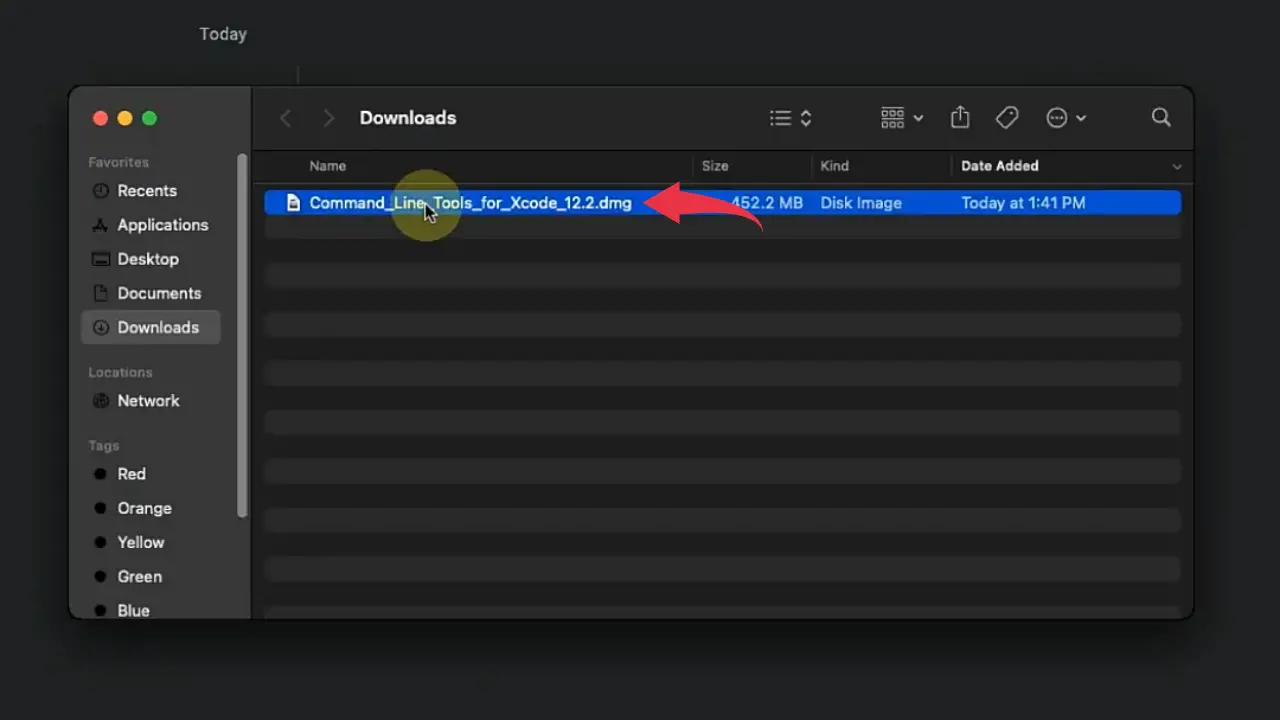
2) A new package window will appear. Simply, double click on the package file to start the setup wizard for installing command line developer tools.
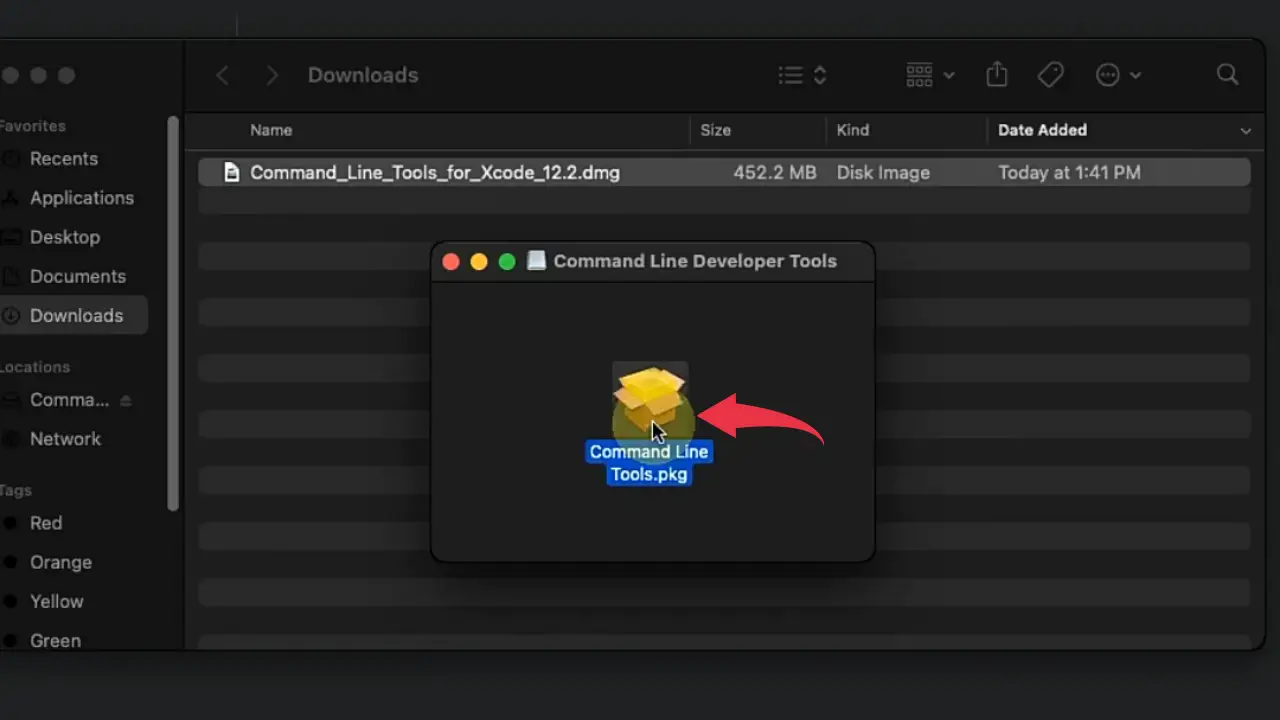
3) In the welcome screen of the package installer window, click on the Continue button.
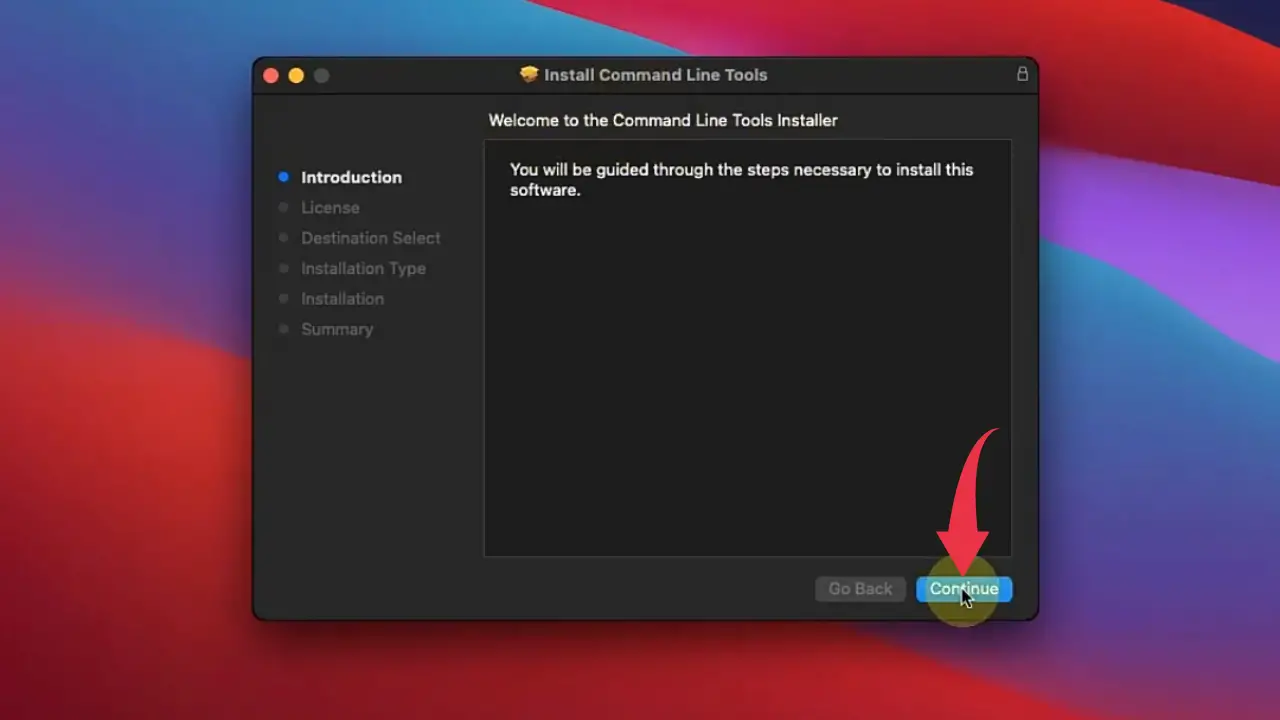
4) now you will be asked to accept the licence agreement. To do so click on the Continue button and in the popup window simply click on the Agree button.
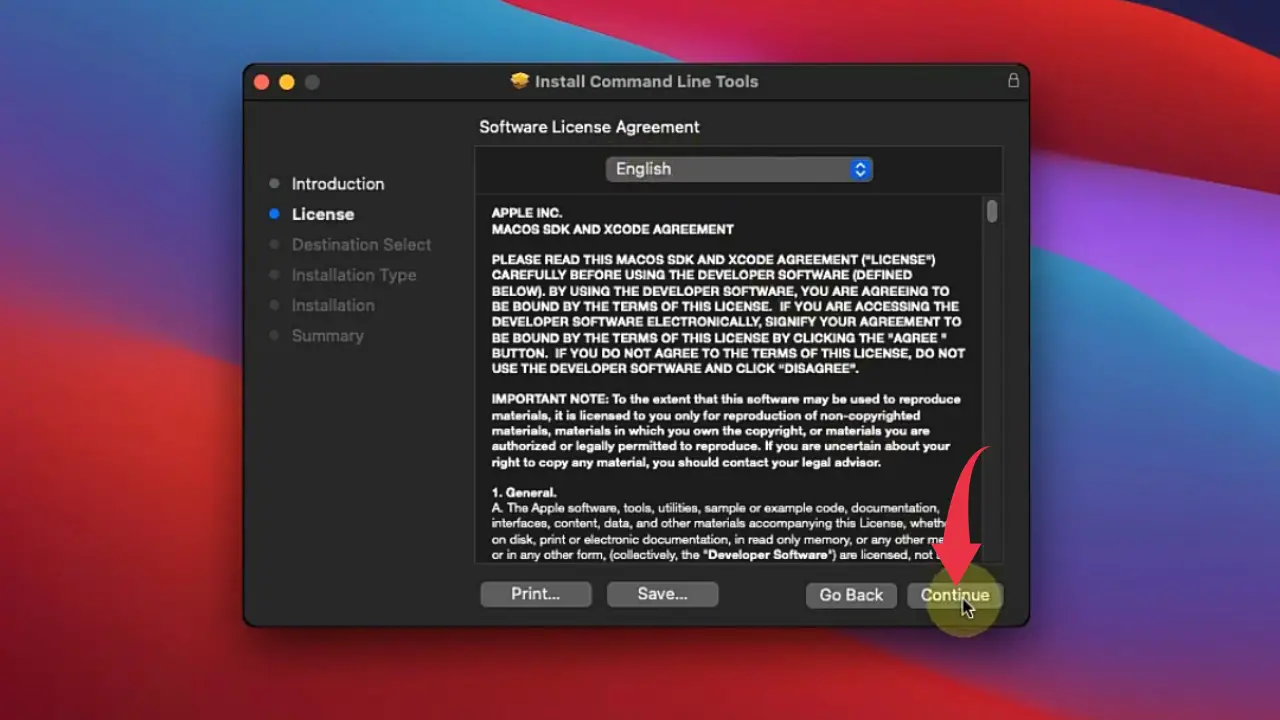
5) In this final installation window click on the Install button. If asked for a password enter it as well.

6) after the installation gets successful click on the Close button to close the installation wizard.
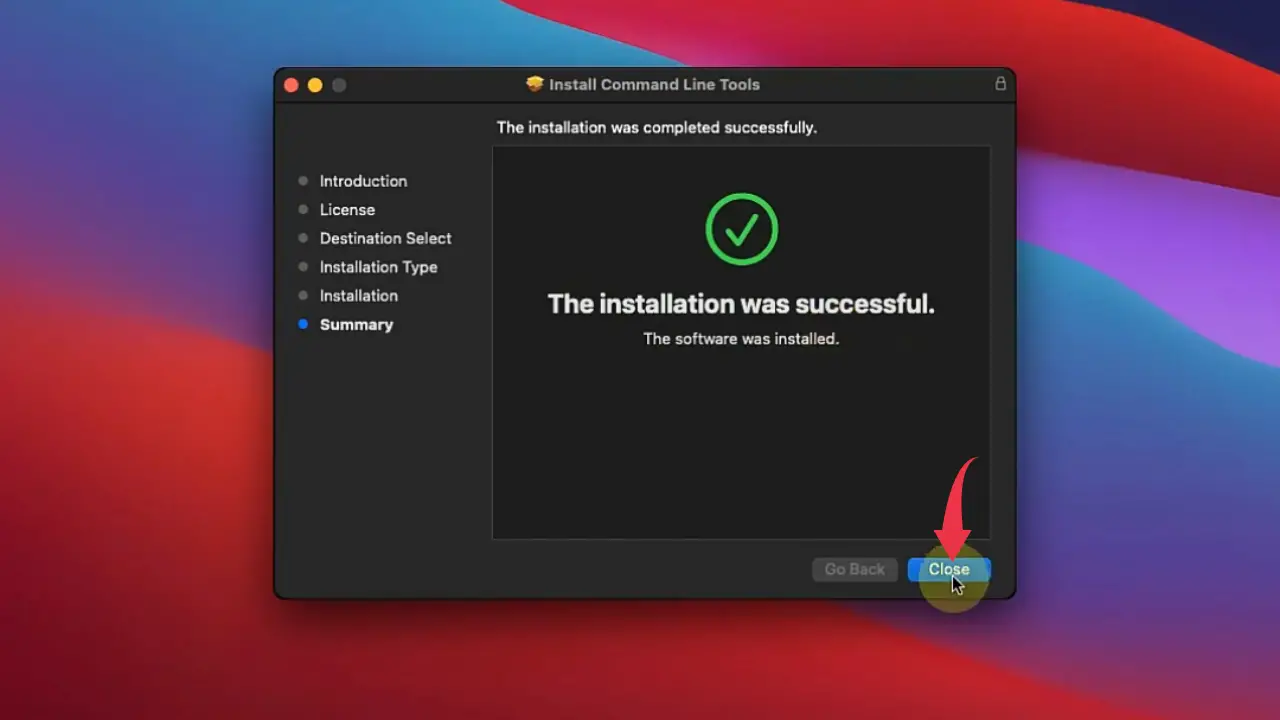

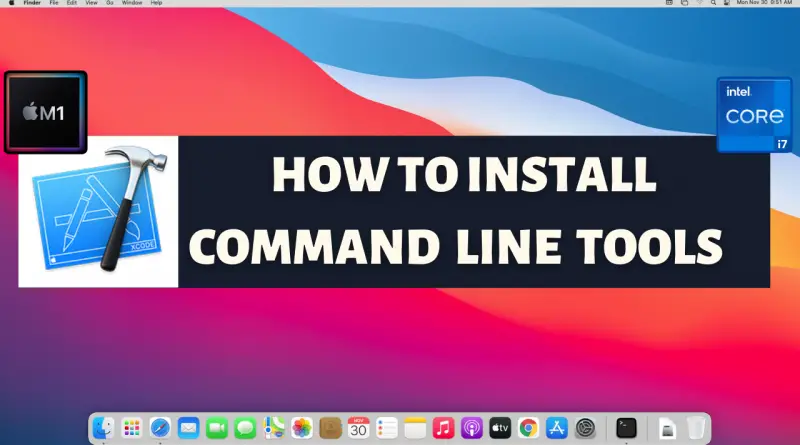
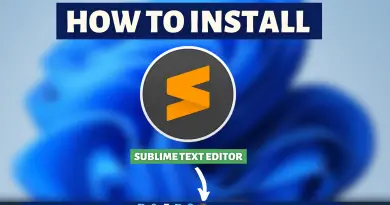
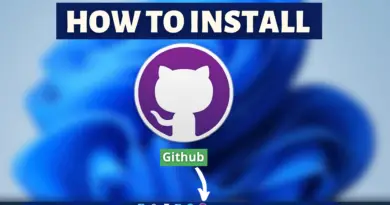
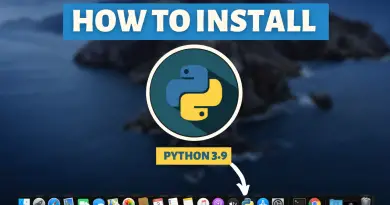
I just installed the command line developer tools on my Mac and they’re really helpful!