How To Install Python on Windows 11
Python programming is very simple and easy but to run any Python program you must have Python installed on your machine correctly. So without wasting any time let’s learn how to install python on Windows 11 machine.
Video Tutorial: Download and Install Python on Windows 11
If you’re finding it hard installing Python on Windows 11 PC then you can refer to the below video for a complete guide.
Step 1: Download the Latest Version Of Python for Windows 11
1) Firstly we have to download the latest python version available on the internet. Follow the below provided downloading link and you’ll be redirected to the official python downloads page. There click on the yellow download button and Python will start getting downloading.
Download Python Here: https://www.python.org/downloads.
Click Here To Enroll in Complete Python Programming Course: Go From Zero to Hero with an additional discount.
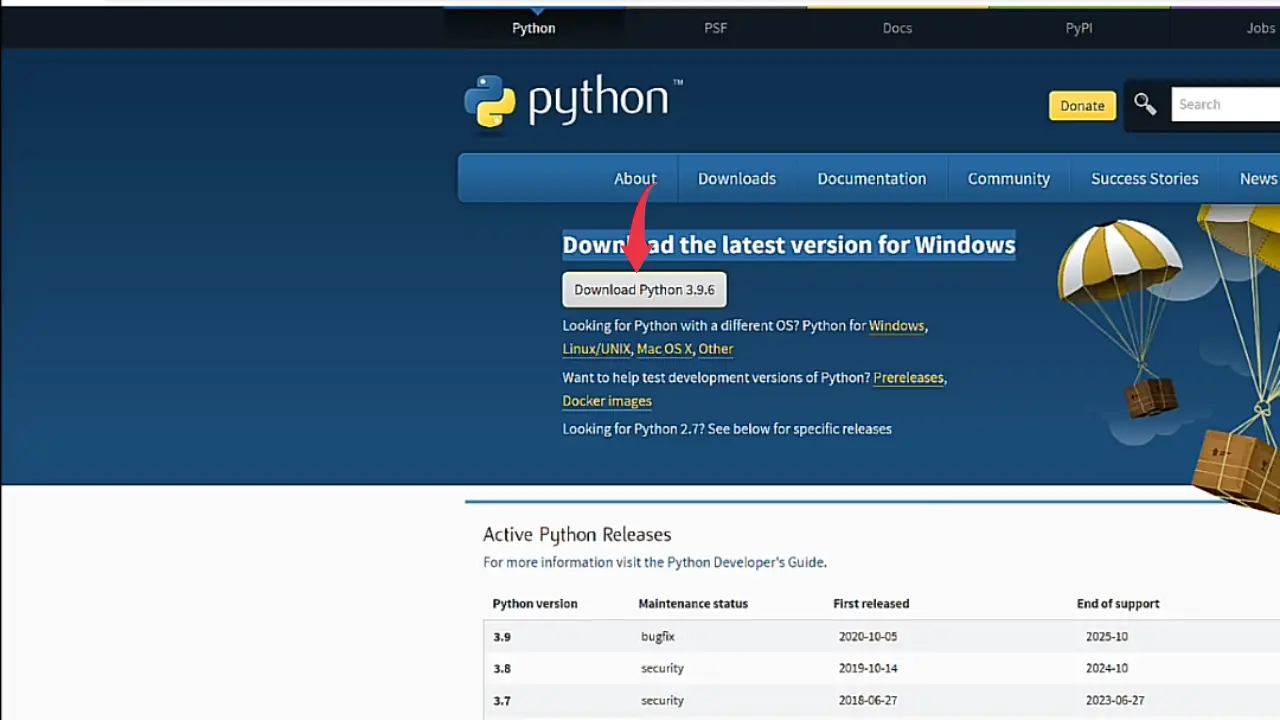
2) Once your download gets finished open it up in the folder where it has been downloaded and simply double click on the downloaded “.exe” file. If a small pop-up appears, there click on “yes” and your python installation wizard will start.
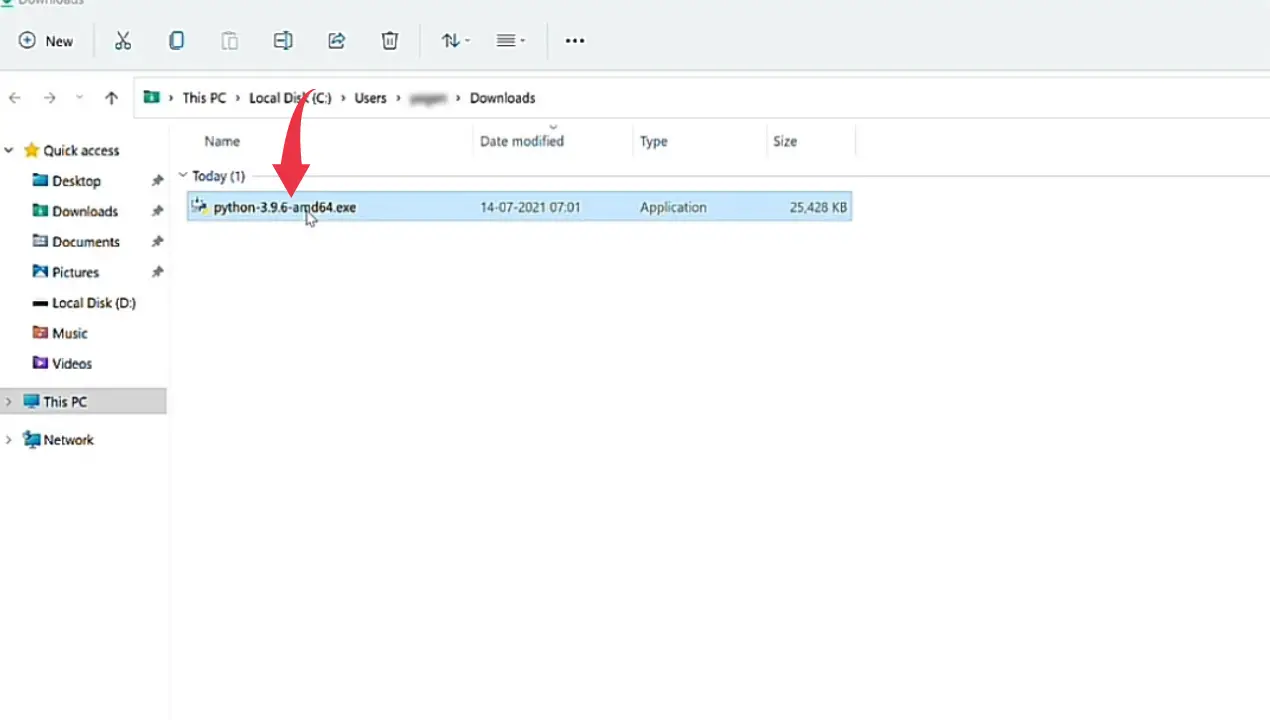
Step 2: Install Python in Windows 11
1) Next, in the python installation wizard click on the “Customize Installation” button.
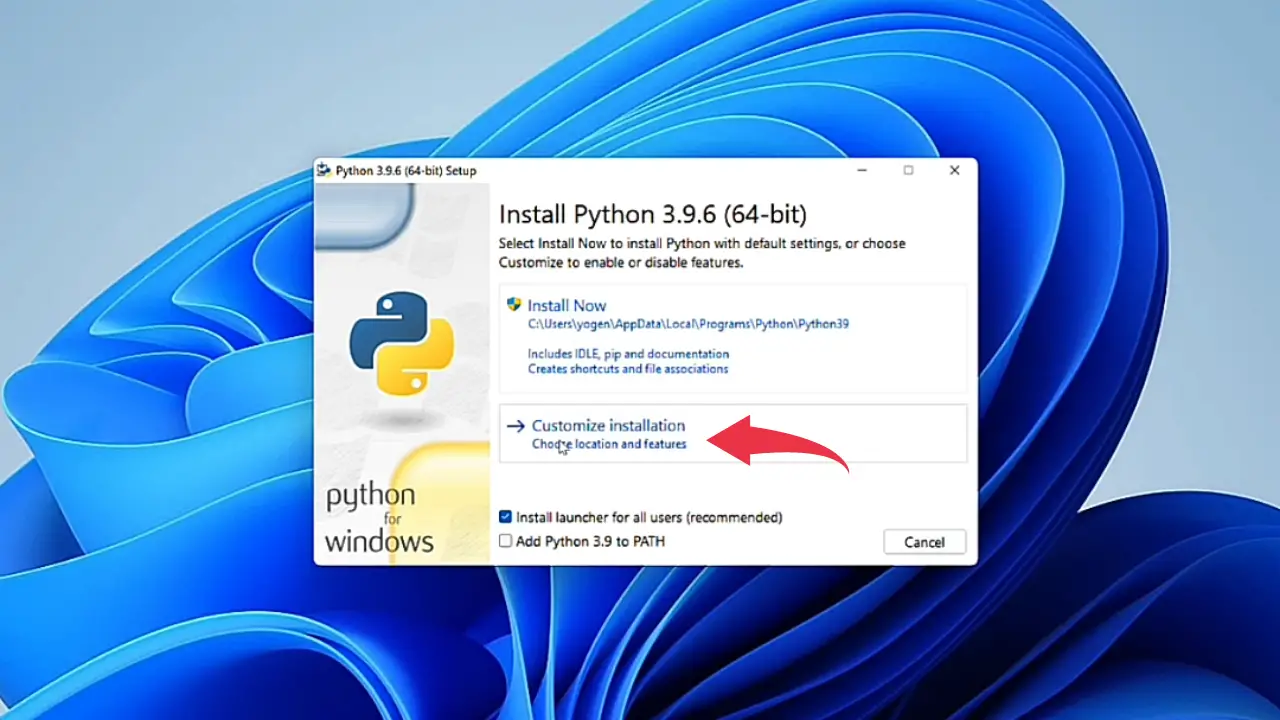
2) Now an optional features window will appear, here check all the boxes and click on next.
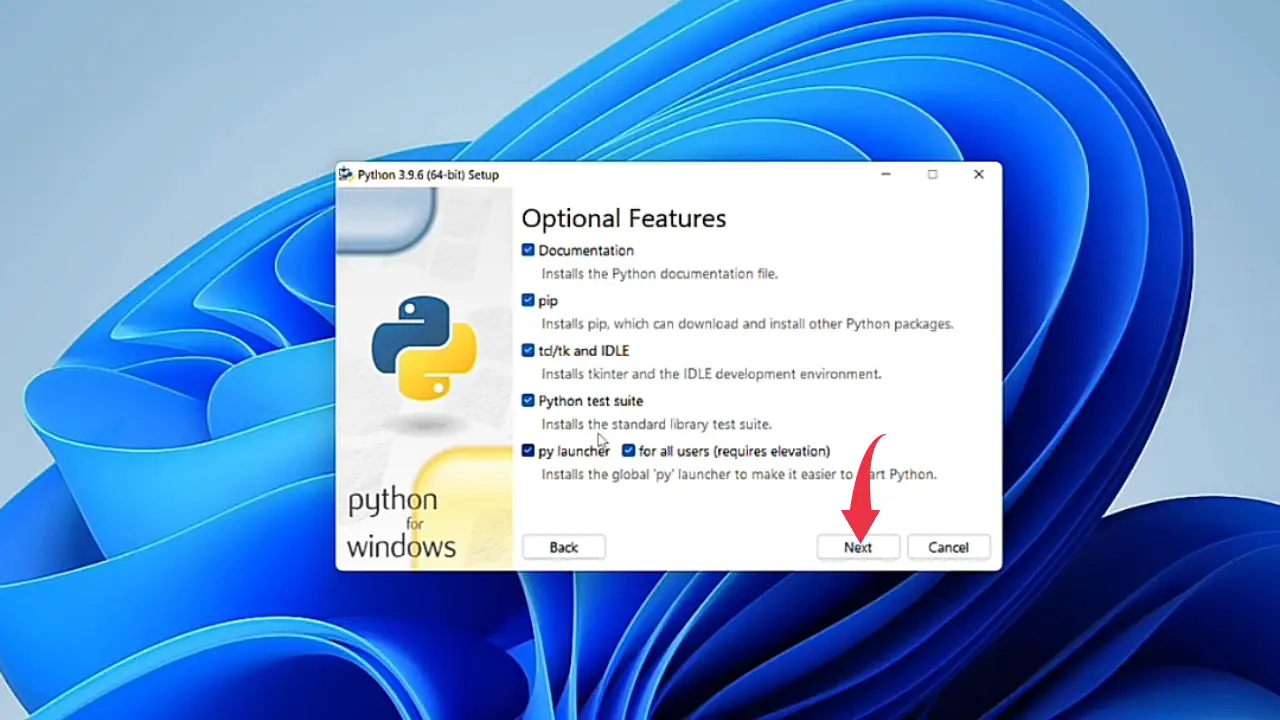
3) In the Advanced Options screen check the first five boxes, as shown in the image below.
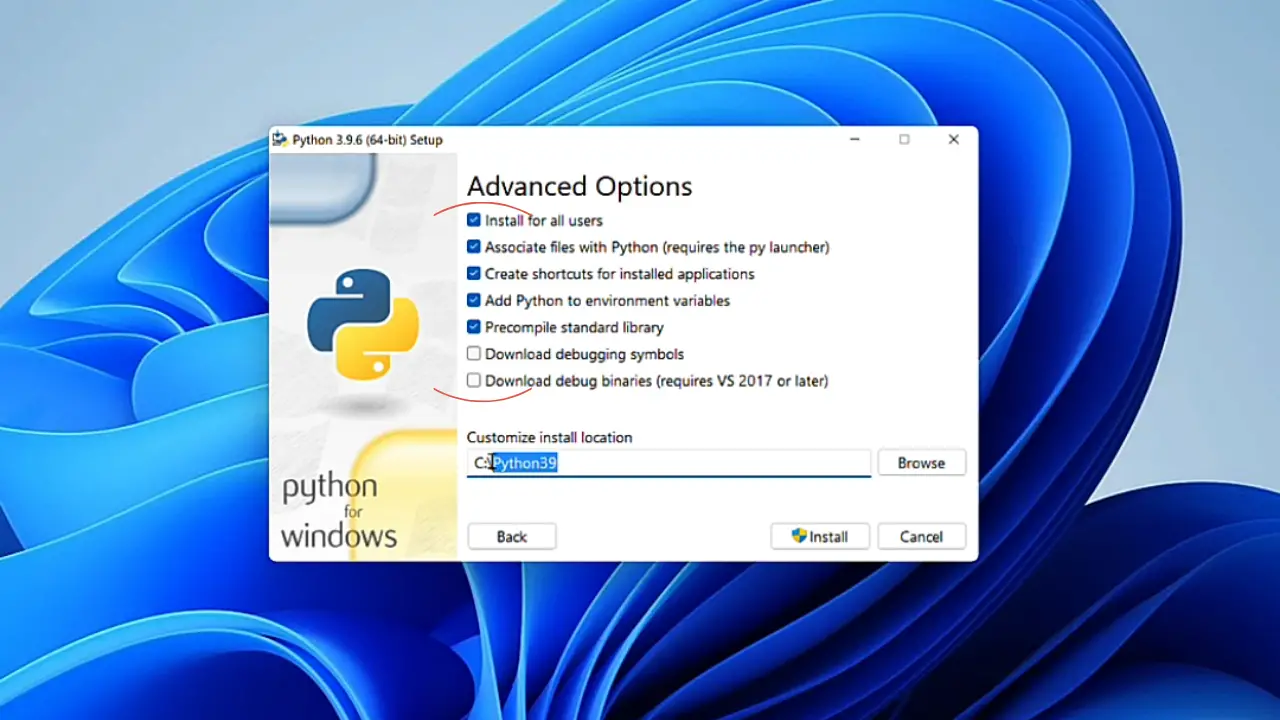
4) Next up, in the small text field type “C:\Python39″ and then click on the install button.
Here do note that “Python39” is the name of the installed python folder, so if you download a different version of Python you might get a different folder name.
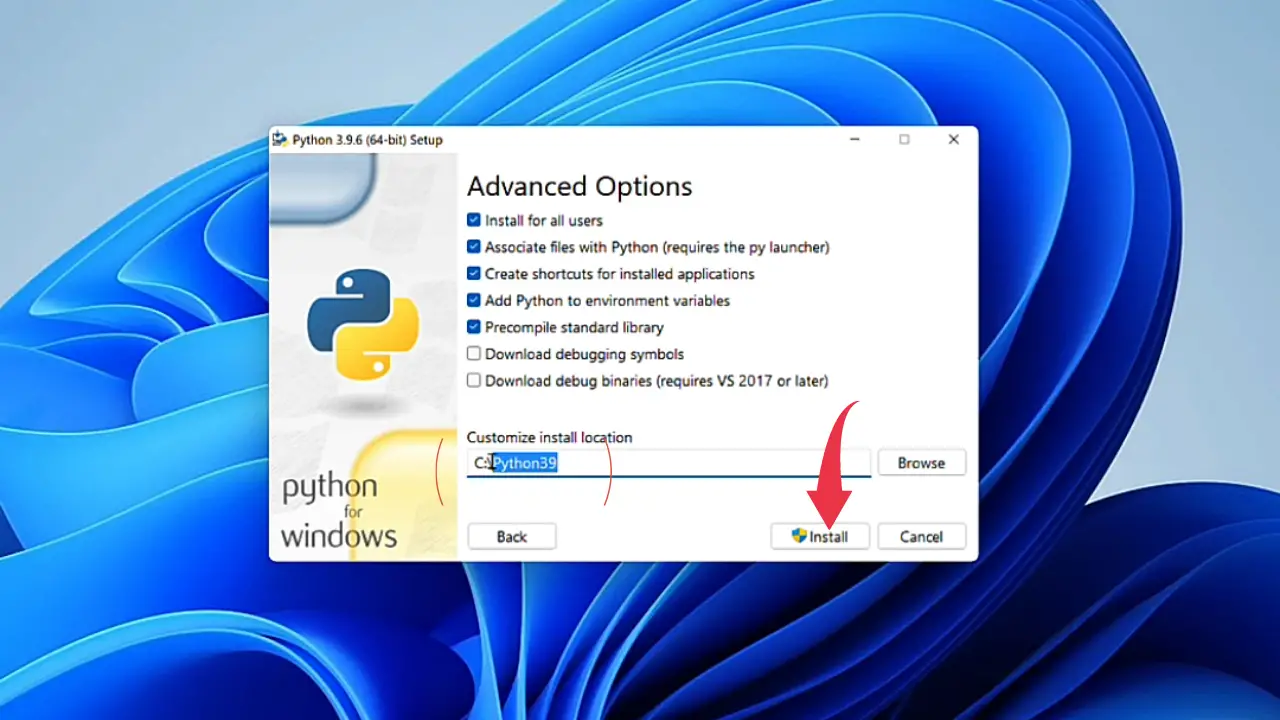
5) Now your Python installation will begin, once it gets completed click on the close button.
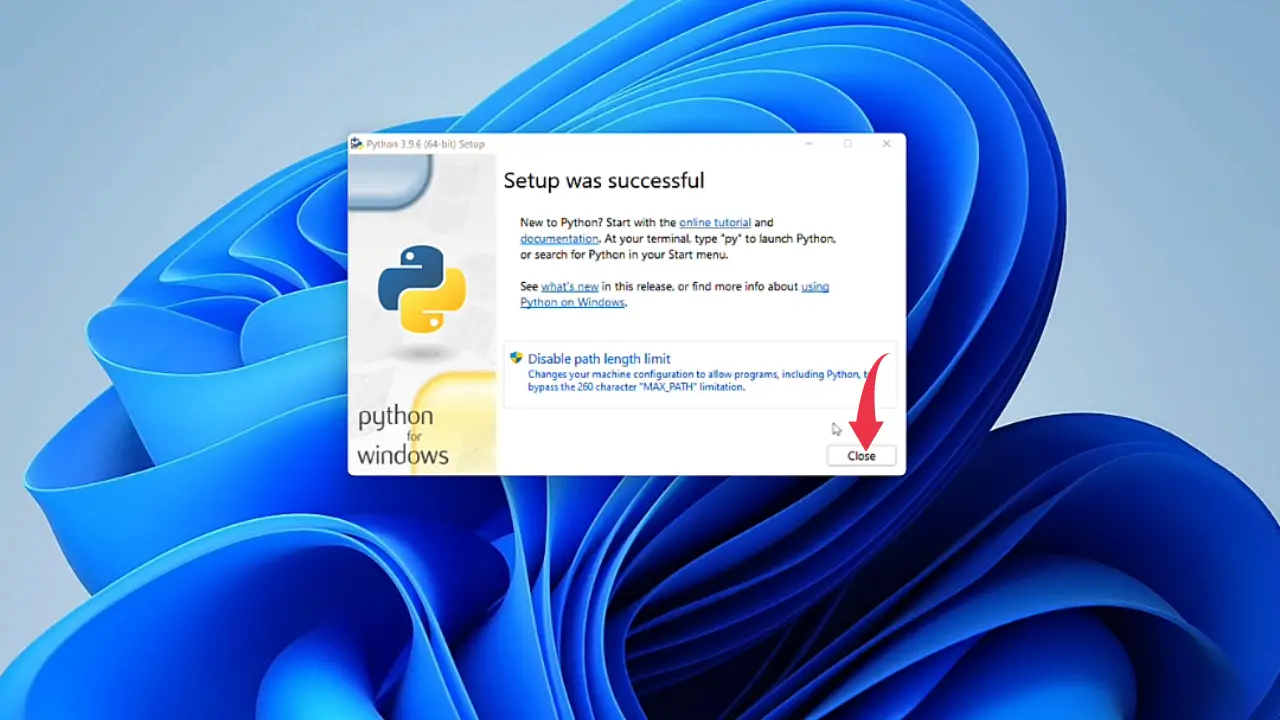
Step 3: Verify Python Version
1) Click on the windows icon, in the search bar type “cmd” and press enter to open up your command prompt.
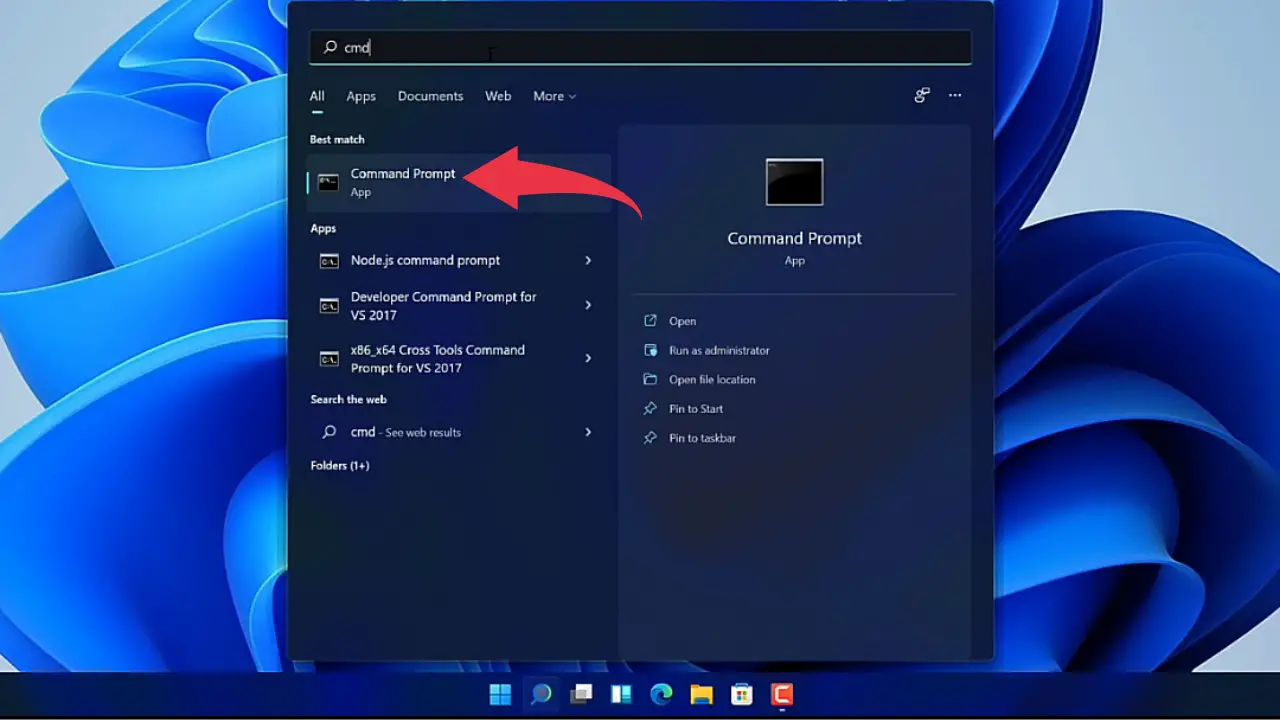
2) In the command prompt type “python“, and press enter, if you get similar output like the below image then congrats you’ve successfully installed python in your windows 11 machine.
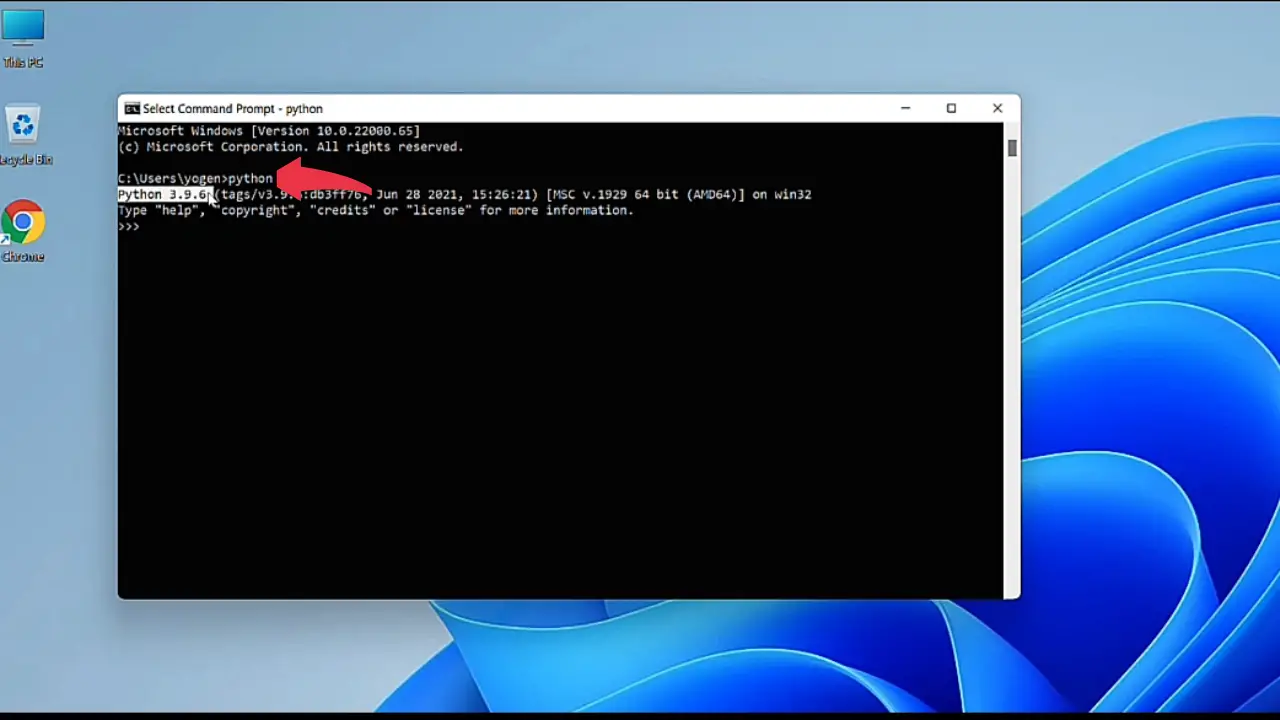
Click Here To Enroll in Complete Python Programming Course: Go From Zero to Hero with an additional discount.

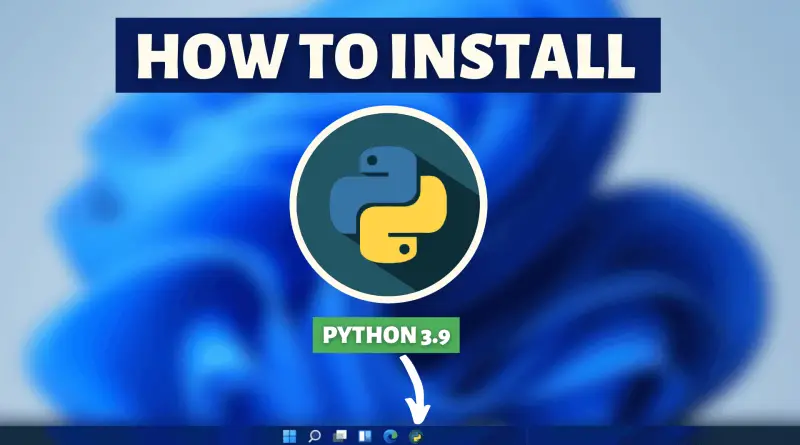
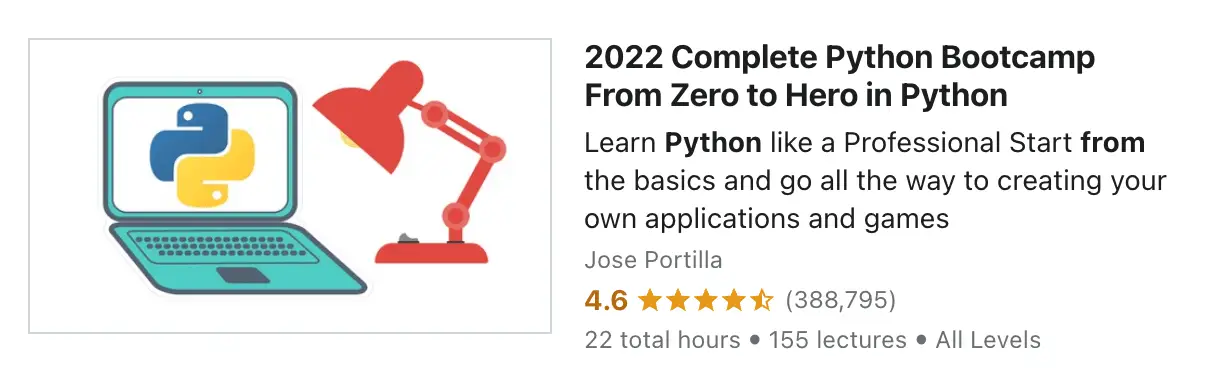

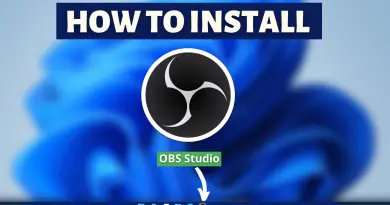
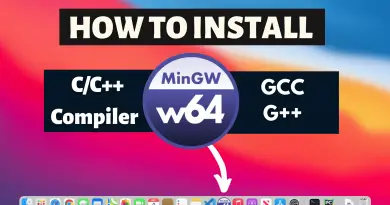
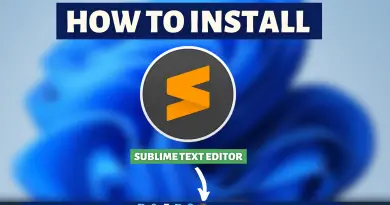
It works 🤗
IT WORKS !!
THANK YOU SO MUCH !!