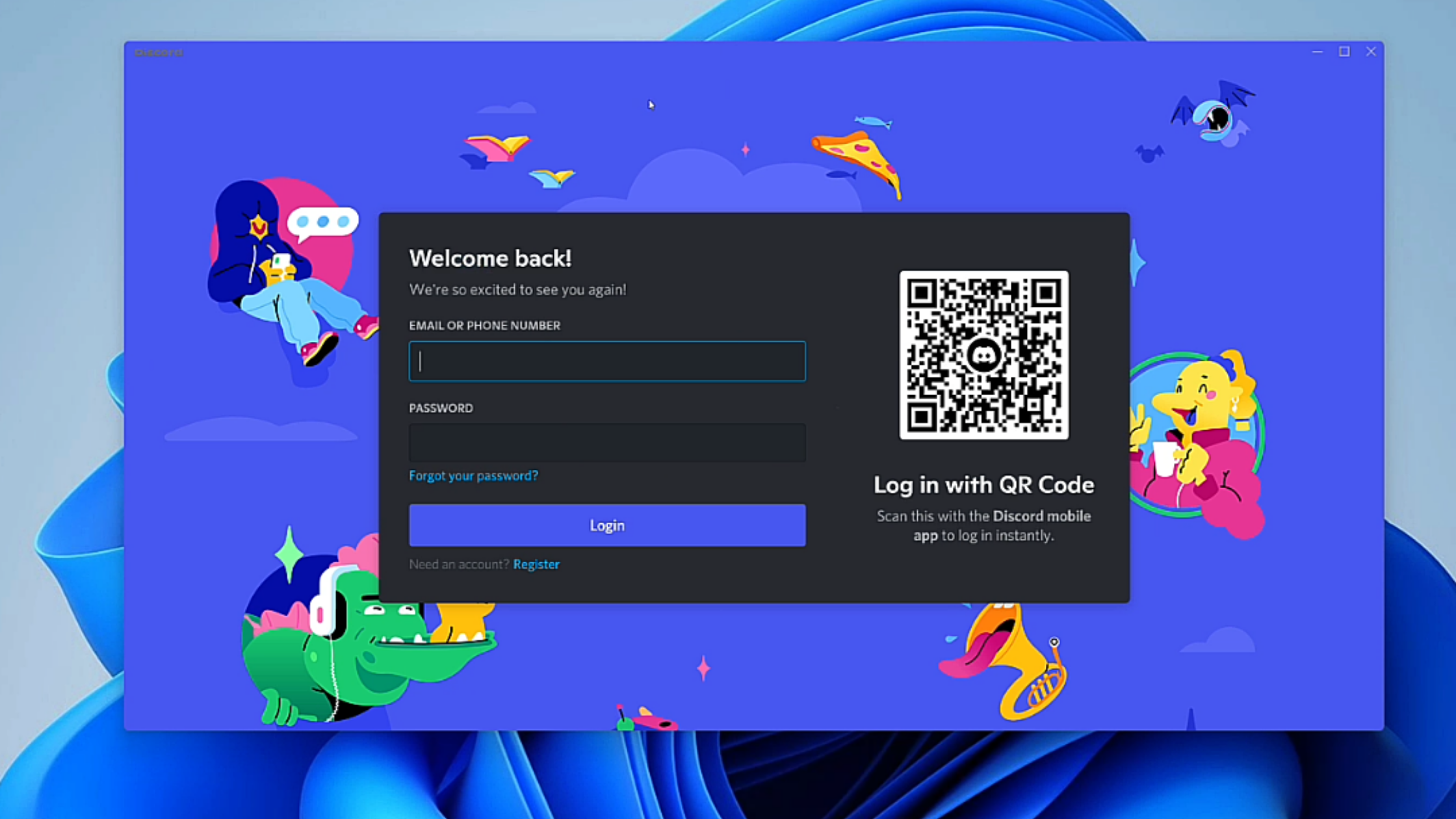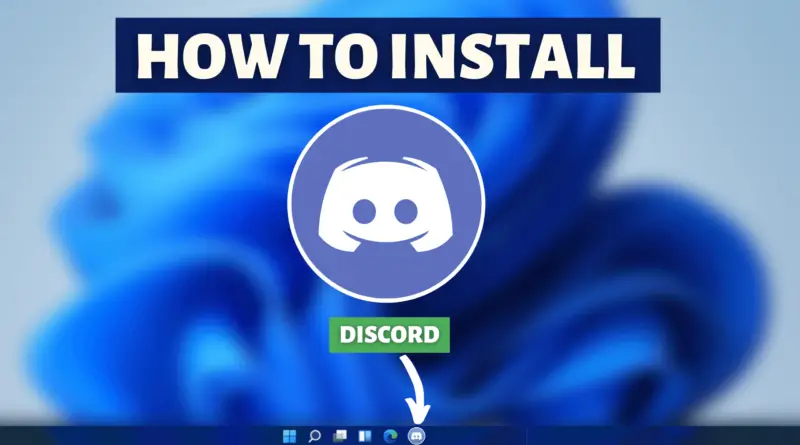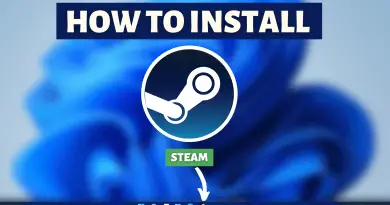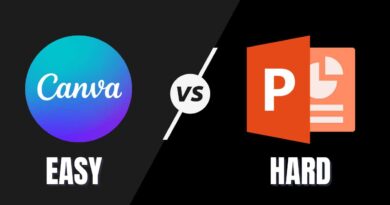How To Install Discord On Windows 11
Technology and digitization have changed everything. Anyone can do whatever they want without any worries. Not to forget that many content creators are emerging nowadays. The mainstream media audiences like to watch our videos and live streams. So if you are planning to become a content creator or a streamer then you must have a proper setup as well. One cool application that is going to be very helpful in this journey of streaming is having your discord server. Therefore today we’re going to find out, How To Install Discord On Windows 11?
Video Tutorial: How To Install Discord in Windows 11
Step 1: Download Discord
1) Firstly we will download the Discord, desktop version for our windows machine. Follow the download link provided below and click on the Download for Windows button.
Download Discord Here: https://discord.com/download
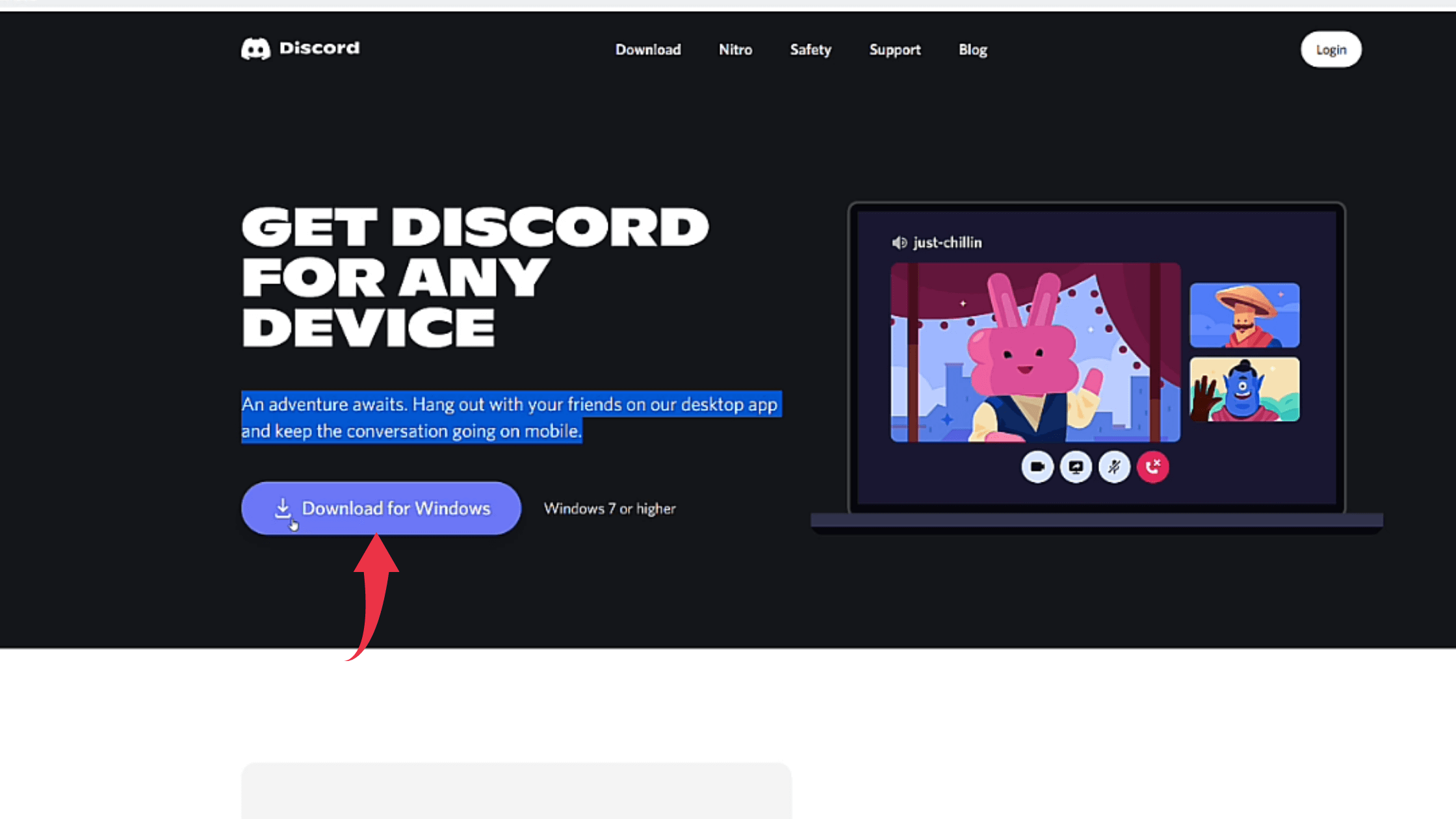
Also Read: How To Install Ruby On Windows 11
Step 2: Install Discord On Windows 11
1) Once your download gets finished open it from the folder where it has been downloaded and double click on it to start the installation process. The download, as well as the installation of Discord, will take place once you double click on the downloaded file.
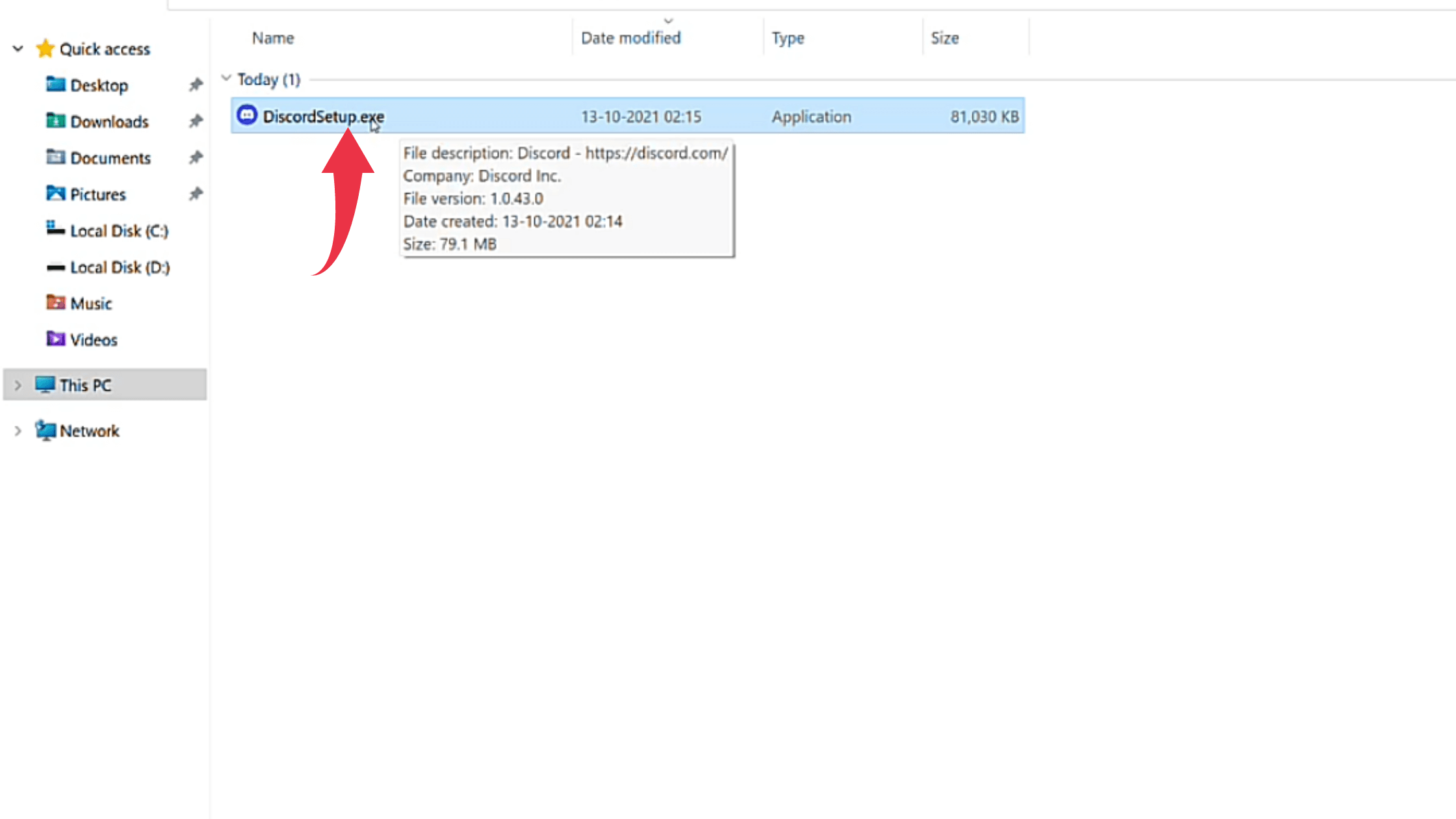
2) After successful installation of Discord on your Windows 11 machine you will see a starting window like the below image.