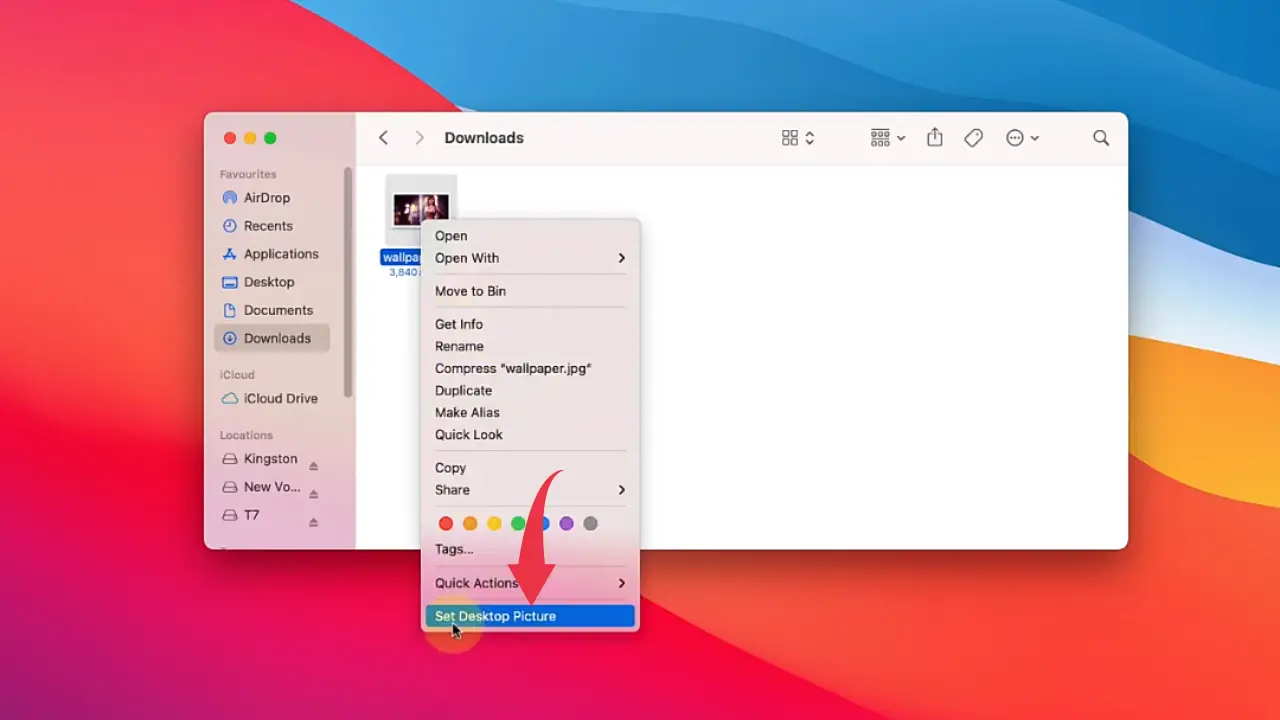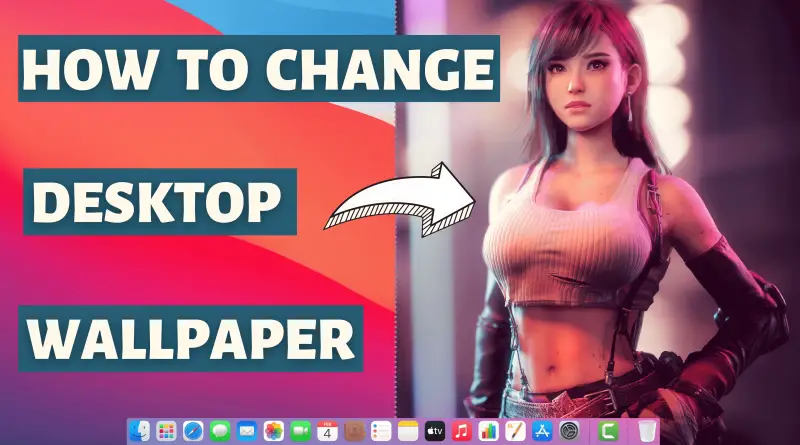How to change Desktop background Wallpaper in Mac OS Big Sur
Customisation is the key to increase your user experience with the machine you use every day. For most of the time, there are typical wallpapers we like to use every time. Therefore in this article, we’ll show you how to Change Desktop Background Wallpaper on Mac OS Big Sur.
Video Tutorial: How to Change Desktop Background Wallpaper Mac OS
If you’re finding it difficult to customise the Desktop background Wallpaper in Mac OS then you can refer to the below video for a complete guide.
Customize Desktop Wallpaper in Mac OS
Preloaded Background Wallpaper
1) Right click on the free space of your desktop home screen and click on the Change Desktop Background option.
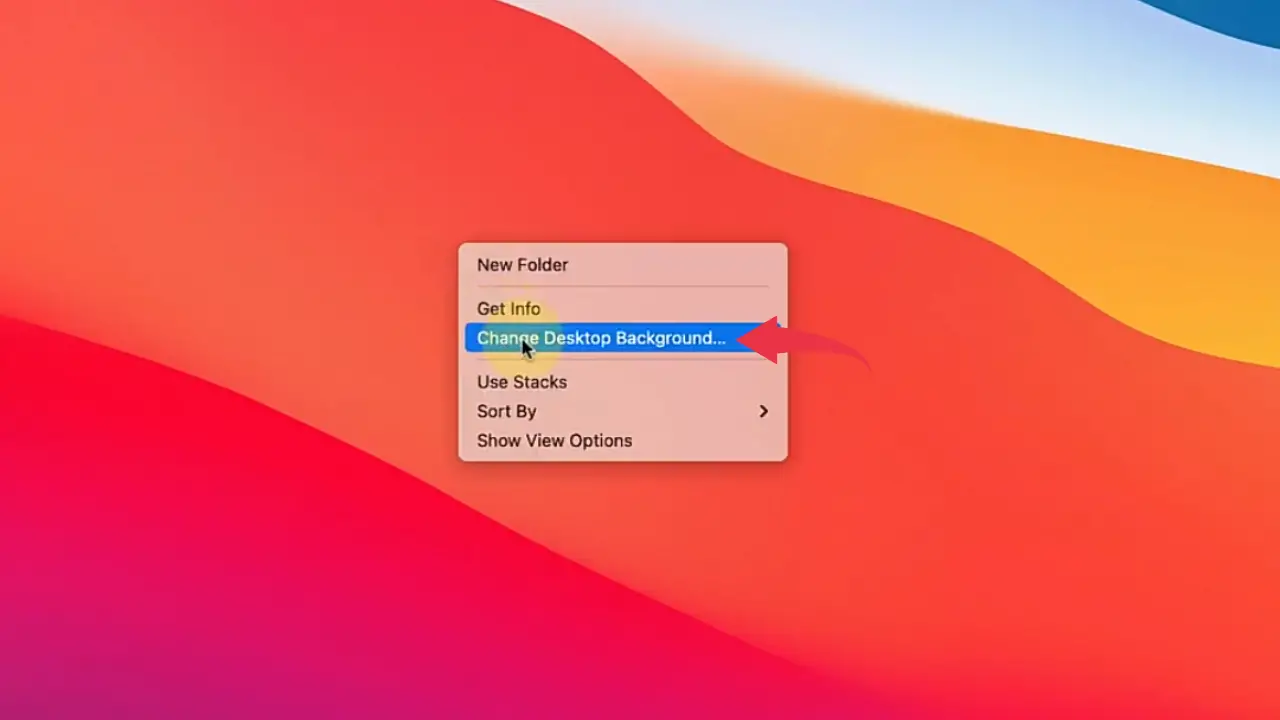
2) click on any of the provided images to set it as your desktop background.
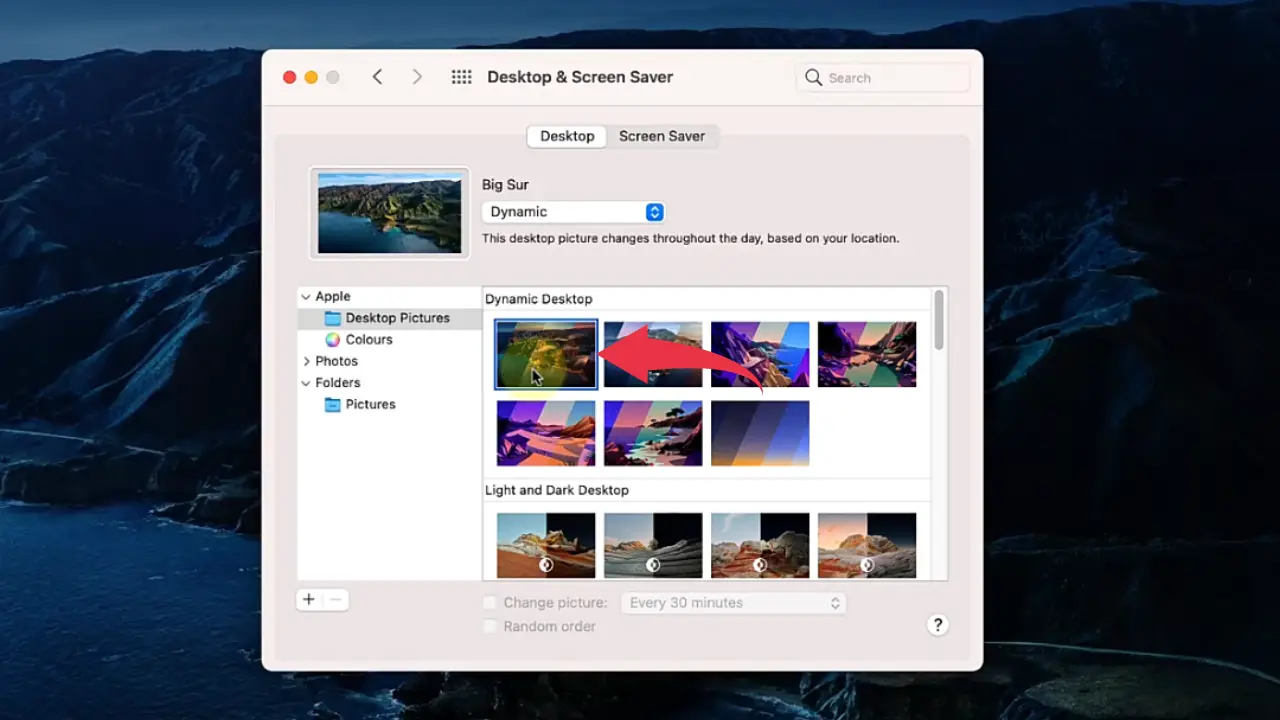
Also Read: How To Install Command Line Developer Tools in Mac OS Big Sur
Custom Background Wallpaper
1) In Finder open up the image you want to set as desktop wallpaper, right-click on the image and select Set Desktop Picture option and you’re all done.
Image Used As Wallpaper: https://www.wallpaperflare.com