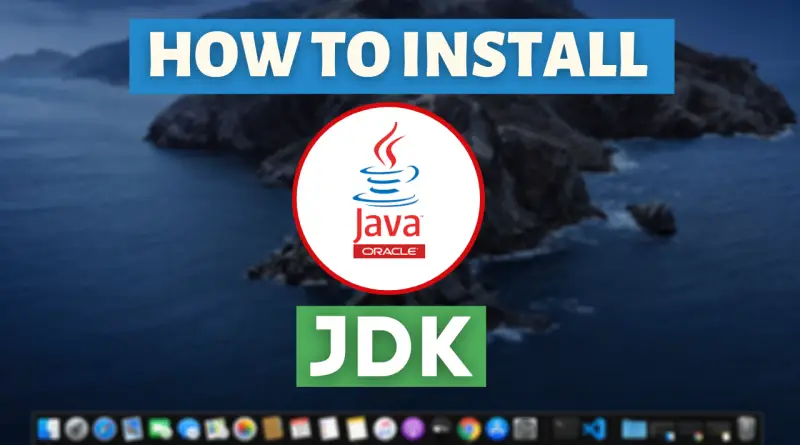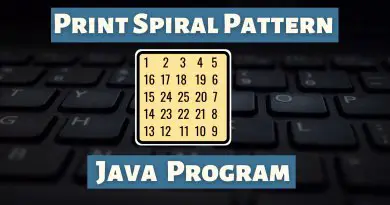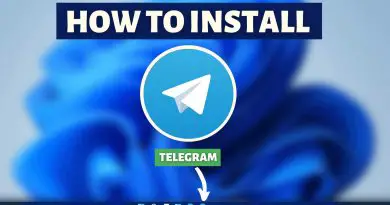How To Install Java JDK JRE in Mac OS
To run any Java program you need JDK installed on your Mac OS. However, the process of downloading and installing JDK is not that hard. So today let’s download and Install Java JDK JRE in Mac OS.
Video Tutorial: How to Install Java JDK JRE on Mac OS
If you’re finding it hard to install Java JDK JRE on your Mac OS then you can refer to the below video for a complete guide.
Step 1: Download the latest version of JDK (Java Development Kit)
1) First things first you’ll need to download a jdk.exe and to download that you’ll have to click on the download link we’ve provided below. From there you’ll be redirected to the official JDK download page. Once you’re on that page click on the “JDK Download” button.
JDK Download Link: https://www.oracle.com/in/java/technologies/javase-downloads
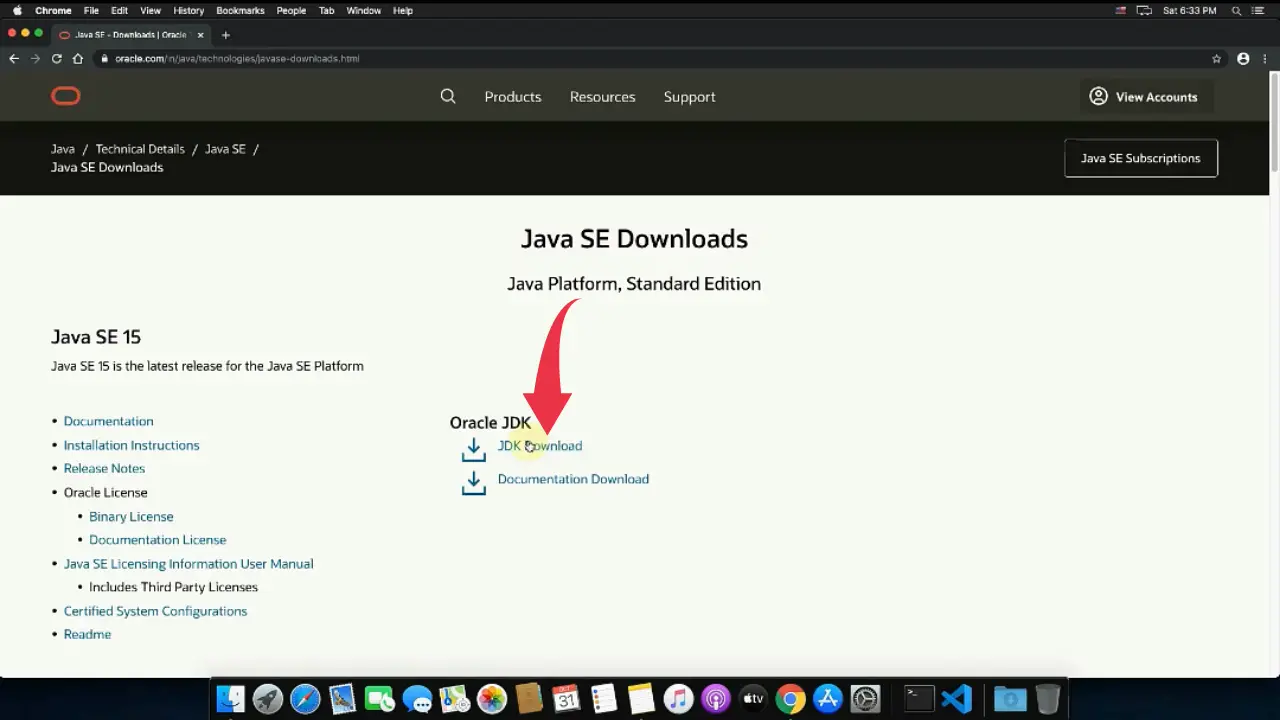
2) After that, you’ll be redirected to the “Java SE Development Kit Downloads” page. Now scroll down and there you’ll see a “macOS Installer” row and next to that a download link is given. Click on that link to download the installer for Mac OS.
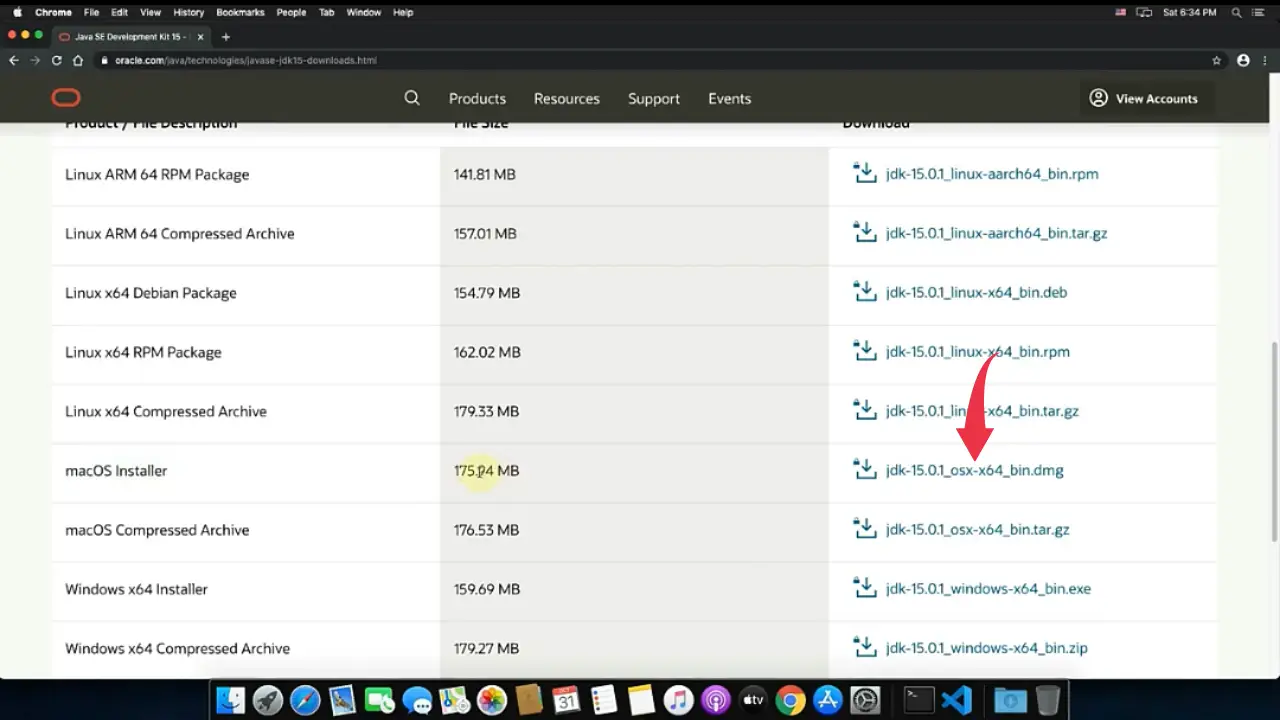
3) A popup screen will appear here, check the license agreement box and click on the long green download button. Depending on your internet connection the JDK file will get downloaded accordingly.
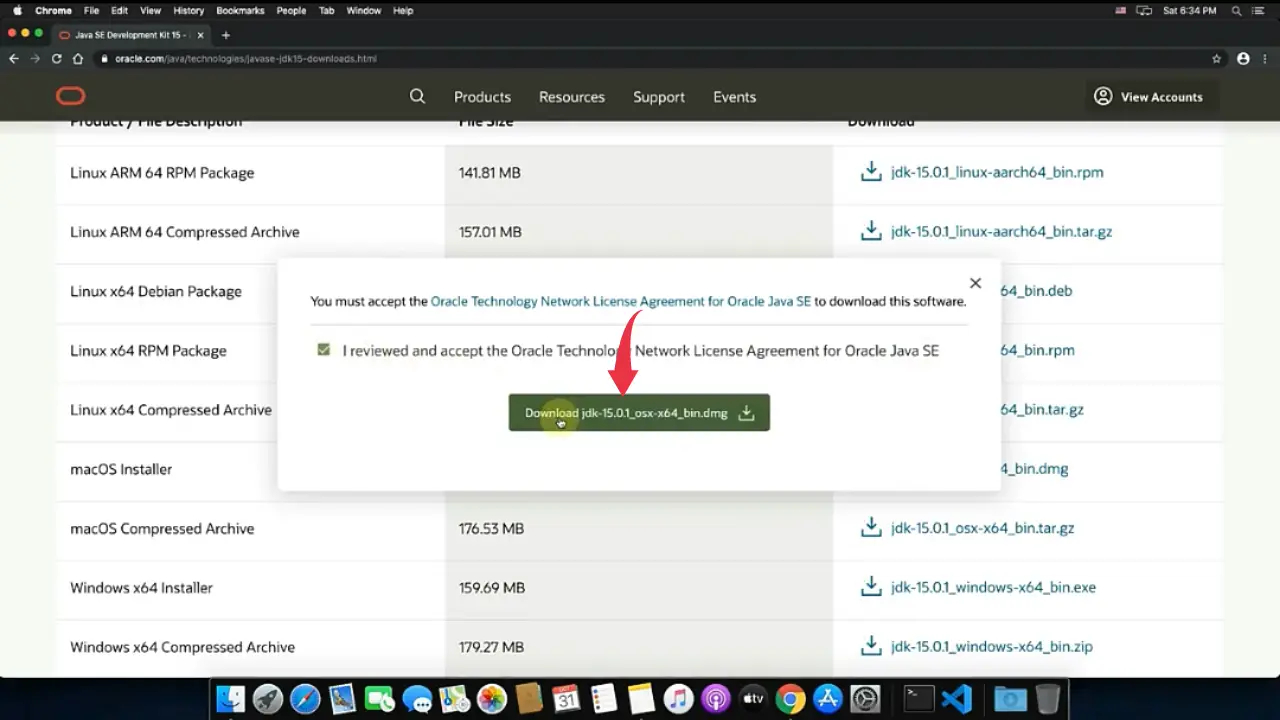
4) Now go to the folder where the downloaded “.dmg” file is available, double click on it to start the extraction process of the downloaded archive.
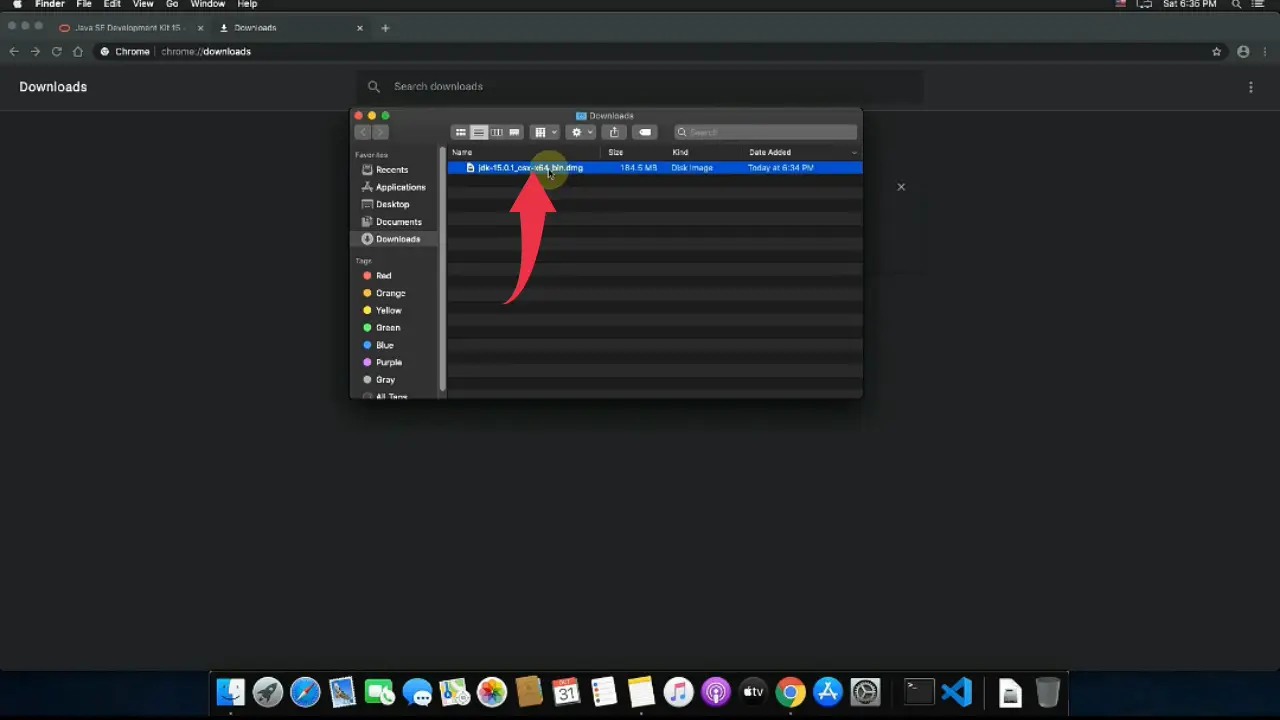
5) A new window will open with a “.pkg” file in it, double click on that file to start the Java setup wizard.
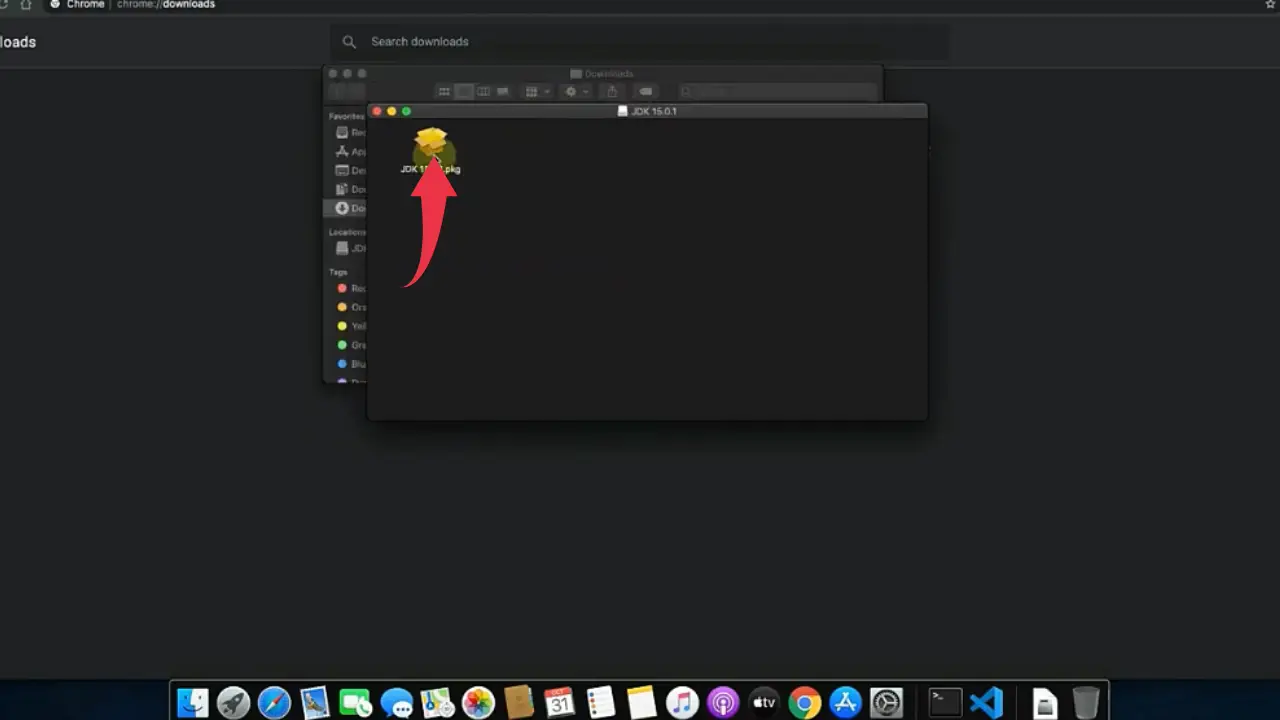
6) Now, a welcome window for JDK Installer will appear, there simply click on the continue button.
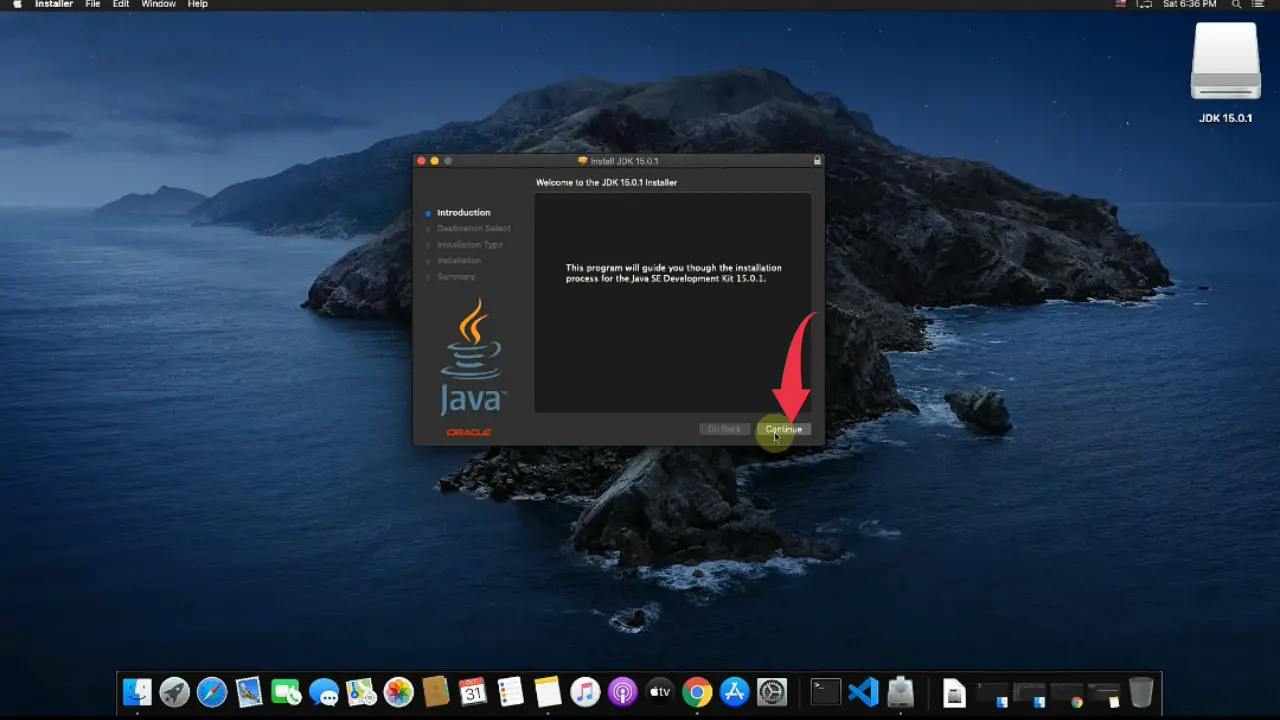
7) In the installation window click on the install button, if asked enter the password of your Mac machine and JDK installation will begin.
Keep at least 322Mb of free disk space available for Jdk Installation
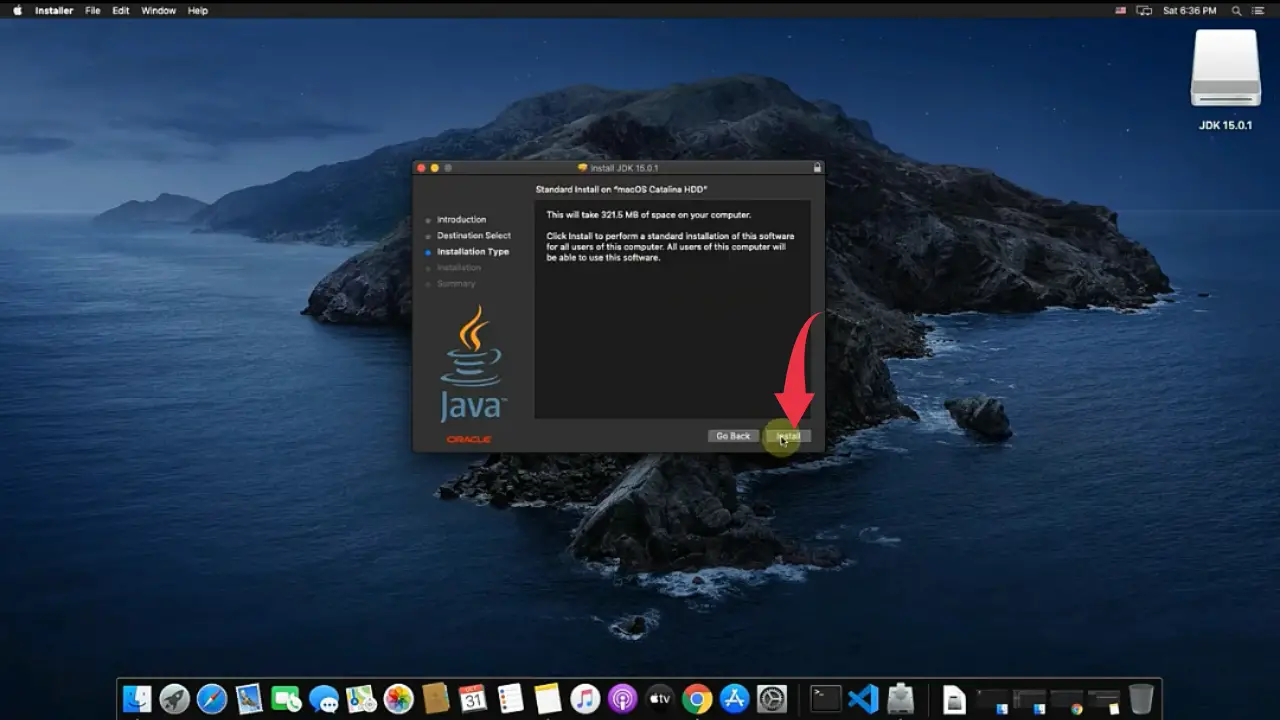
8) After successful installation of JDK, click on the close button.
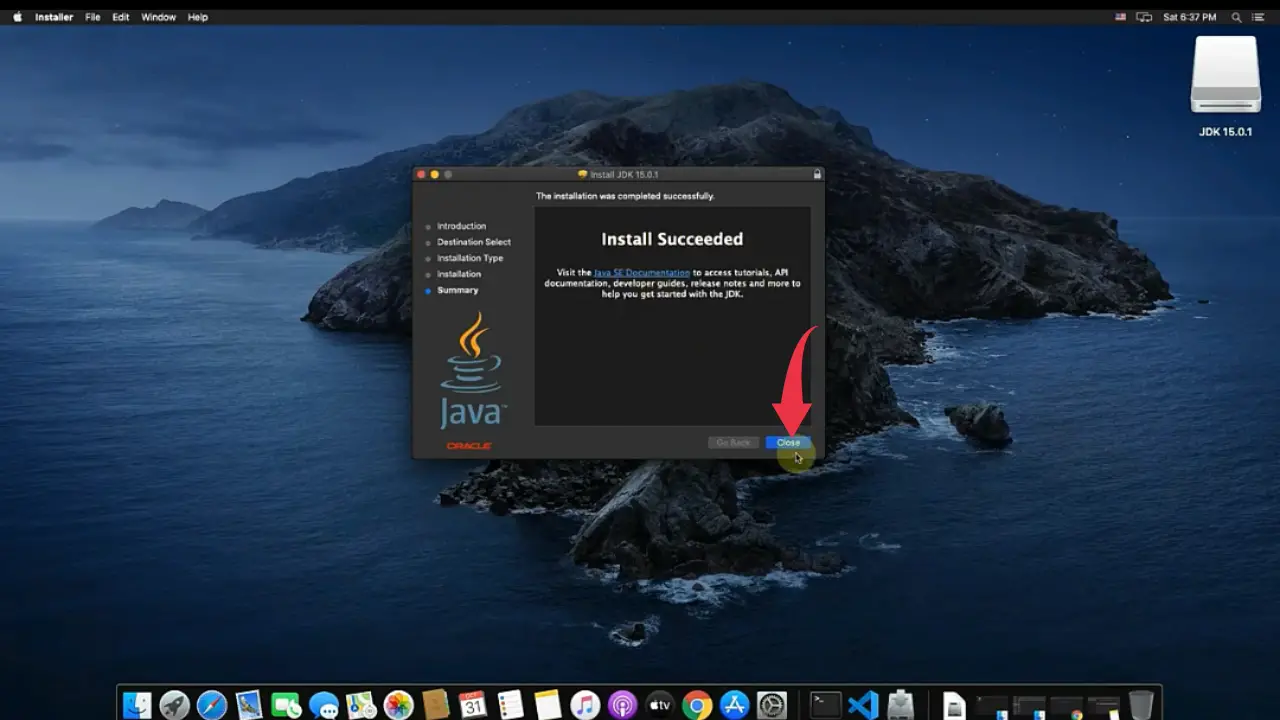
Step 2: Verify Java Version
1) To check if JDK is installed properly or not, open up your terminal by pressing “cmd+space”, type “terminal” in the search bar and press enter.
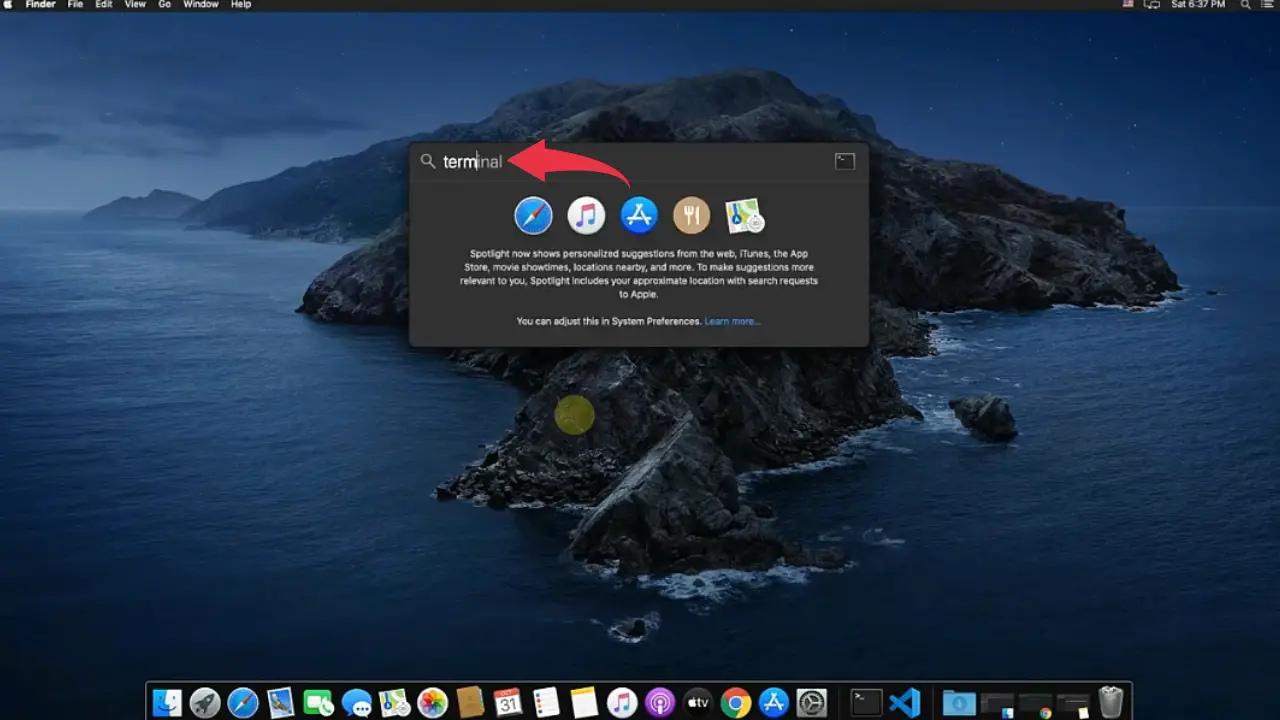
2) In the terminal type, java --version and press enter to check the installed version of JDK.
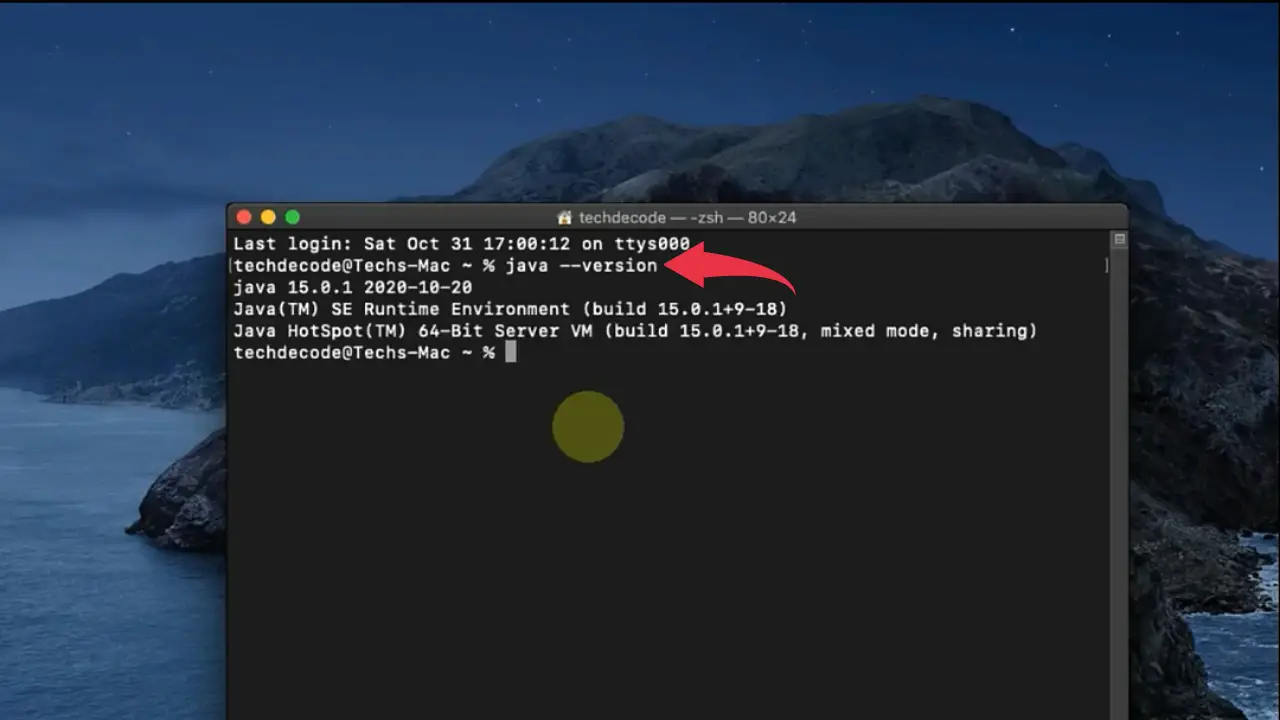
3) After that type, javac --version and press enter to check the installed version of the java compiler.
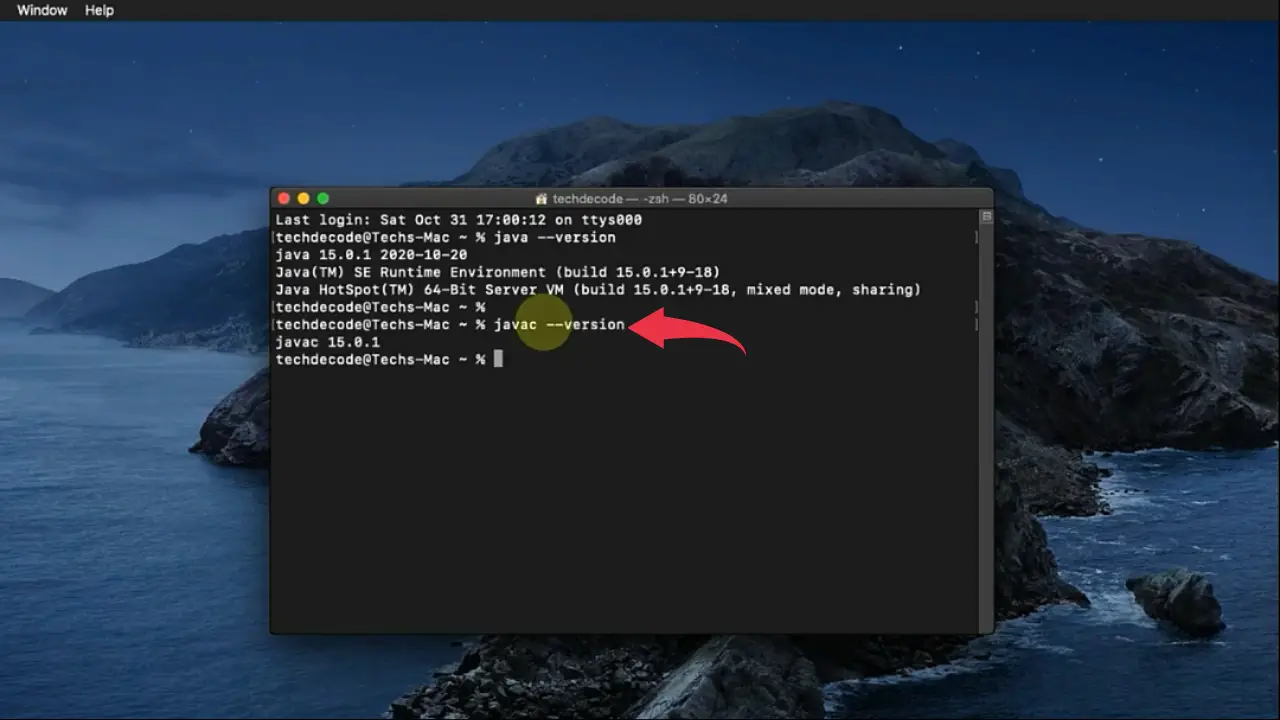
Also Read: How to install Java JDK JRE on Windows 10