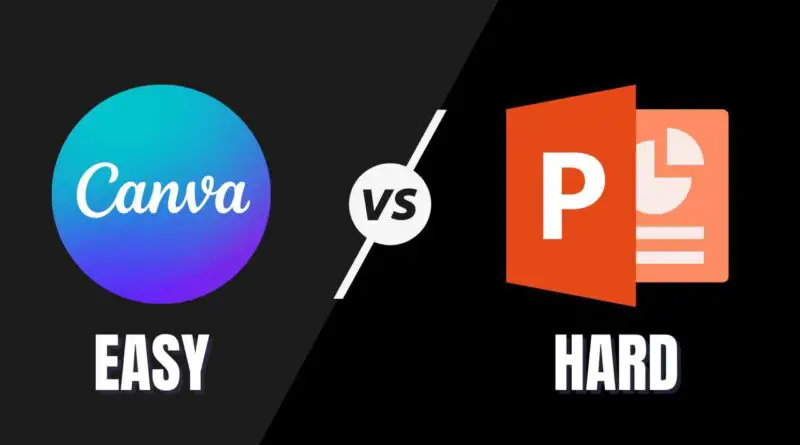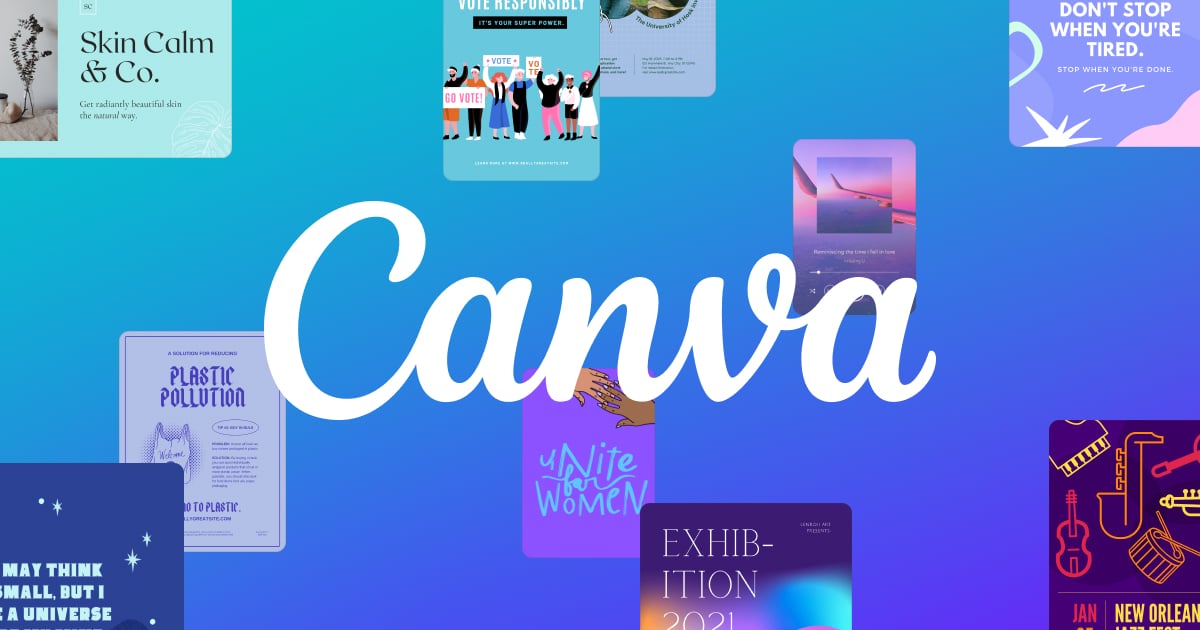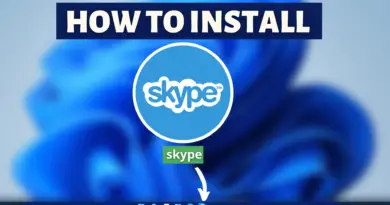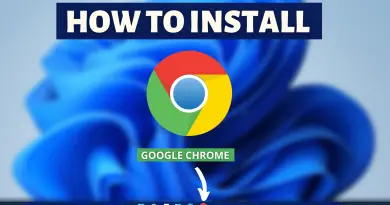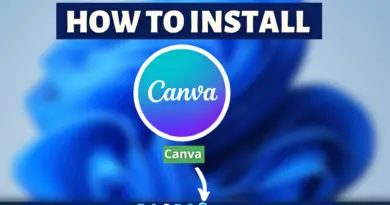Canva vs PowerPoint – Which is Better for Presentations?
Canva vs. PowerPoint! Is this the most significant argument of our generation?
Most likely not… However, here’s the deal:
At TechDecode Tutorials, we love throwing two perfectly competent software packages against each other in a gruelling battle to the finish to determine who comes out on top. We just like weighing the advantages and disadvantages of various applications, and while we occasionally express our thoughts, we believe it all comes down to what you’re looking for. So, let’s compare the advantages and disadvantages of Canva vs. PowerPoint for presentations so you can make the best decision possible!
Canva – A Free Online Slide-Creation Tool
Canva began with a desire to make design easier for individuals, and it has grown since then. It’s utilised for anything from social media postings to presentations (which is what we’ll be discussing today). It has exploded in popularity, with over 10 million people claiming to use it now.
Advantages:
- Simple: Well, as previously said. It’s straightforward. It is very, incredibly simple. It’s simple to comprehend and use, and it’s a terrific introduction for folks who have never attempted to create anything before. If that sounds too challenging, they even provide an interactive lesson when you first begin.
- Minimal Features: Of course, simplicity comes at the cost of some functionalities. The capacity to design is severely constrained – but that’s part of the goal. With the limited number of features and the above-mentioned training, it may be even easier to learn than PowerPoint!
- Preloaded Custom Fonts in a Variety of Styles: You’ll be pleased to learn that Canva not only has a good range of pre-loaded fonts, but we also approve of them! In fact, many of them come highly recommended.
- Drag-and-Drop Functionality: This feature is one of our favourites. It’s not only user-friendly, but when paired with the search tool, it makes finding picture elements and including the ones you prefer a breeze.
- Price: You can’t go wrong with Canva if cost is your primary priority. You may use any of Canva templates for free; there are no hidden “pay-per-click” fees. Just if you wanted to use one of the premium photographs they provide would you have to pay, and even then it’s only $1 per image. Canva also offers a premium pricing plan for certain additional capabilities, which brings us to the following topic. This feature is one of our favourites. It’s not only user-friendly, but when paired with the search tool, it makes finding picture elements and including the ones you prefer a breeze.
- Canva for Work: You can acquire access to Canva for Work for $12.95 a month, which will allow you (and anybody else on our team) to effortlessly create visuals that are matched with your visual branding – no prior design experience necessary. Canva for Work may help you save time while also ensuring that your visuals look great.
- Branding: Before we get started, keep in mind that this is a high-end choice. We wanted to share it since it’s pretty awesome. If you do presentations for your business or the organisation where you work on a regular basis and have a set of fonts and colours that you always use, you may store them in Canva. Instead of having to type them in each time, they are now easy to find and utilise. This might be worthwhile if you do this frequently and don’t mind investing a little money.
Disadvantages:
- Simplicity: For us, this is both a pro and a con. While it’s great that it’s so simple to use, the functionality is quite limited. At the moment, the ribbon merely allows you to:
- Pick your font
- Make the font bigger, smaller, bold, or italic
- Change the colour of objects or make them transparent
- Hyperlink objects
- Align text
- Control: We do not control freaks just because we prefer to have total control over fonts, colours, animations, pictures, and transitions. Okay, perhaps. But it all comes together to provide an incredible, one-of-a-kind, and personal presentation. If you’re seeking that particular touch to really stun your audience, Canva may make it more difficult.
- Maximum of 30 Slides: If you have a brief presentation, this may not be an issue, however, Canva only allows for 30 slides. We like to believe that less is more, but there are occasions when you simply need more slides.
Click here to activate FREE Canva Trial Now!!
PowerPoint – a terrific tool for generating slide miracles
PowerPoint is a well-known brand. It’s tough and dependable, and while its abilities may be exploited for evil, we want to see people use them for good!
PowerPoint is a Microsoft programme that is used to create presentations. It has a tonne of cool capabilities and can be used for just about everything you can think of. And, if peer pressure is your thing, you’re not alone: 500 million individuals employ it throughout the world.
Advantages:
- Easy: Yes, Canva is simple, but PowerPoint is as well. The majority of the features are quite user-friendly and simple to find out just by poking about. Everything is well-organized, and the ribbon is simple to use.
- Features that are dependable: For anyone who wishes to employ a lot of features in their presentation, PowerPoint is like heaven on Earth. The design features and options are nearly limitless! When switching from PowerPoint to Canva, the contrast is stark: we adore our design features and miss them much when using Canva.
- Hacks!!: Yes, the phrase is becoming a bit overdone. However, it is correct! There are several PowerPoint hacks and workarounds that may result in some stunning-looking slides. Animations to present your arguments one by one, bespoke templates, and embedding video snippets to mix things up and keep your audience interested are some of our favourites.
- Compatible: This one is simple, PowerPoint does not discriminate. It’s as simple as that. It works on any computer. Your supervisor is undoubtedly expecting you to give your next presentation on PowerPoint, and if your firm insists on keeping information protected on a private server (rather than in the cloud-like Canva), PowerPoint may be your only alternative.
- Shortcuts: If you’re in a hurry and need to put up a great presentation, PowerPoint is the way to go. There are several design shortcuts available, including templates, ppt keyboard hacks, and simple animations.
- Video: When it comes to video, you can not only insert it, but you can also record and play it using PowerPoint.
- You’ll Have More Control Over Your Presentations: Even if you construct a visually great presentation, it’s likely that your audience could become bored. There are several things you may do in your presentation to keep the audience engaged! You can create a hyper-linked table of contents so that you can jump from section to section, draw on the slide to get and direct people’s attention to a specific point, or use Control + B to turn the screen black and shift attention back to you, in addition to inserting a video as previously mentioned.
Disadvantages:
- Cost: Always, But it’s true that PowerPoint isn’t free. Most consumers pay $149 for the whole Office 365 software (which includes additional basics like Word and Excel) or $100 or $70 each year for the application (depending on the functionality and different programmes you want). For some people, that is a significant sum of money. When you consider that PowerPoint can be purchased individually for $109, it’s evident that buying the bundle is the better option. Still, if you’re simply looking at a dollar comparison with Canva, $0 vs. $109 is a very simple decision.
- Fonts: Canva got some props for their typefaces, which we’ll use a little bit here. We just do not like the pre-installed fonts in PowerPoint, and they are somewhat restrictive. In this area as well, Canva is the obvious victor. If you’re still using PowerPoint but want more font selections, Font Squirrel makes it simple to get the fonts you desire. There are several categories that are well-organized, making it simple to discover exactly what you’re searching for.
Conclusion:
You’ll observe that PowerPoint has two significant drawbacks, but Canva has a slew of minor drawbacks. It all depends on what you’re looking for: a quick and easy free application to build some basic slides or a powerful (but still user-friendly) programme to accomplish some serious magic.
Also Read: Java – Introduction