How to download R and install RStudio on Windows 11
Data Science is becoming a trend nowadays. Many programmers are shifting towards data science and in this process, R and RStudio play an important role. So in this article let’s learn how you can install R and RStudio on your Windows 11 machine. This process is applicable for all Windows machines.
Video Tutorial: How to Install R and RStudio on Windows 11
Click Here To Enroll in Complete R Programming Course: Go From Zero to Hero with an additional discount.
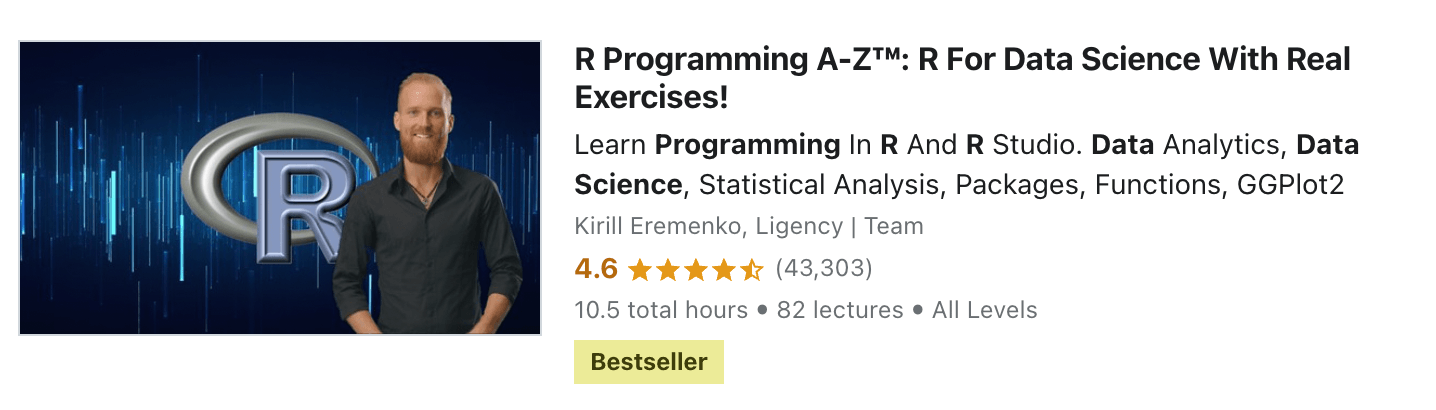
Download & Install R
1) Firstly we’ll download and install R. To do so follow the below-provided download link and click on the Download R 4.1.1 for Windows and your download will start.
Download R Here: https://cran.r-project.org/bin/windows/base/

2) Once the download gets finished open it in the folder where it has been downloaded, Double-click on the file to start the setup wizard.
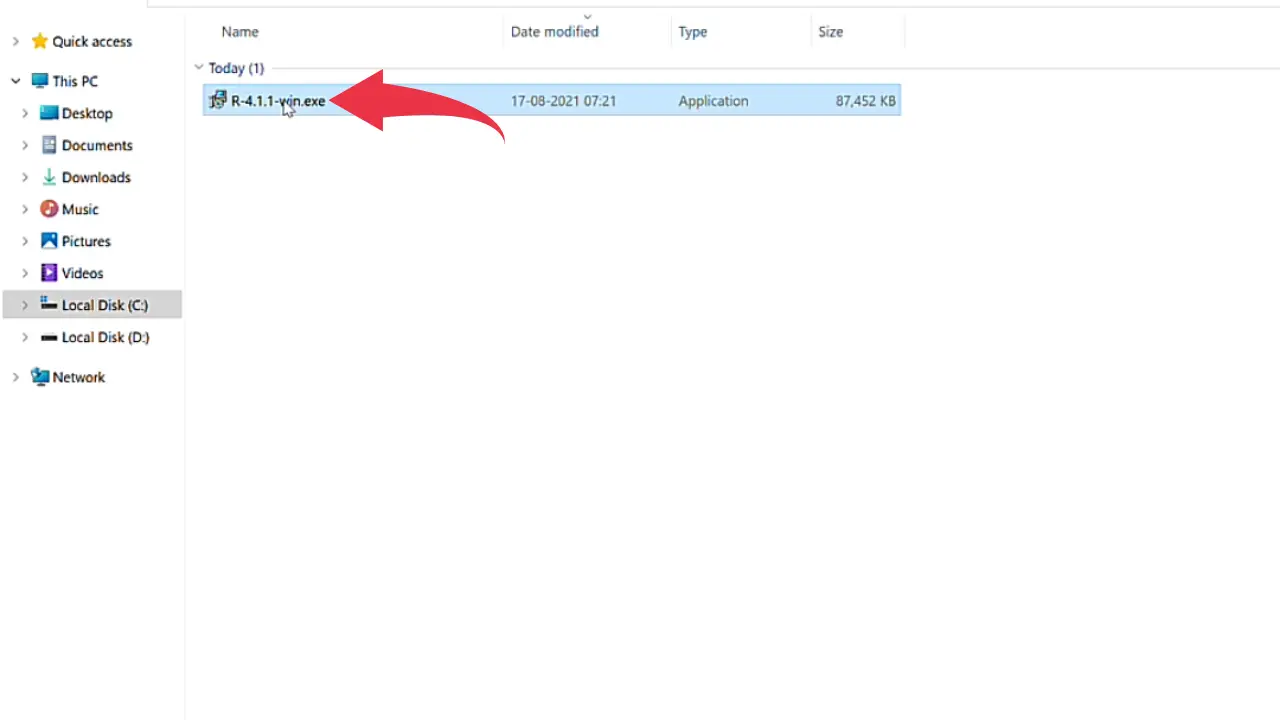
3) Now you’ll be asked to select your preferred installation language, here we will select English and click on the Ok button.
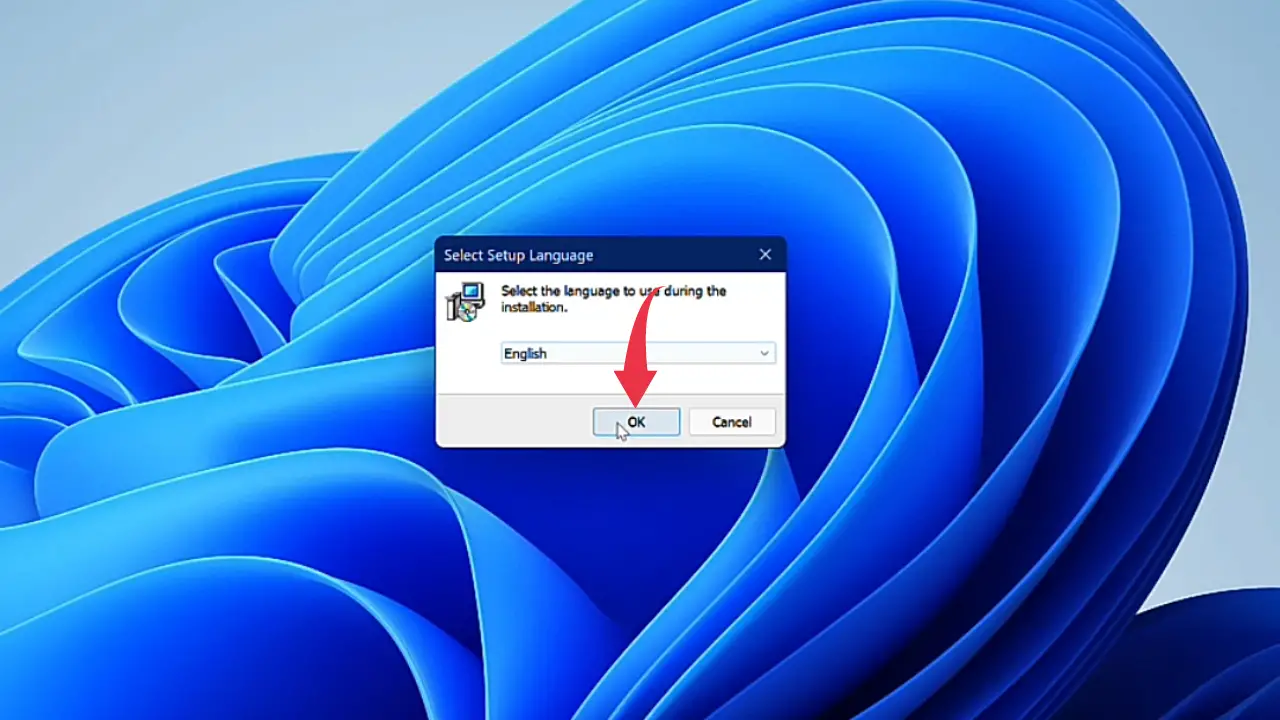
4) Now some information about R will be displayed on the screen, so here as well click on Next.
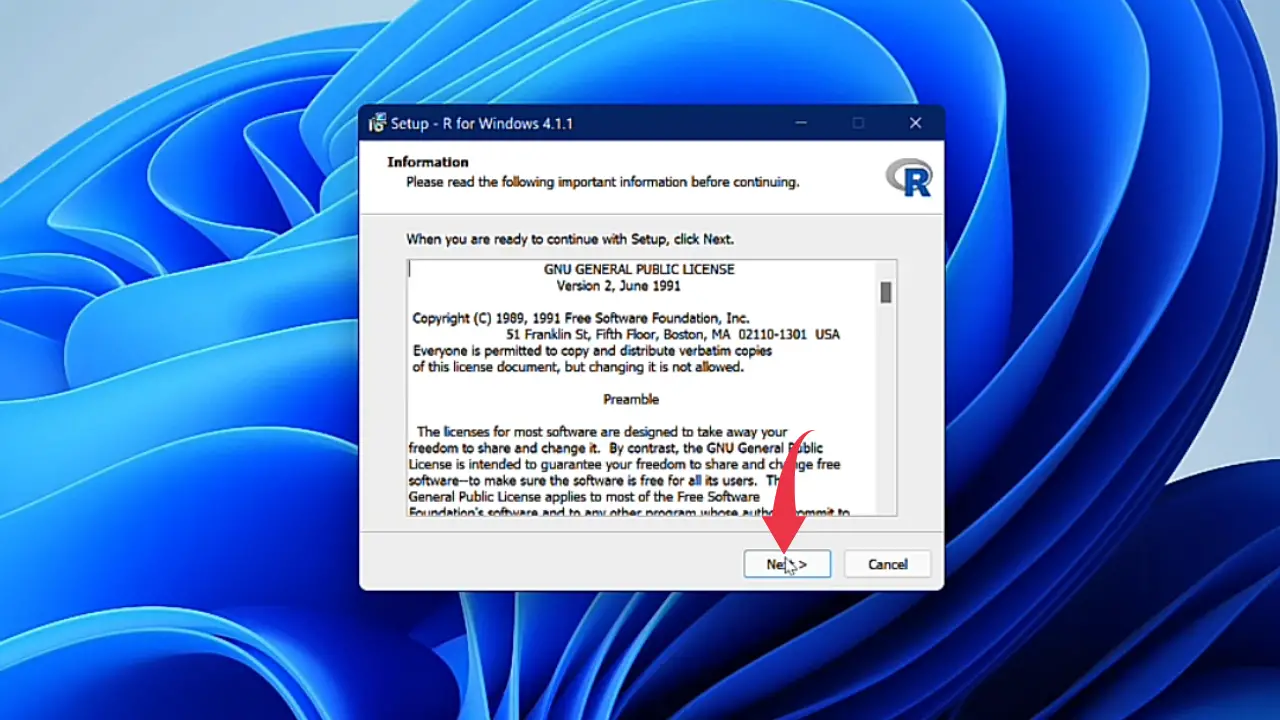
5) Next we’ll have to select the installation folder of R, we will stick to the default installation location so simply click Next.
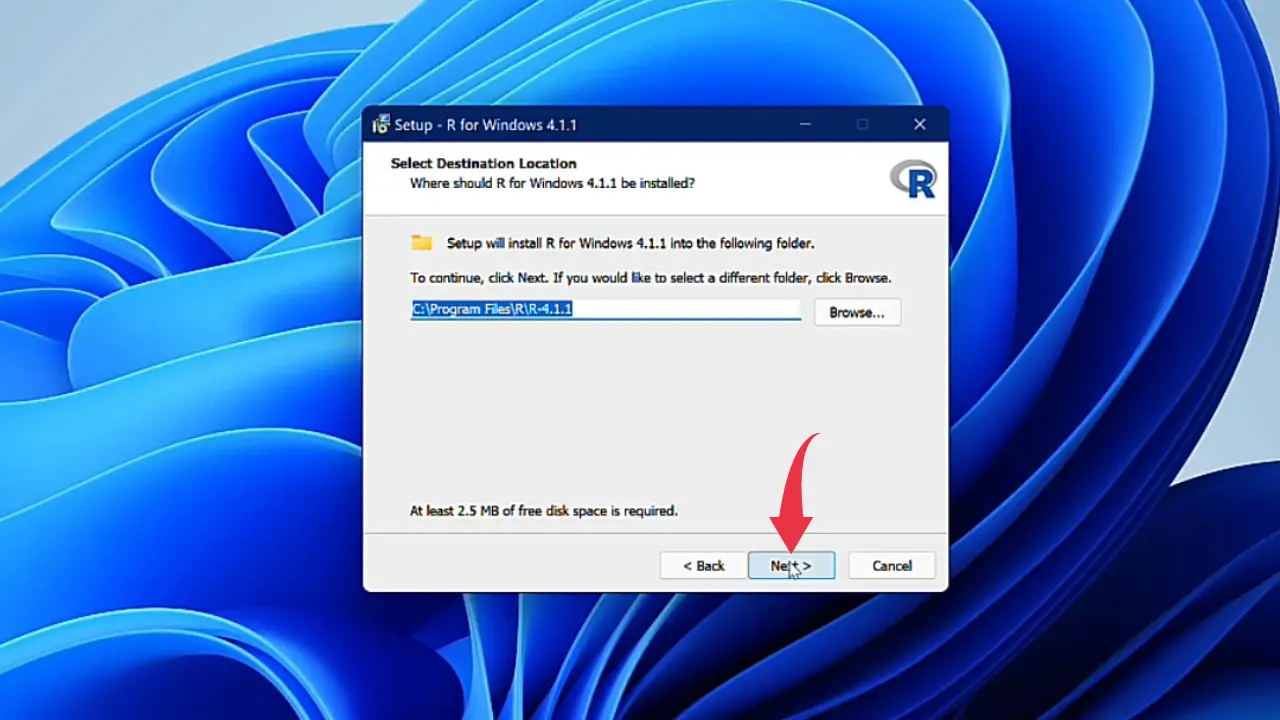
6) Now in the Component Selection window as well click on the Next button.
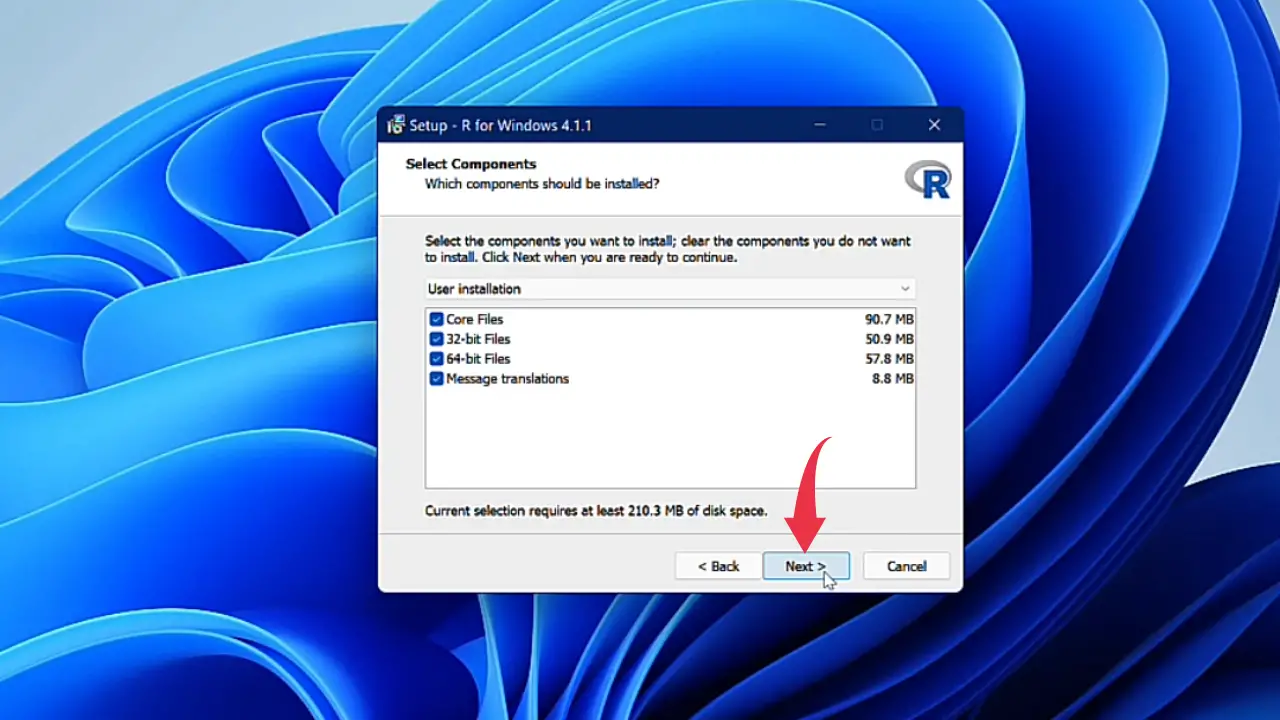
7) In the Startup Options window we will go with the default selected option, so simply click Next.
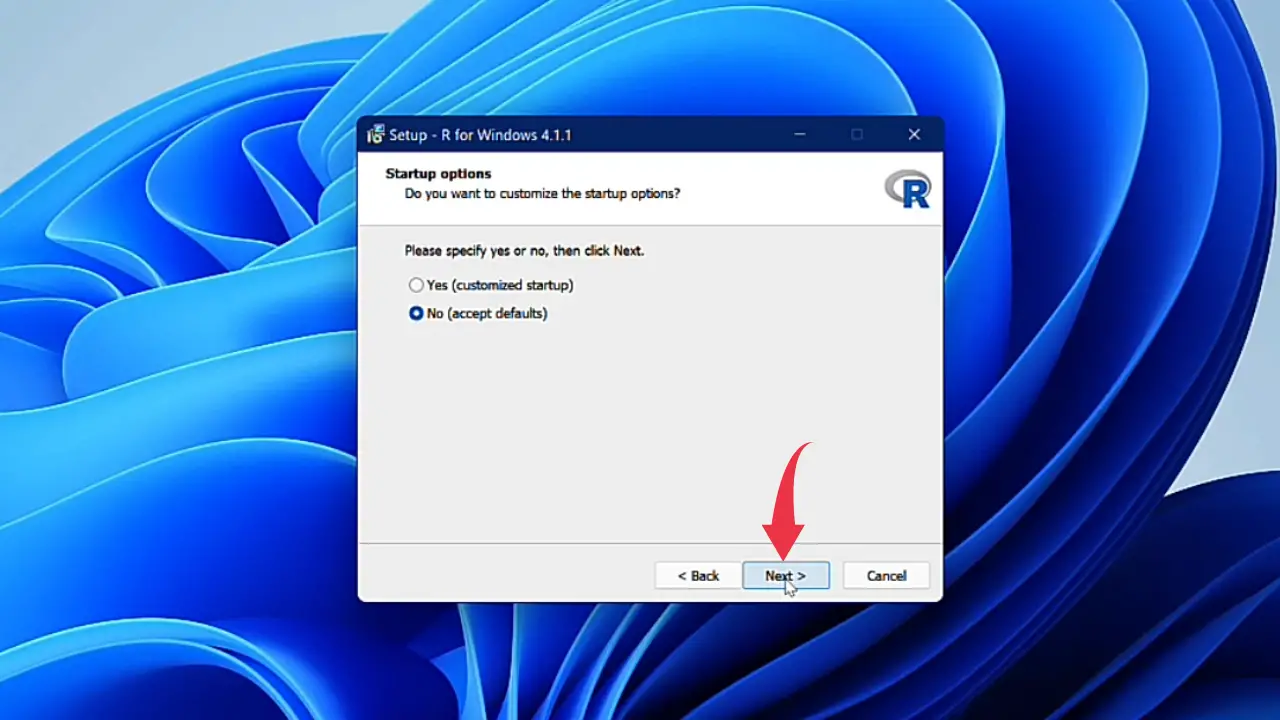
8) Now you’ll be asked to select the start menu folder, so here as well click on the Next button.
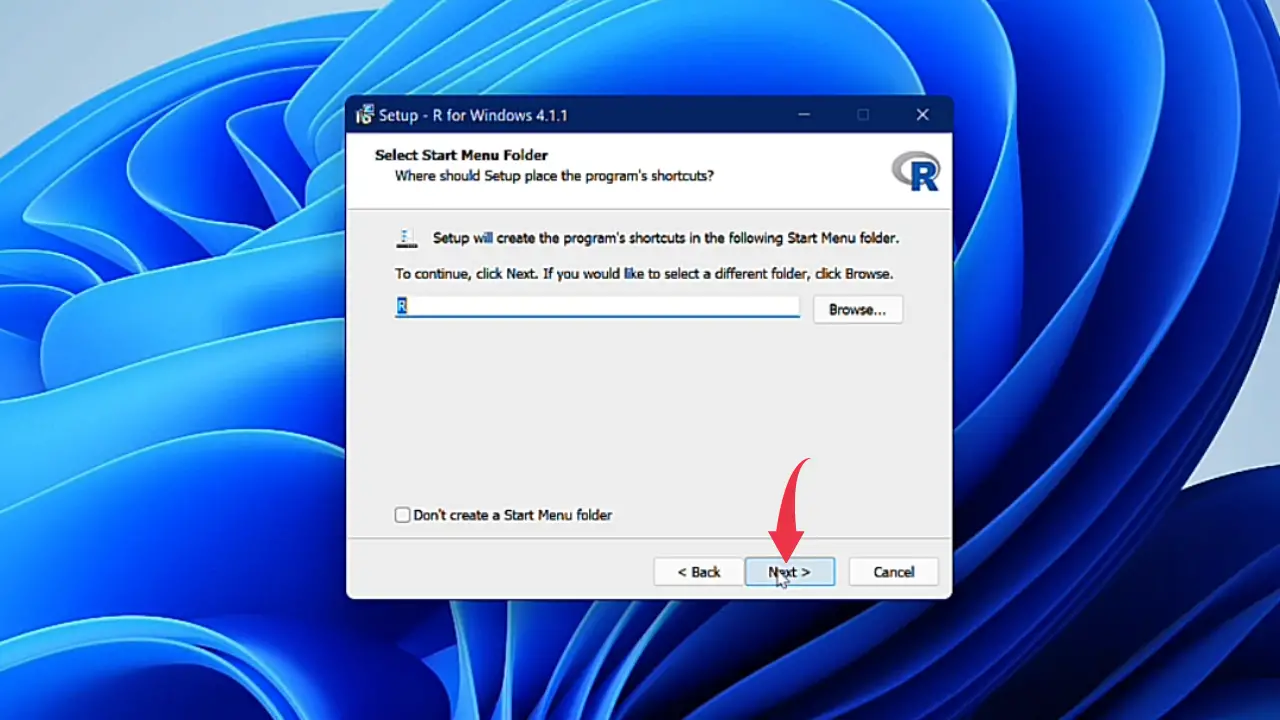
9) In the Select Additional Task window Check 3,4 Check Box as shown in the image below and click on the Next button, now the installation will begin and it may take some time so keep patience.
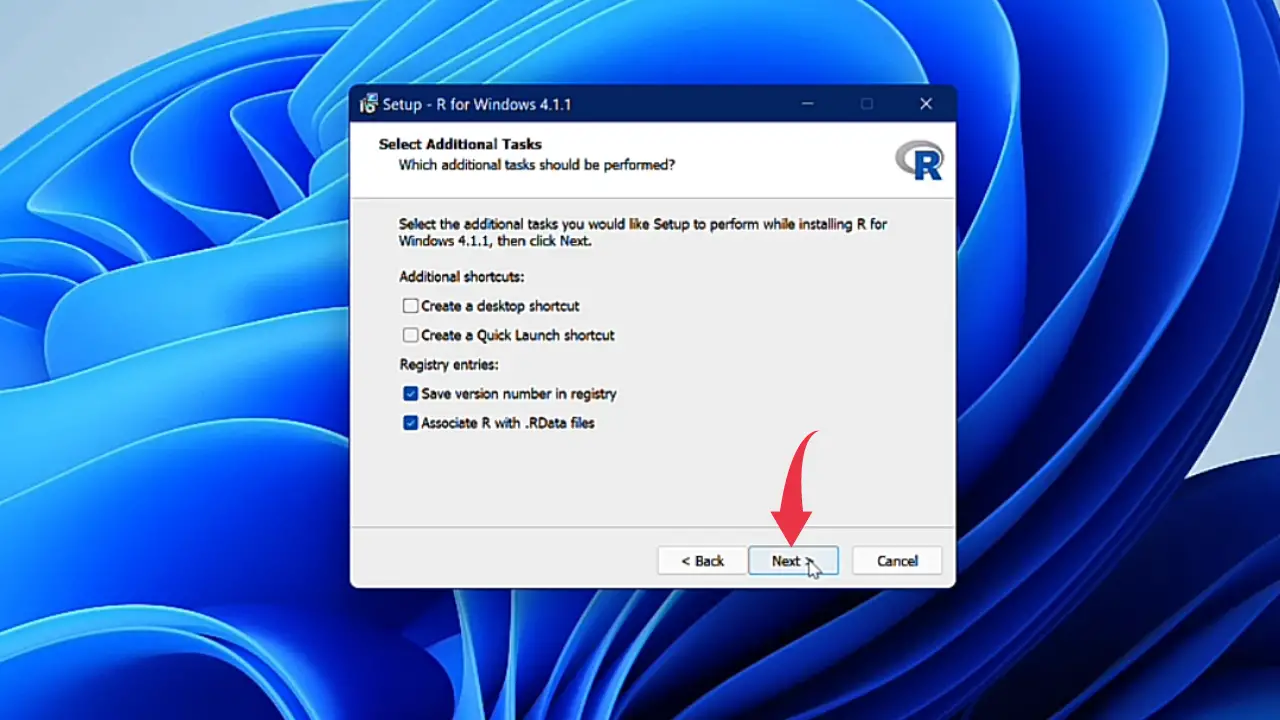
10) Once installation gets successful click on the Finish button to close the setup wizard.
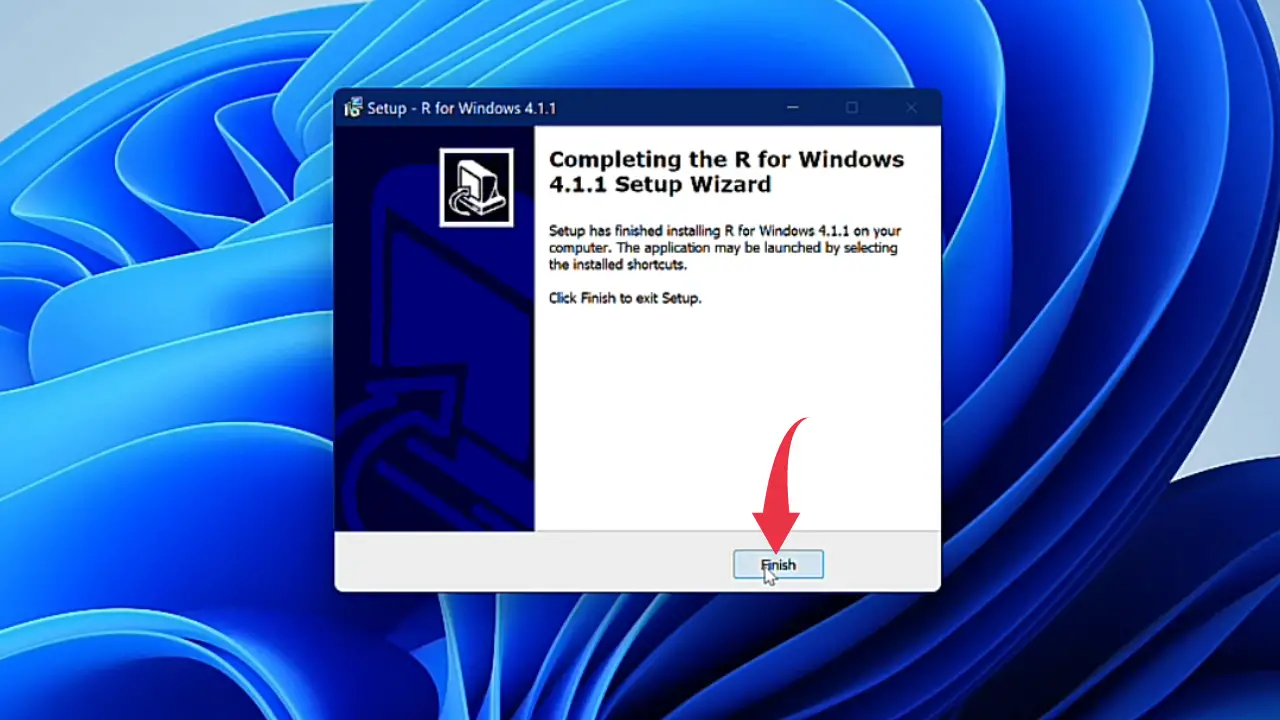
Download & Install RStudio
1) Now we’ll download and install RStudio, and to do so follow the below-provided download link and click on the RStudio Desktop and you’ll be redirected to the downloads page of RStudio.
Download RStudio Here:https://www.rstudio.com/products/rstudio/download/
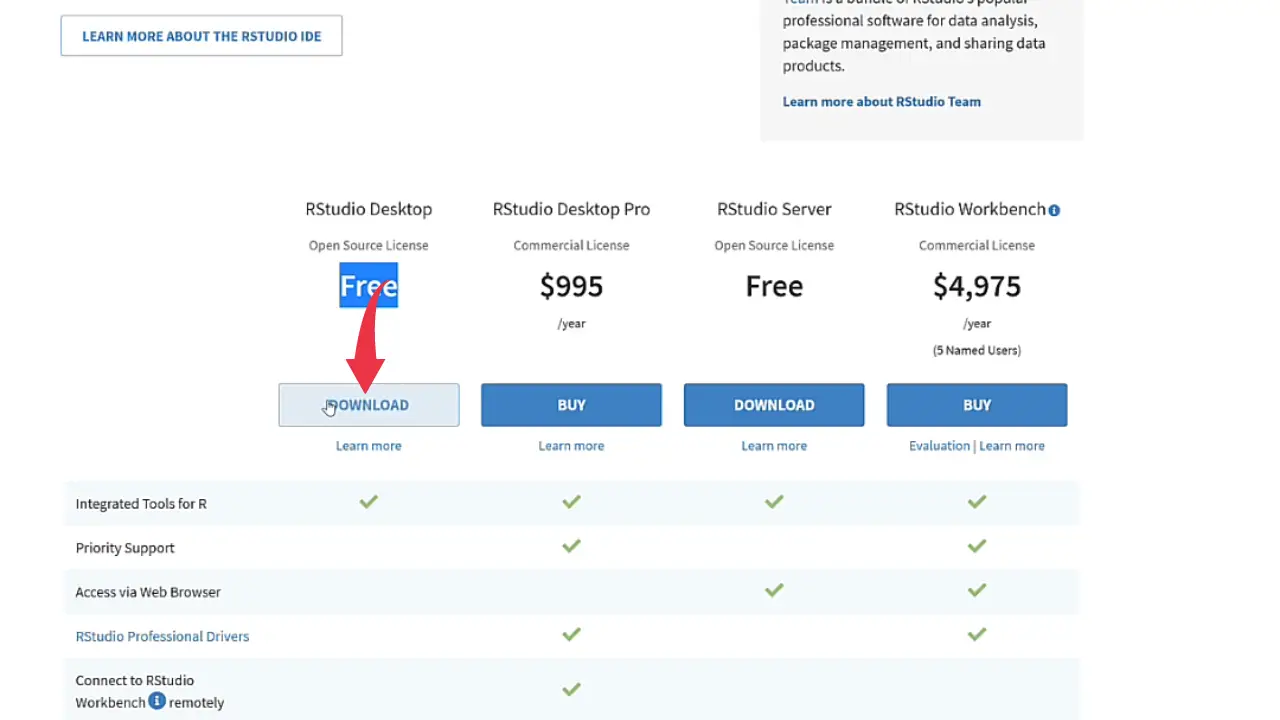
2) Click on the Download RStudio For Windows button and your download will start.
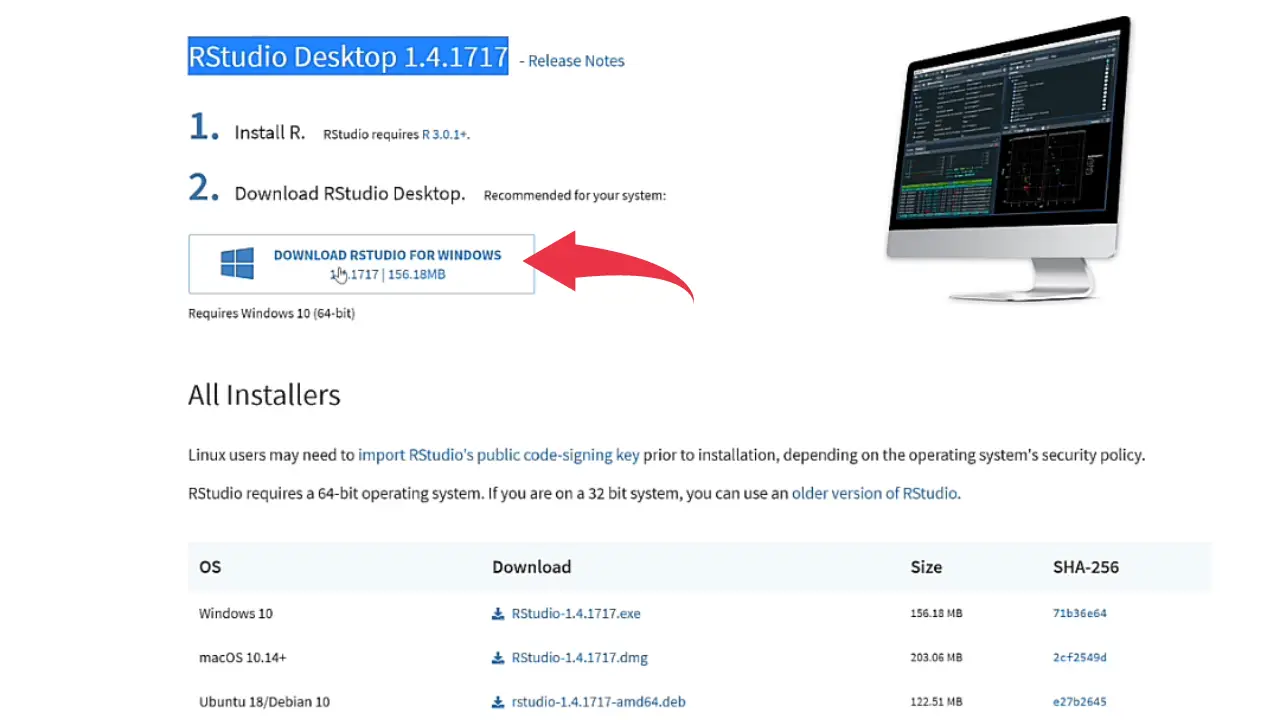
3) Once the download gets finished open it in the folder where it has been downloaded, Double-clickon the file to start the RStudio setup wizard.
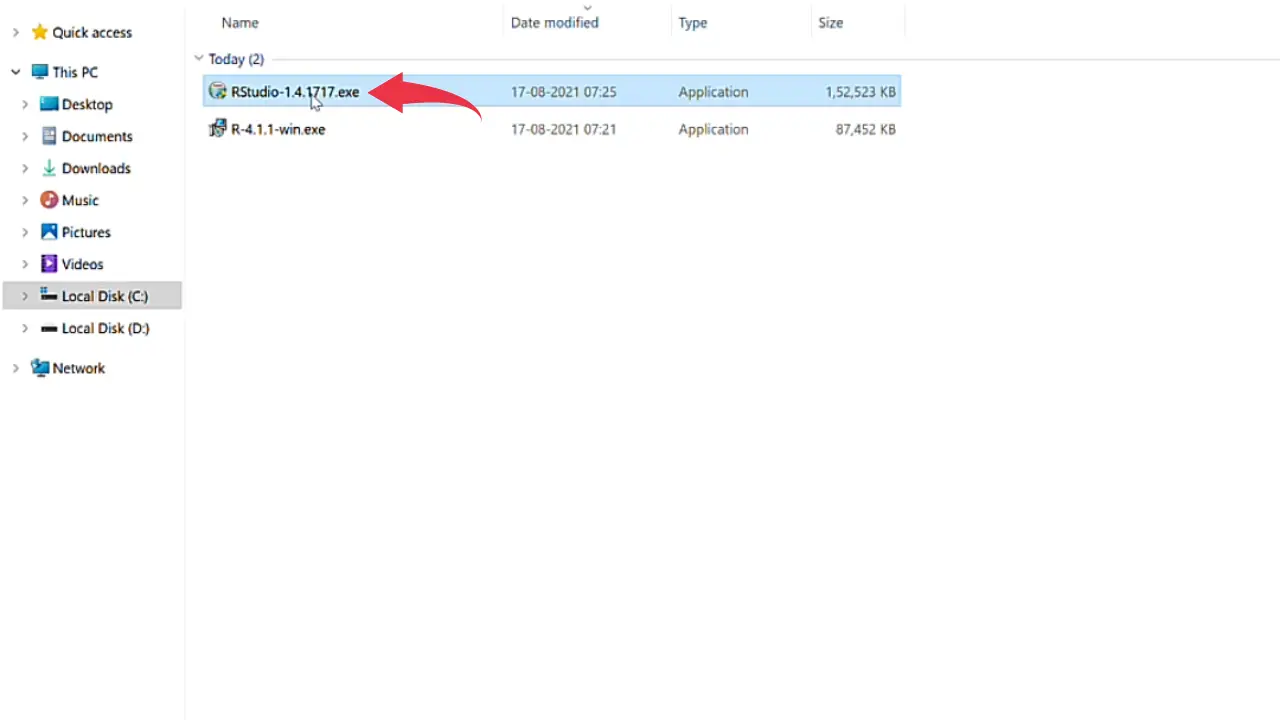
4) In the setup wizard’s welcome screen click on the Next button.
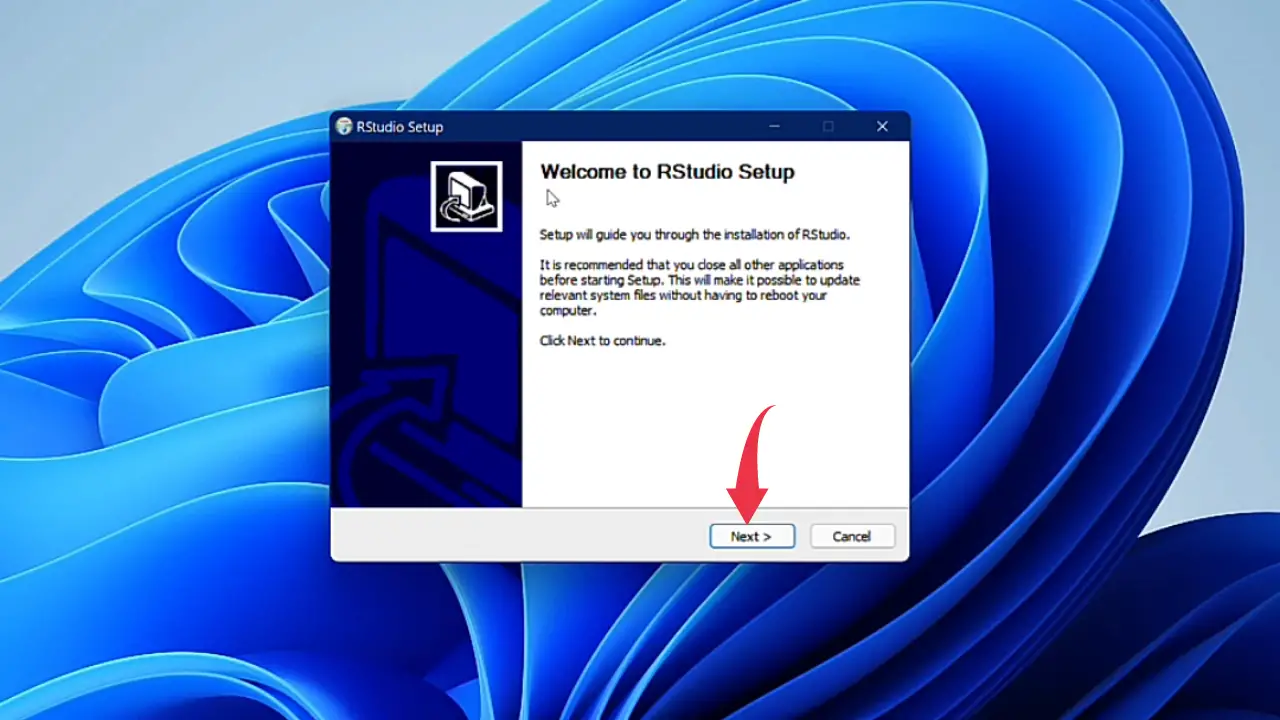
5) Now we have to select the installation location for Rstudio, we’ll stick to the default installation location so click on the Next button.
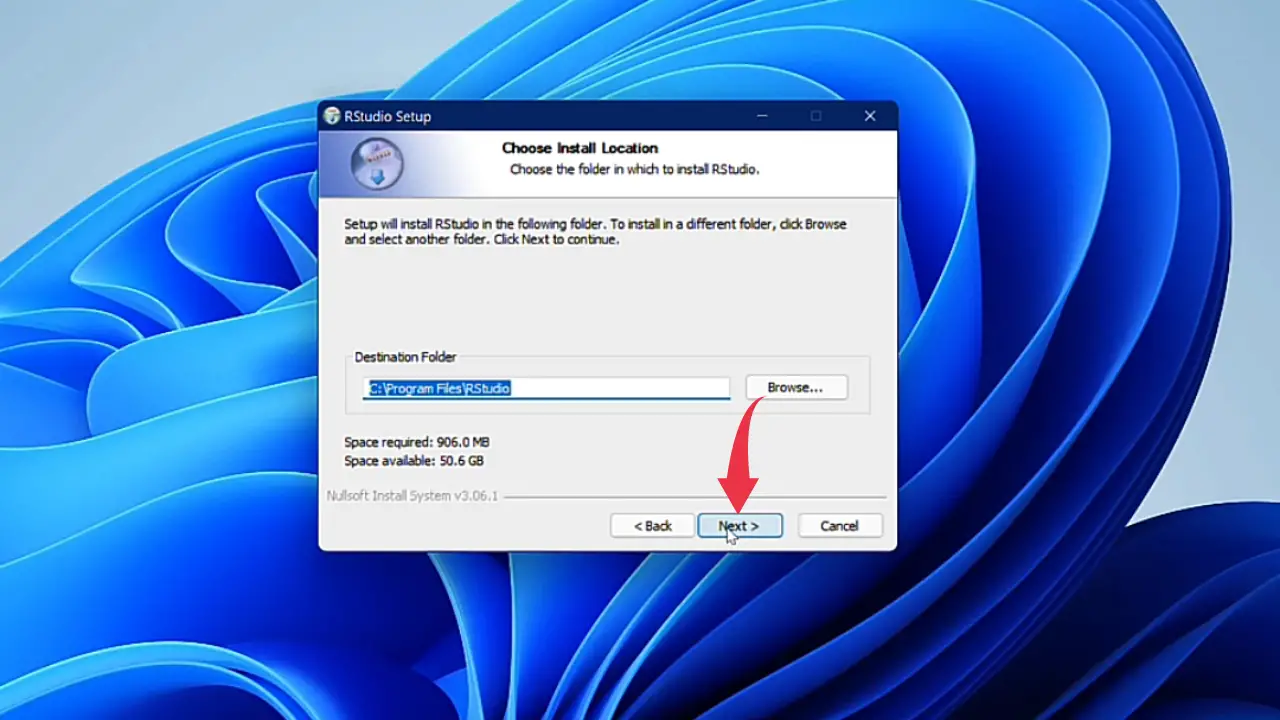
6) In the Choose Start Menu window simply click on the Install button and your RStudio installation will begin.
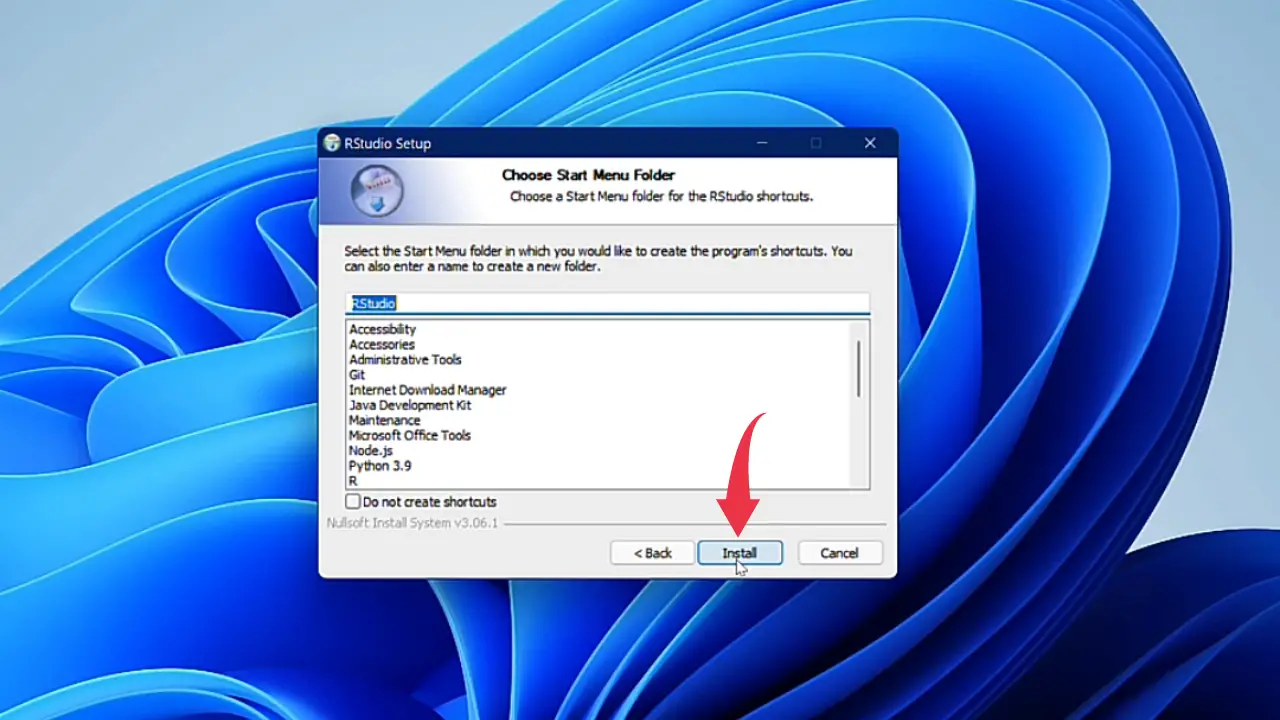
7) Once installation gets complete click on the Finish button and you’re all done.
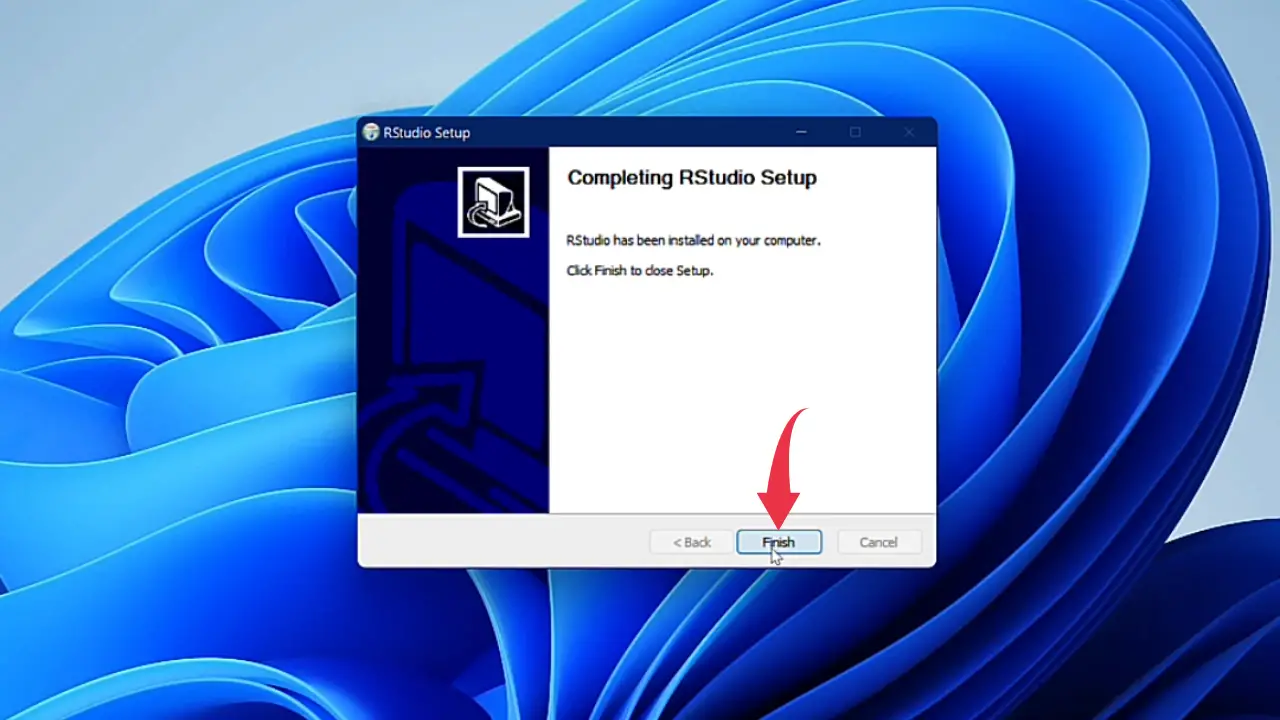
Congratulations!! We have successfully installed R and RStudio Desktop on Windows 11 Machine Correctly.
Click Here To Enroll in Complete R Programming Course: Go From Zero to Hero with an additional discount.

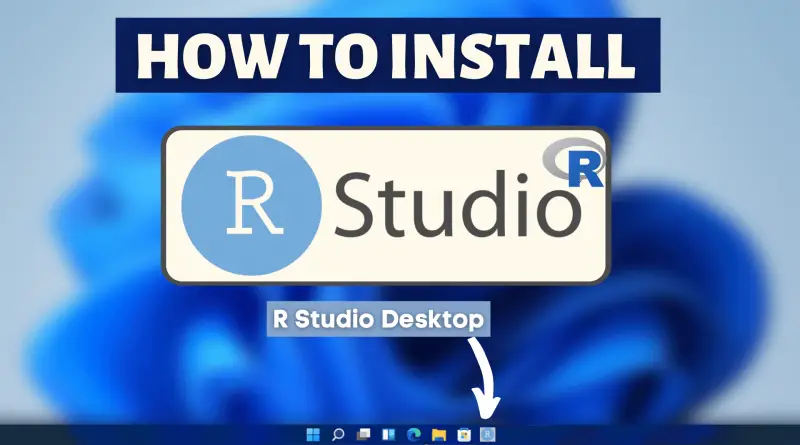
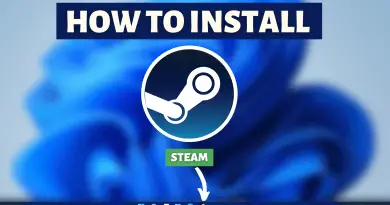
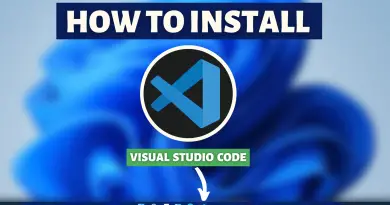
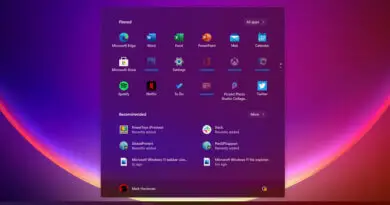
hello there