How to Install Netflix on Mac M1 Big Sur
Entertainment is the best thing to chill out, however, today everyone is shifting towards famous OTT platforms and we all know there’s nothing better than watching Netflix. So in today’s article let’s find out how to install Netflix on your Mac machine.
Video Tutorial
If you’re finding it hard to install Netflix on your Mac machine then you can refer to the below video for a complete guide.
Step 1: Open Automator
1) Firstly we’ll start the Automator and to do so press “Cmd+Space”, type Automator and hit the return button.
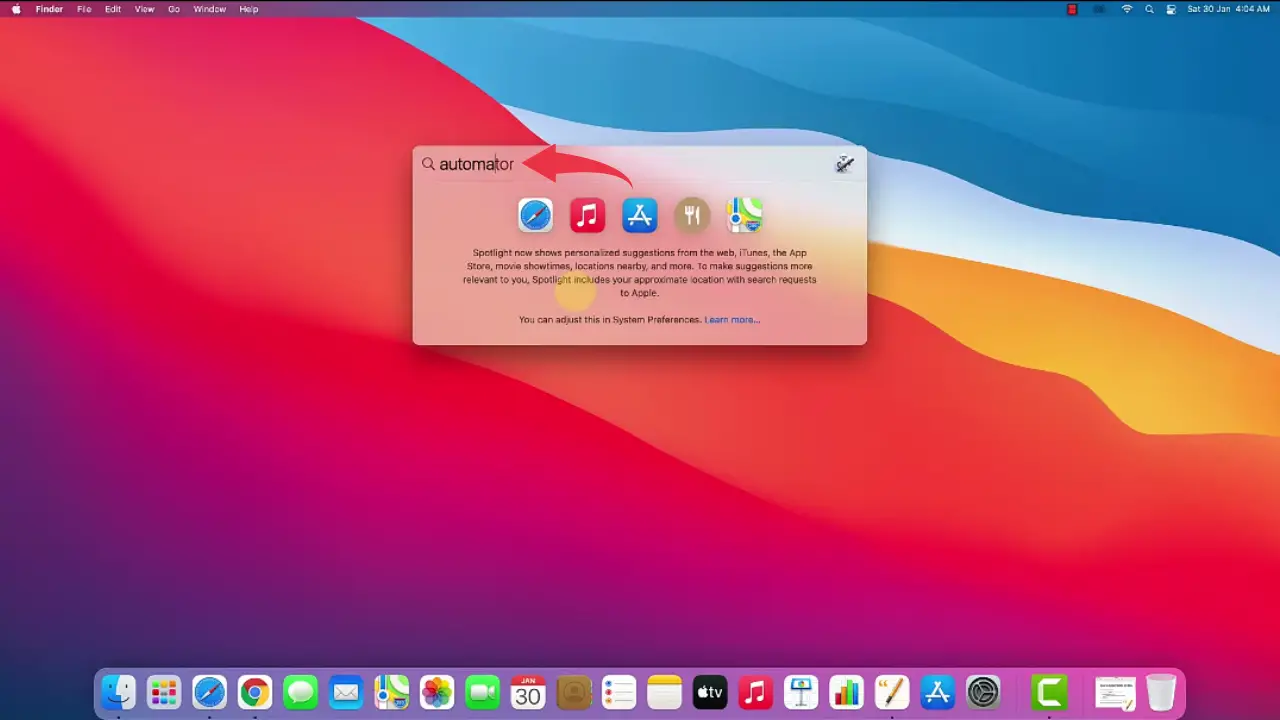
2) Create a new application type file by pressing “Cmd+N”, select the application option and click on the choose button.
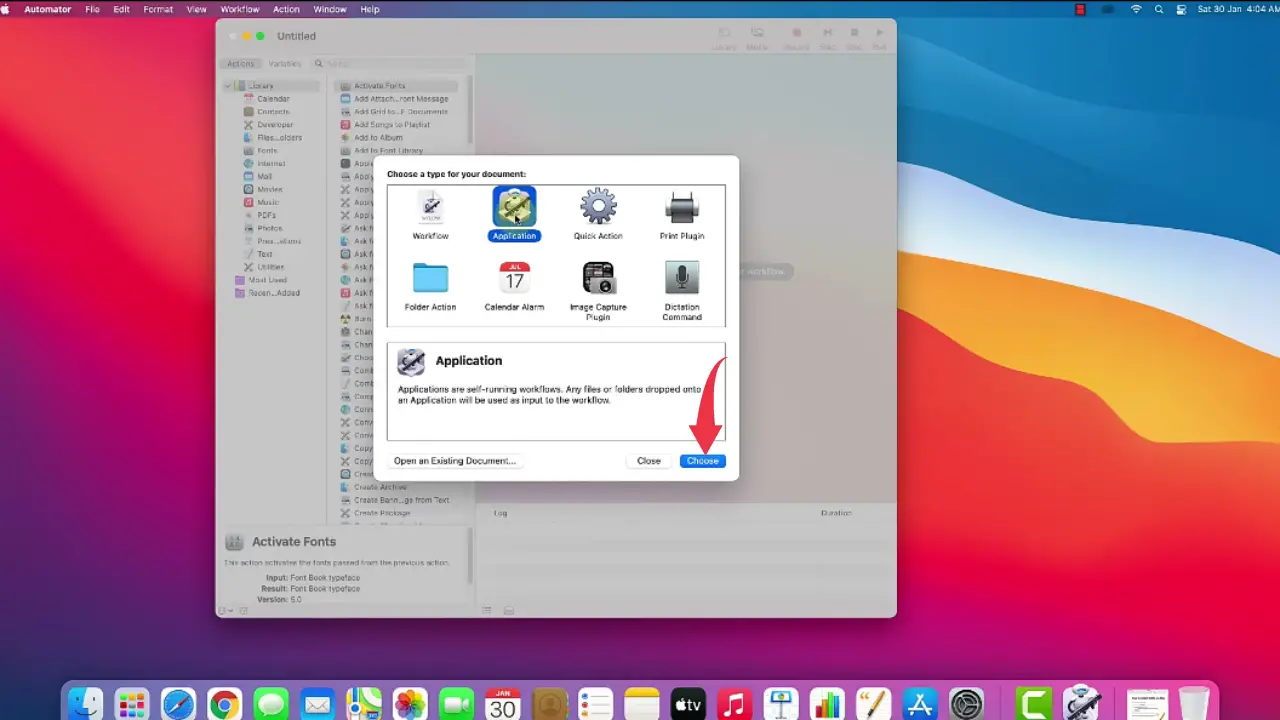
3) Now a new window with a search box will appear, in that search bar type “Get specified URLs” and drag the listed option to workspace, just like shown in the below image.
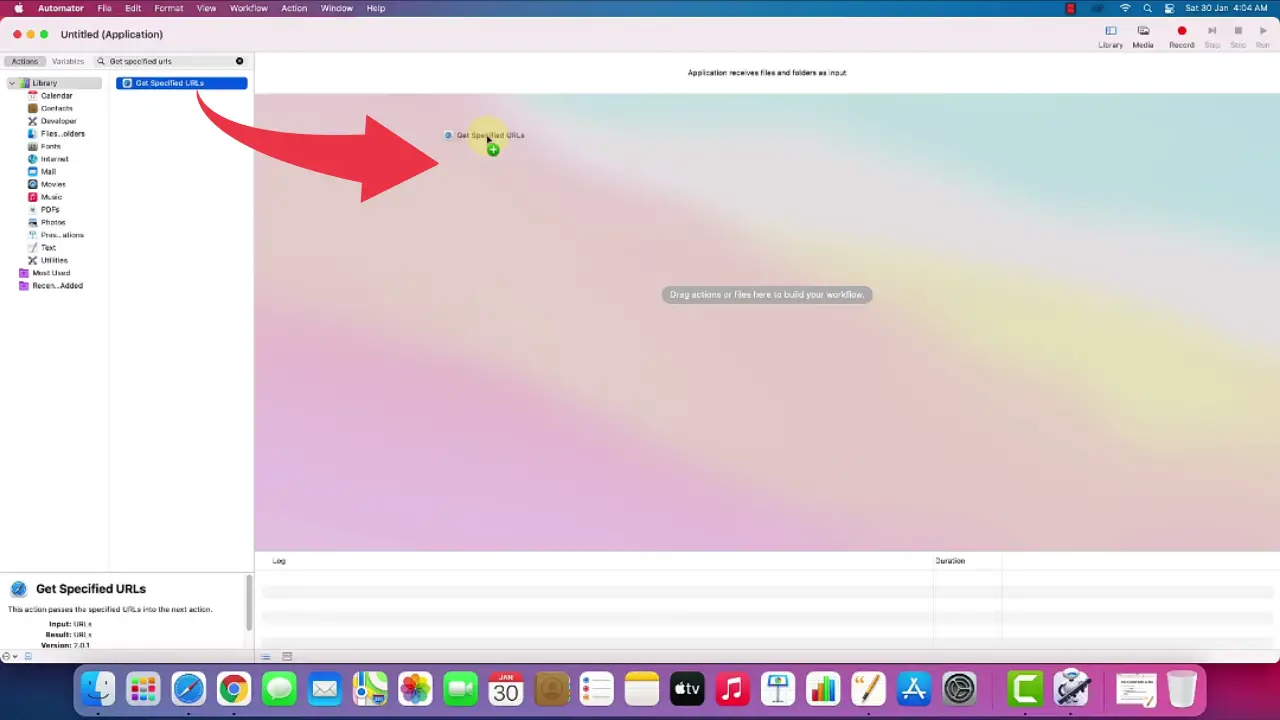
4) In the get specified URLs workspace’s address bar paste https://www.netflix.com/in/login link.
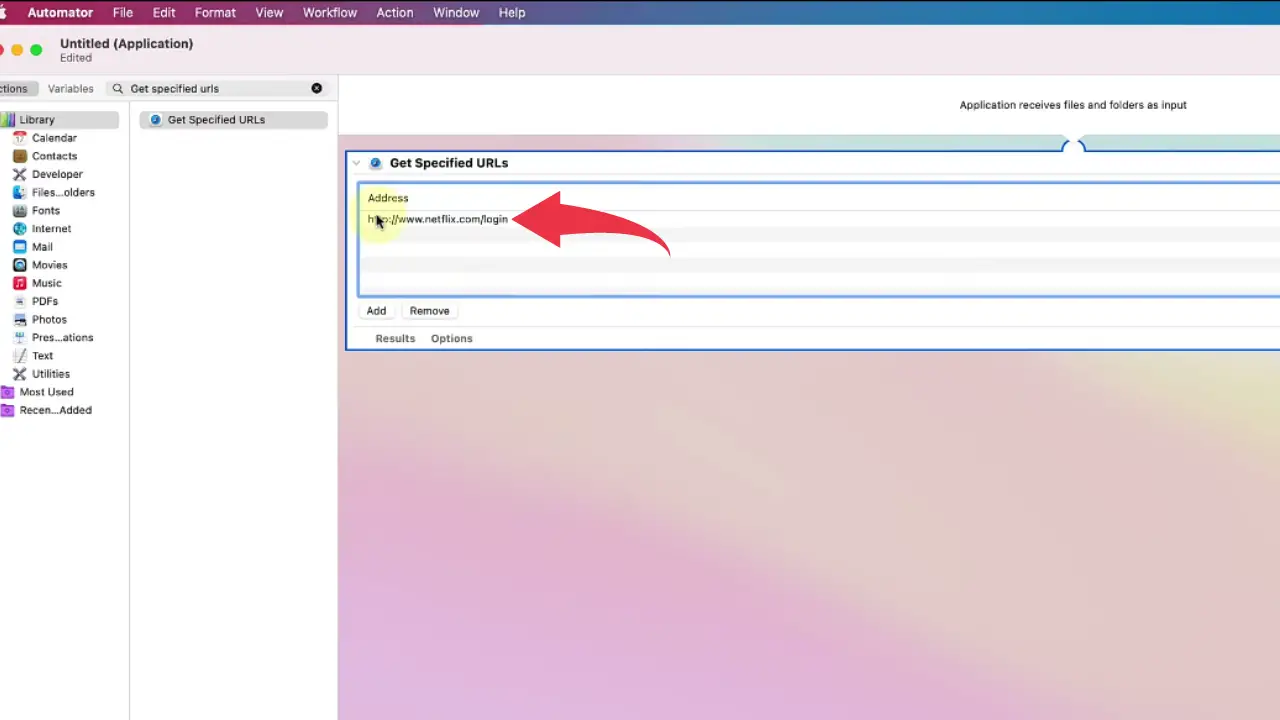
5) Now again in the search bar type “Display web pages” and drag the listed option to workspace as well.
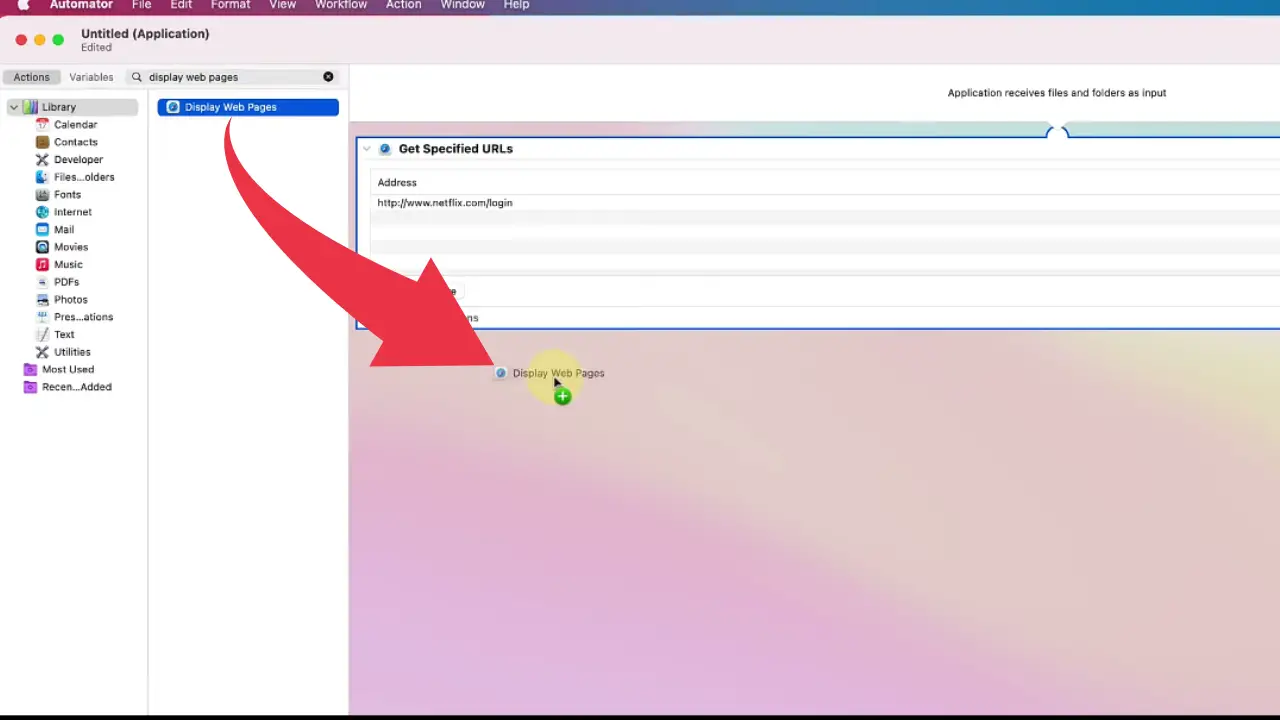
6) At last search for “Run Applescript” and drag this option to workspace too.
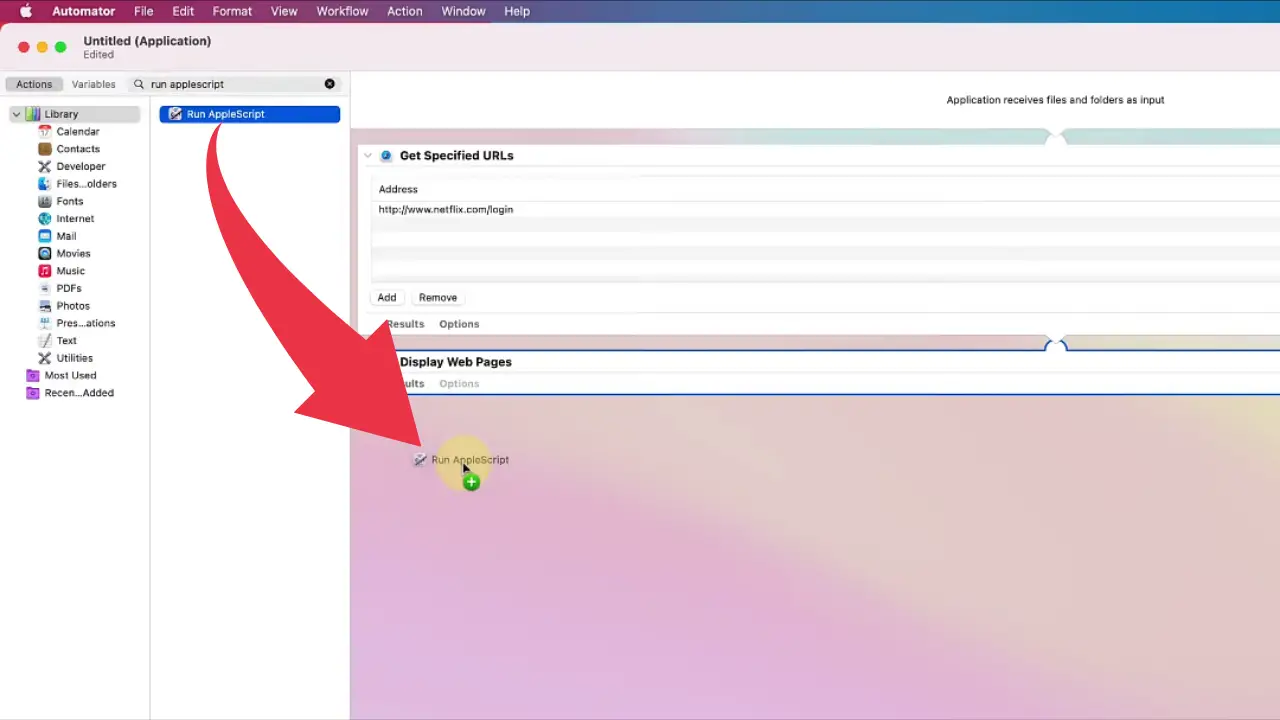
7) Now in the Run Applescript workspace paste the below-provided script, just like shown in the image below.
on run (input, parameters)
tell application "System Events"
keystroke "f" using {command down, control down}
end tell
return input
end run
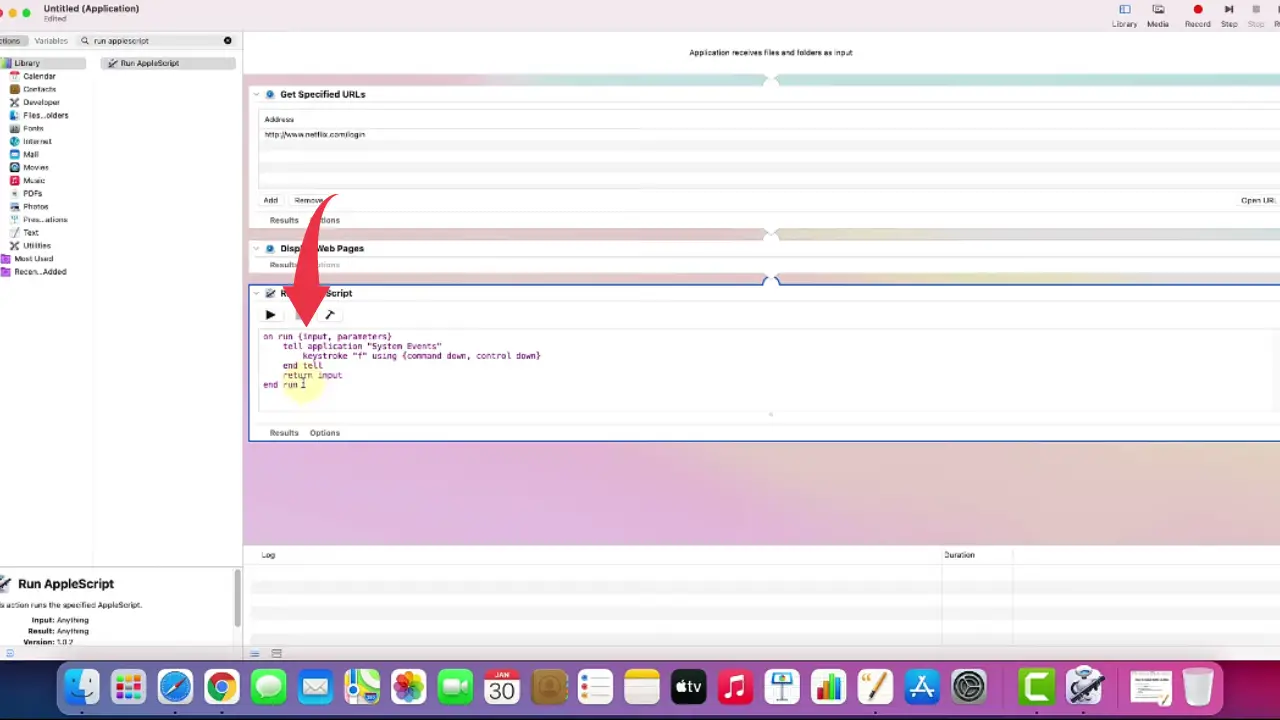
8) Now save the file by clicking on File then Export, name it as “Netflix” and click on the Save button.
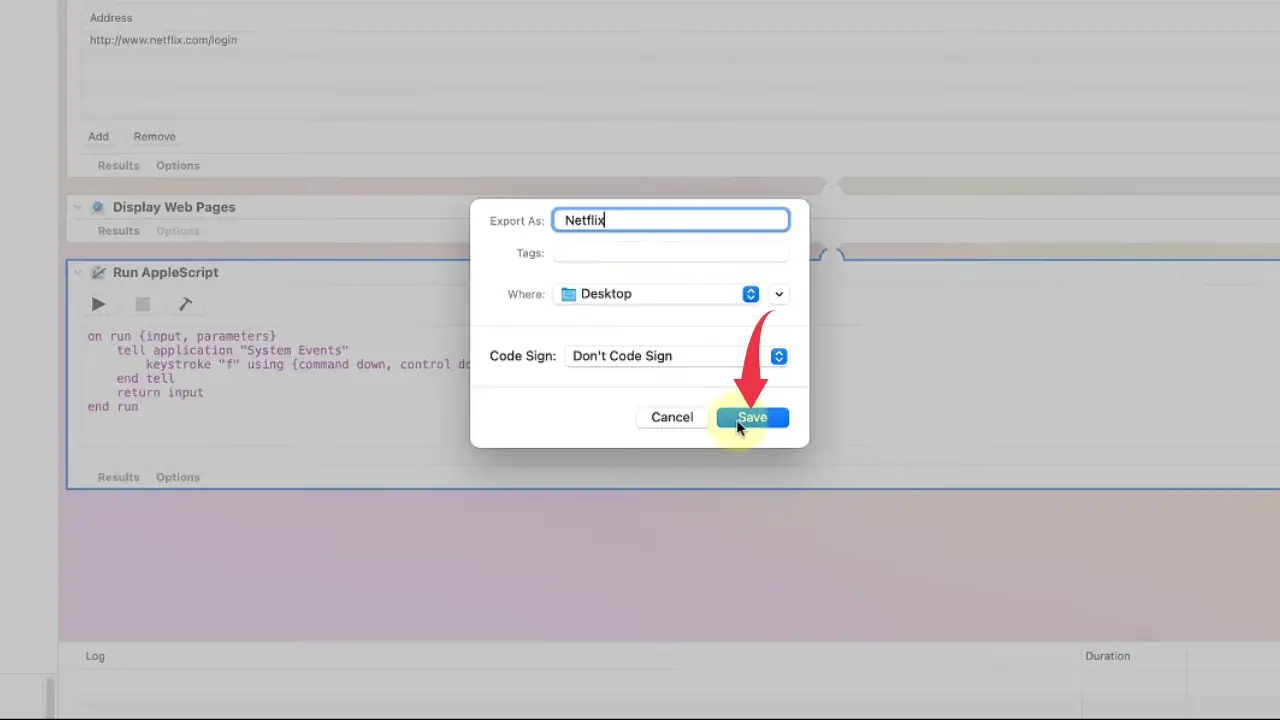
Step 2: Add Netflix Logo
9) Copy the Logo : https://images.app.goo.gl/eRSGxnc437taDMVNA
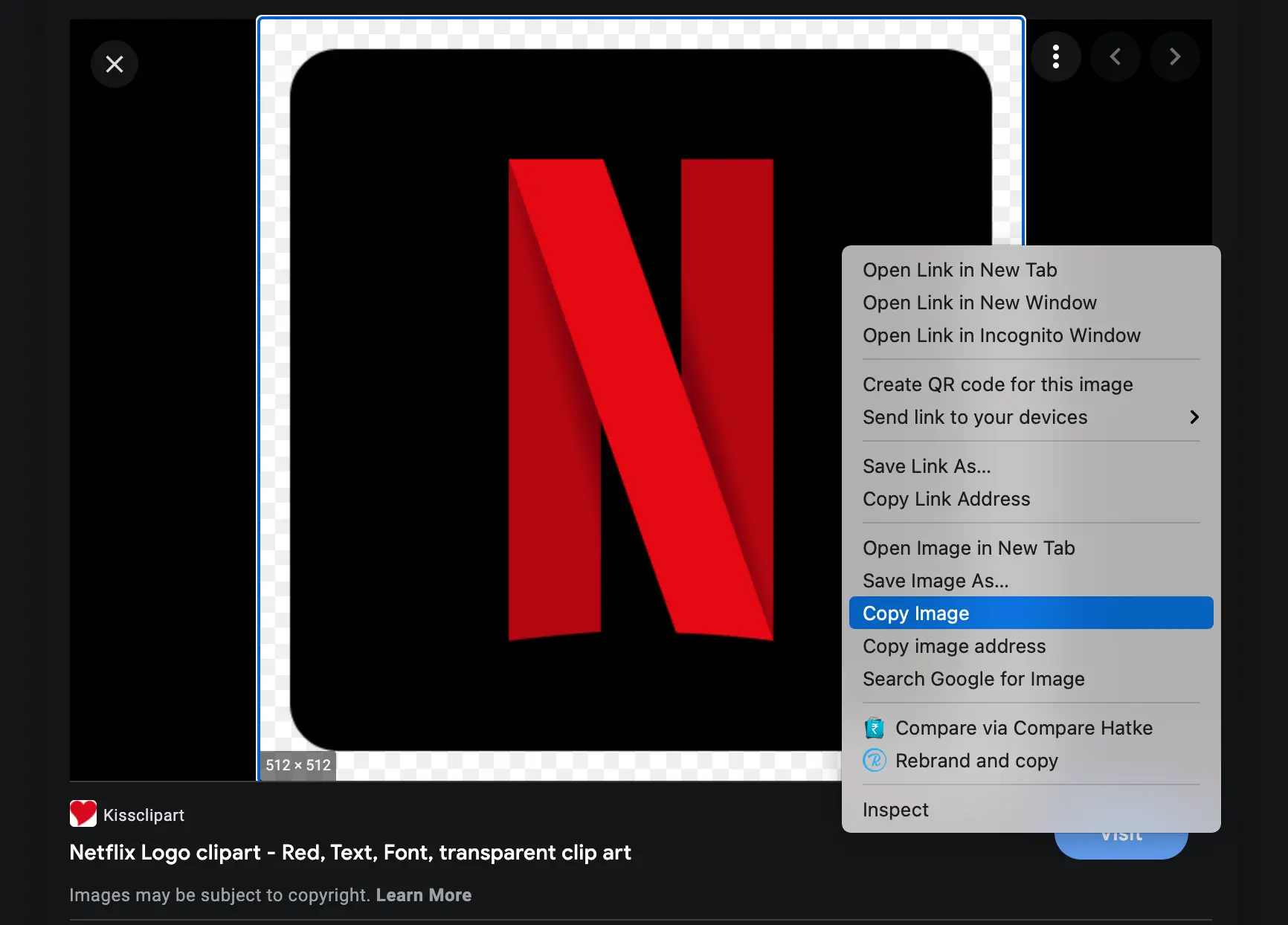
10) Now, on your home screen, a new app will get displayed by the name Netflix, simply right click on the app, click on Get Info.
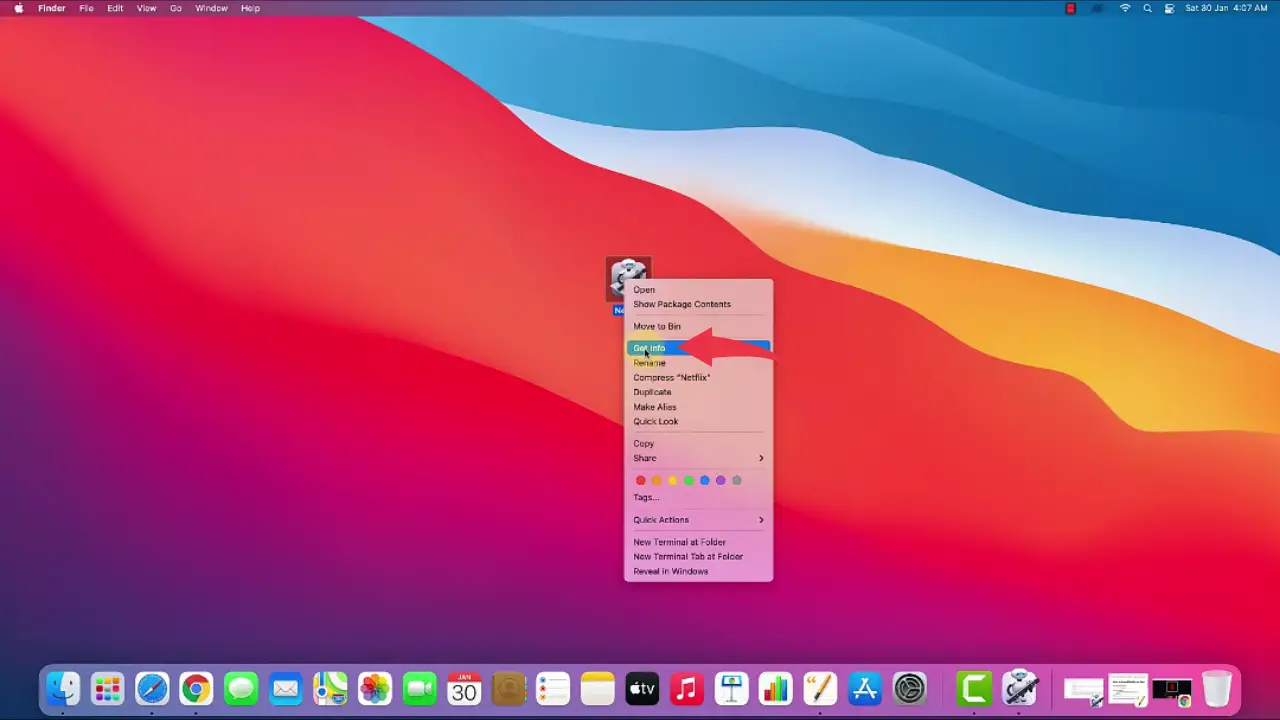
11) Click on the icon next to the name Netflix and press “Cmd+V” to paste the copied image.
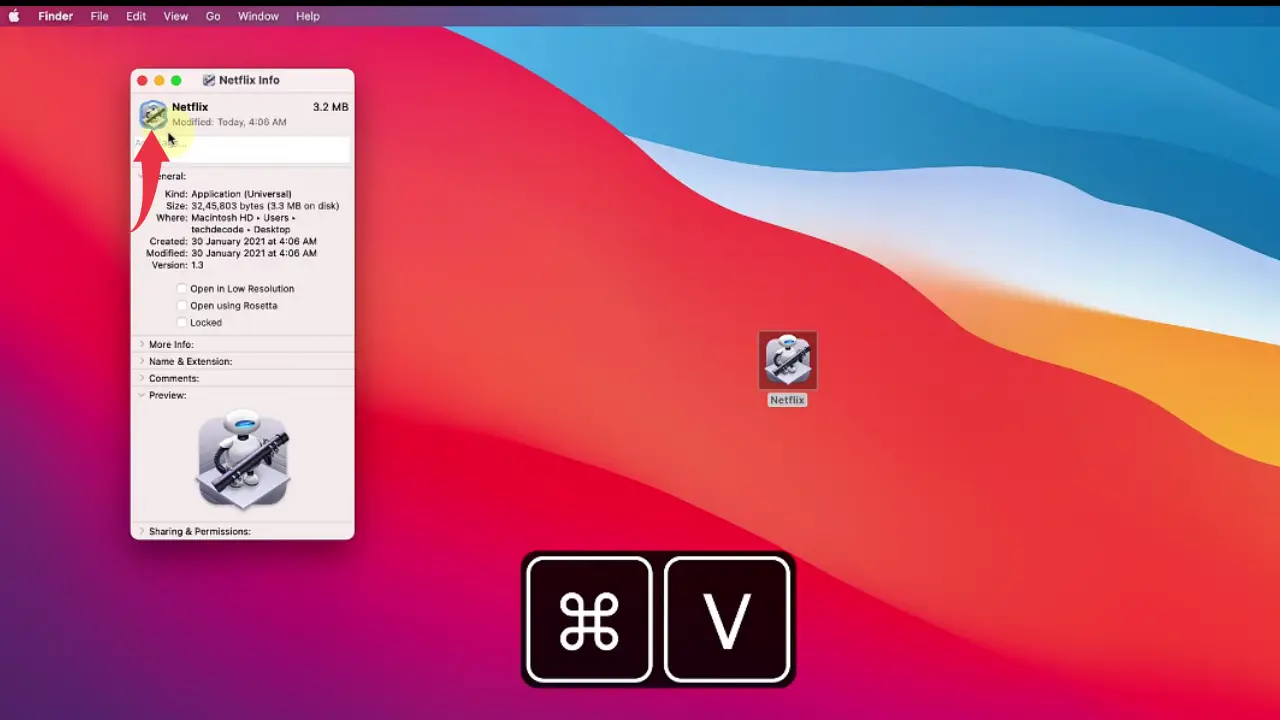
12) Drag the application to Docker, by dragging it towards the Docker.
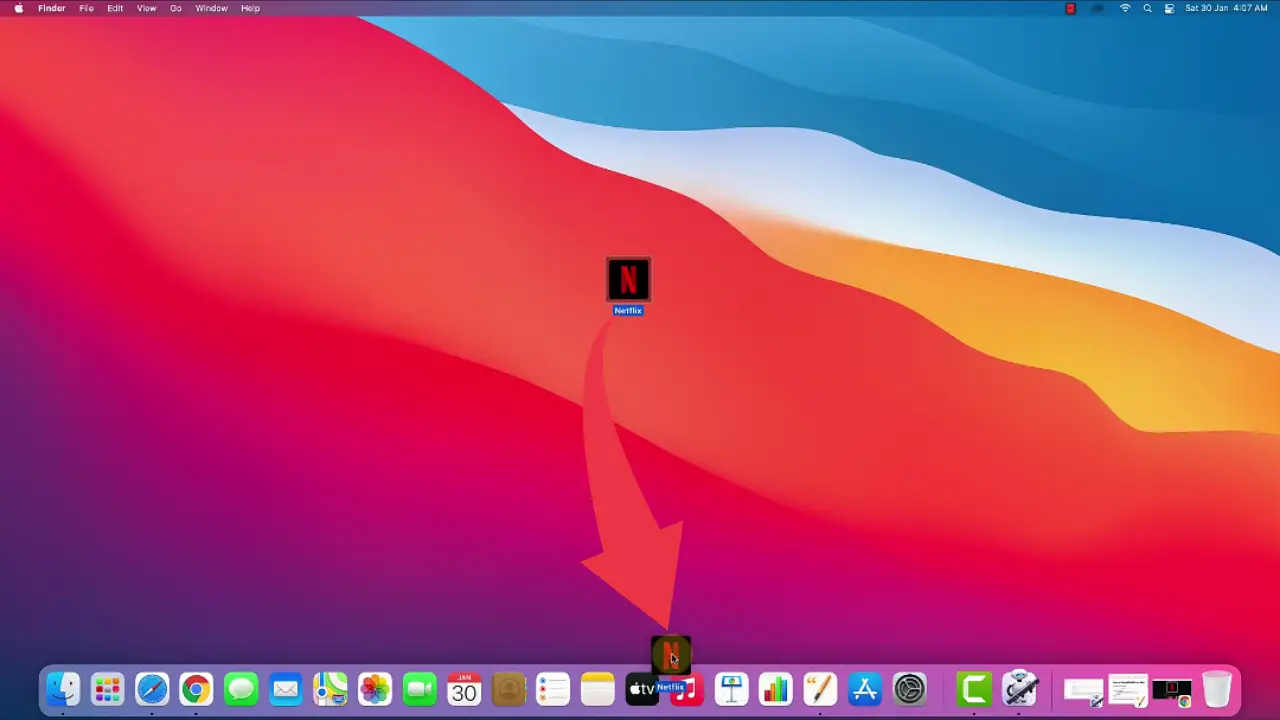
Congrats, you’ve successfully installed Netflix in your Mac OS, to open the app simply double click on the newly installed Netflix on your Mac OS.
Also Read: How to download R and install Rstudio on Mac OS Big Sur

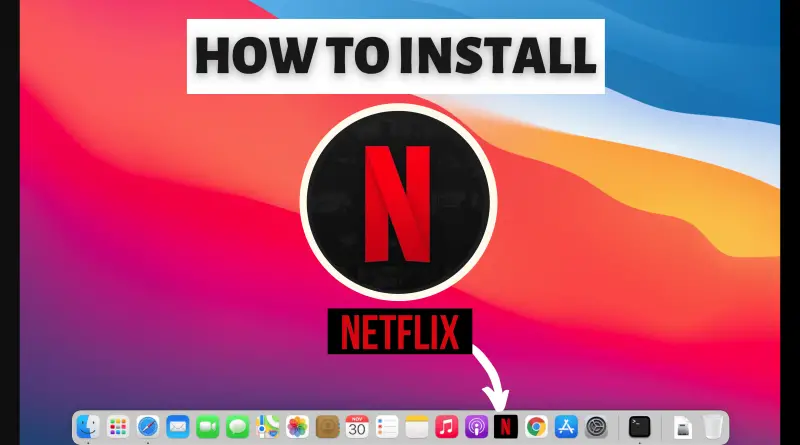
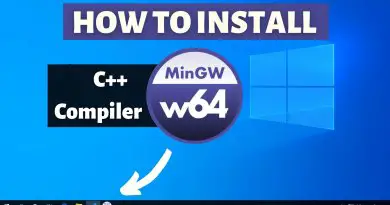
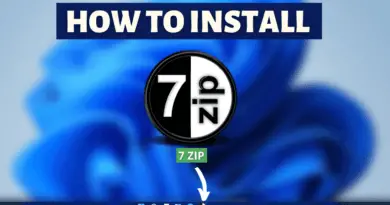
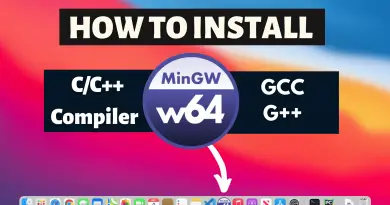
hello Tried all this but my mac is not accepting it, error comes up with
The document “Untitled” could not be exported as “Netflix”. A code signing error occurred.
/var/folders/dn/49b7y1ls4yx101f_j7nw34mr0000gn/T/TemporaryItems/NSIRD_Automator_vOpOhe/Netflix.app: replacing existing signature
xcrun: error: invalid active developer path (/Library/Developer/CommandLineTools), missing xcrun at: /Library/Developer/CommandLineTools/usr/bin/xcrun
/var/folders/dn/49b7y1ls4yx101f_j7nw34mr0000gn/T/TemporaryItems/NSIRD_Automator_vOpOhe/Netflix.app: the codesign_allocate helper tool cannot be found or used
Works perfect on big sur! Thanks a lot man. For those who still viewing the bar even in full screen mode, try this: once in full screen mode, move the cursor to the top edge and click in “View”, now deselect the first option: “always show toolbar in full screen” and thats it.