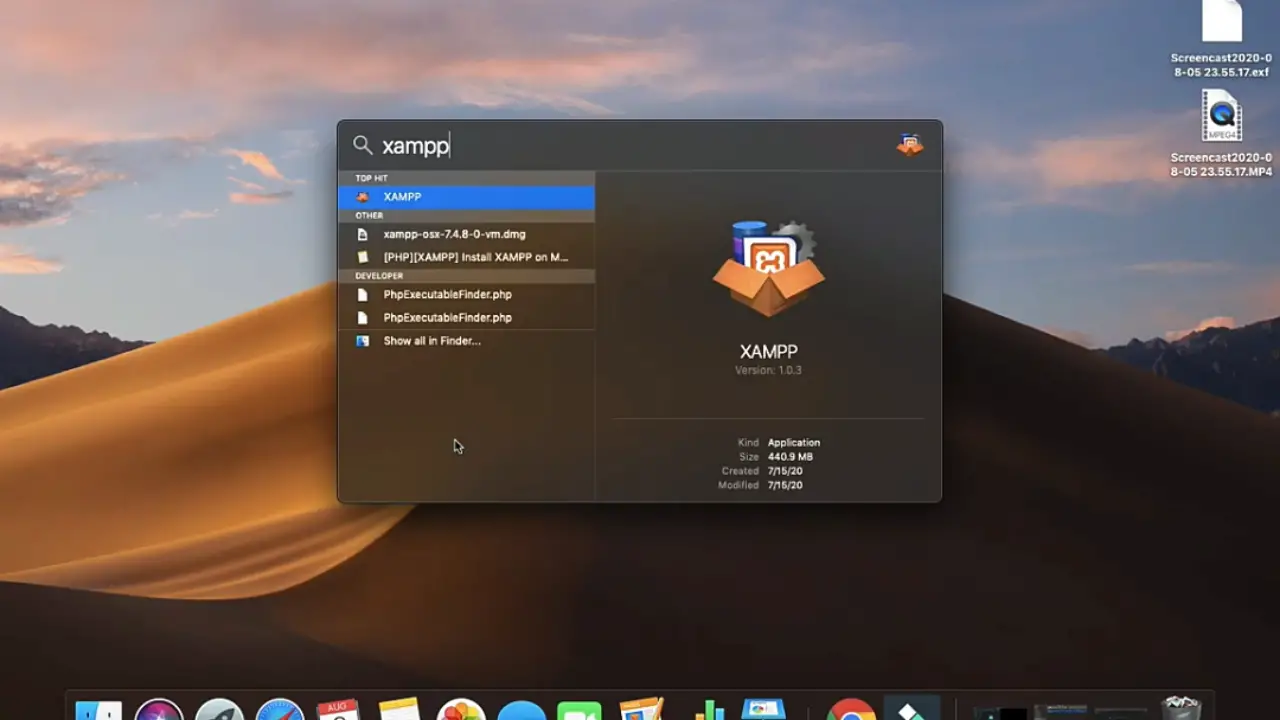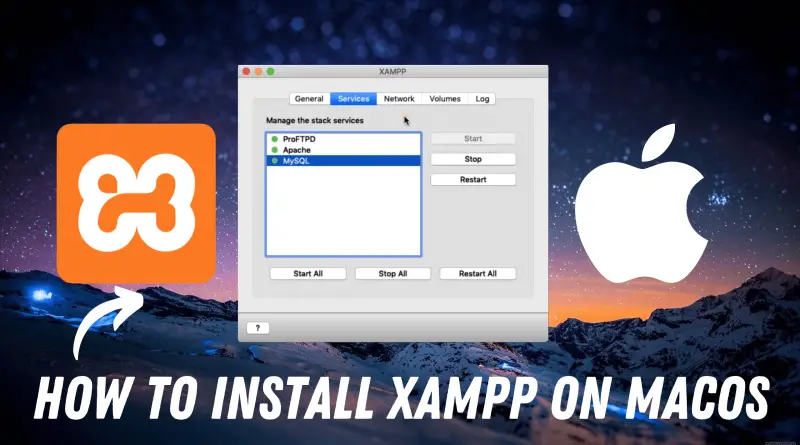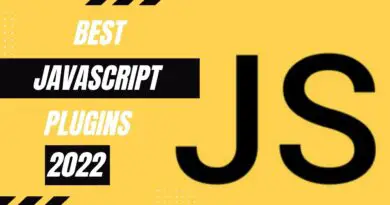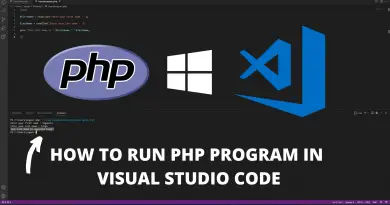How To Install Xampp on Mac OS
Having a server on your local machine is very helpful when performing server-based tasks, not only that but you can host applications, websites, etc on your local machine easily. Xampp is a very great open-source server but its installation gets a bit tricky for some users. So In this article let’s learn how to install xampp on Mac OS.
Video Tutorial: How to Install xampp on Mac
If you’re finding it hard installing Xampp on Mac OS, then you can refer to the below video for a complete guide.
Step 1: Download the latest version of Xampp on Mac
1) Firstly, we’ll download the latest version of xampp available on the internet, to do so follow the below-provided download link and you’ll be redirected to the official xampp downloads page. There simply click on the download button next to the version you want to download. In our case, it’s version 7.4.8 / PHP 7.4.8.
Download Xampp Here: https://www.apachefriends.org/download.html
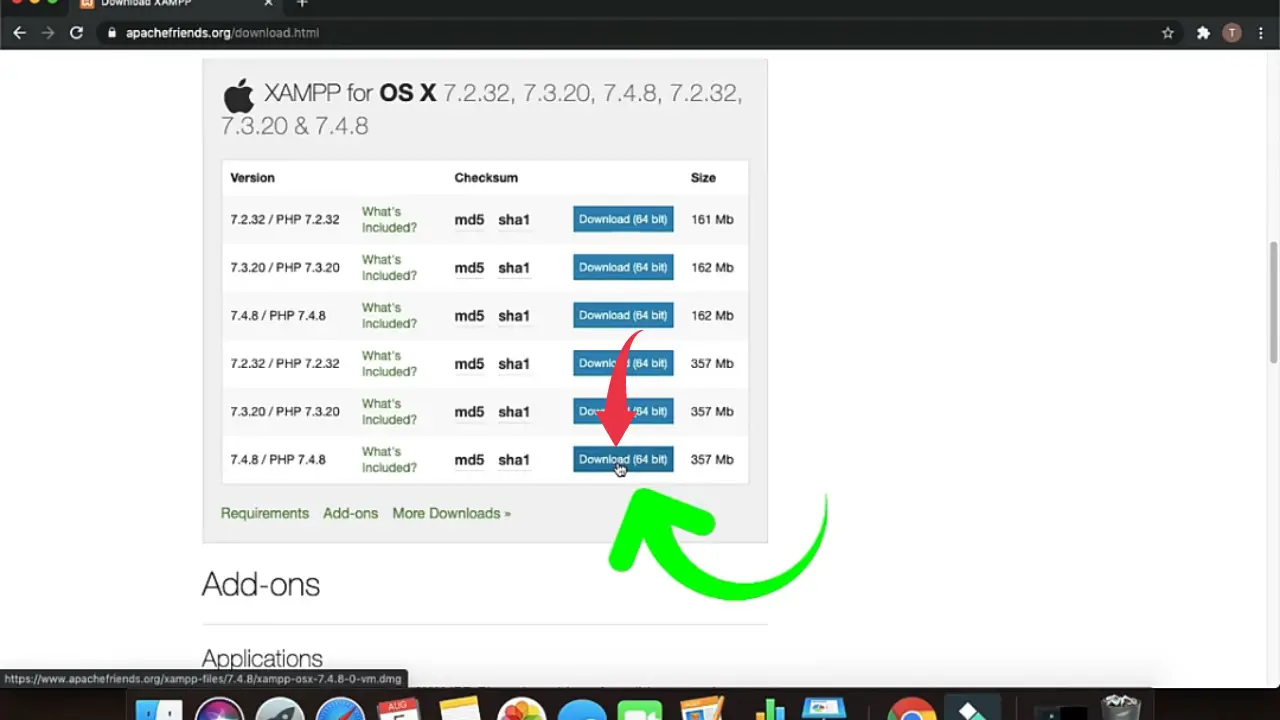
2) Once the download gets finished open it up in the folder where it has been downloaded and double click on the downloaded “.dmg” file to expand the xampp file.
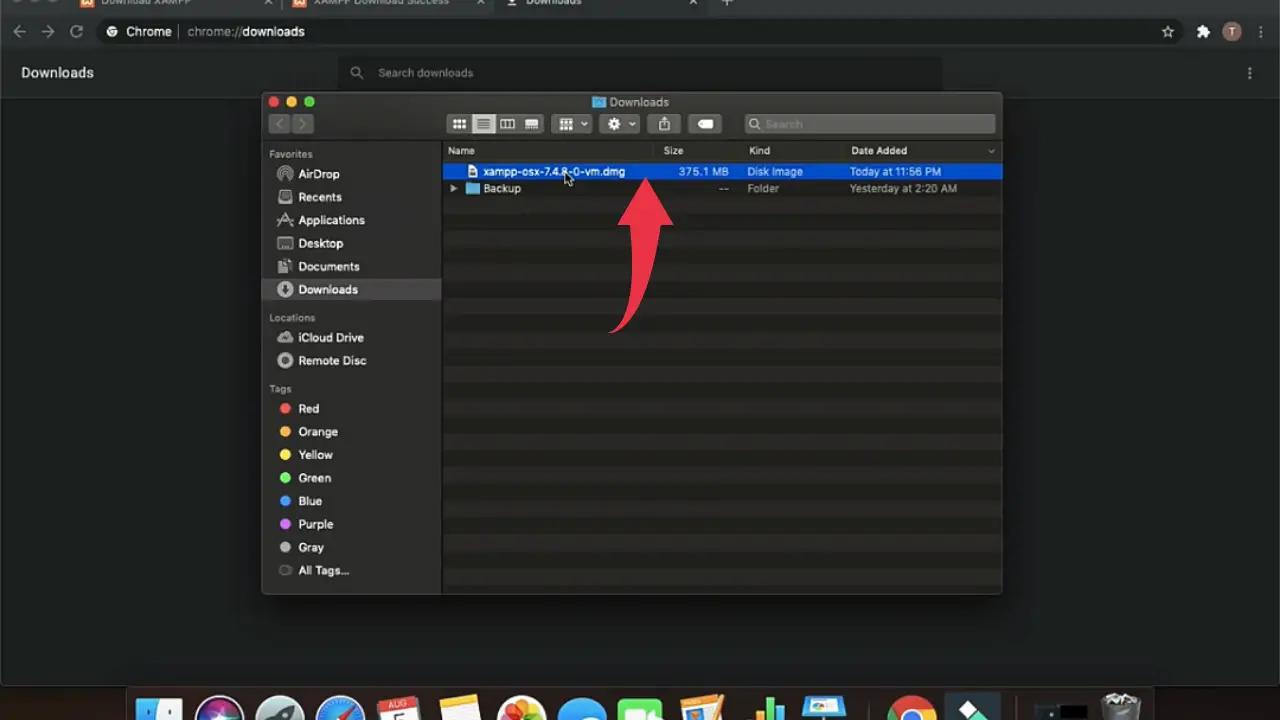
3) A new window will appear displaying xampp.pkg file and Applications folder, simply drag the xampp file into applications folder and you’re all set. It’ll take some time to copy the xampp file so have some patience.
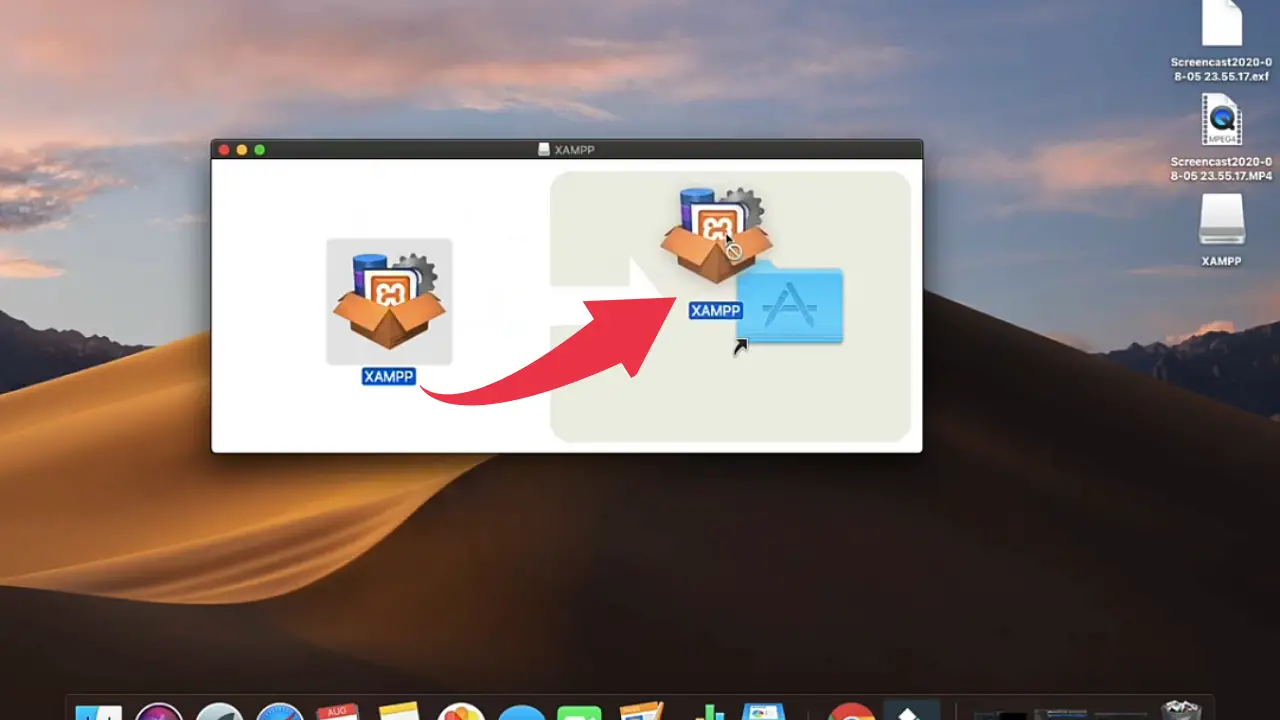
4) Congratulations, you’ve successfully installed Xampp on your Mac OS, to open xampp simply press “Cmd+Space“, type “Xampp” and press enter.