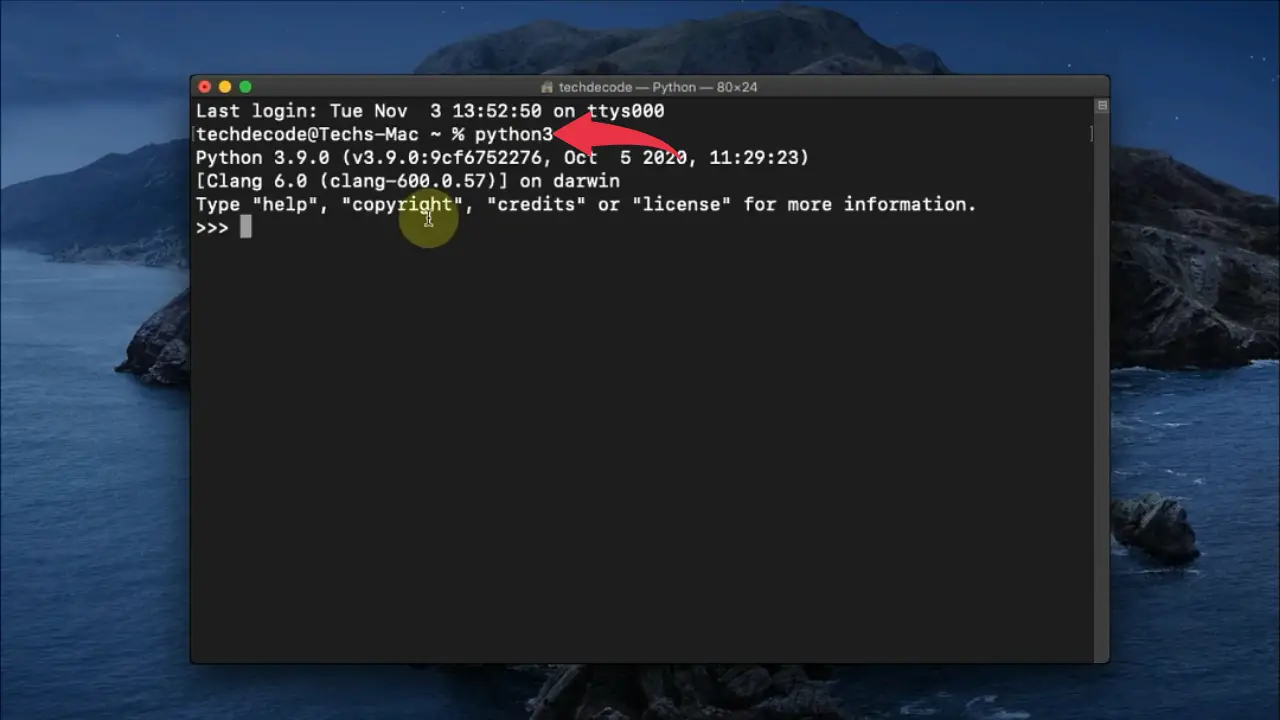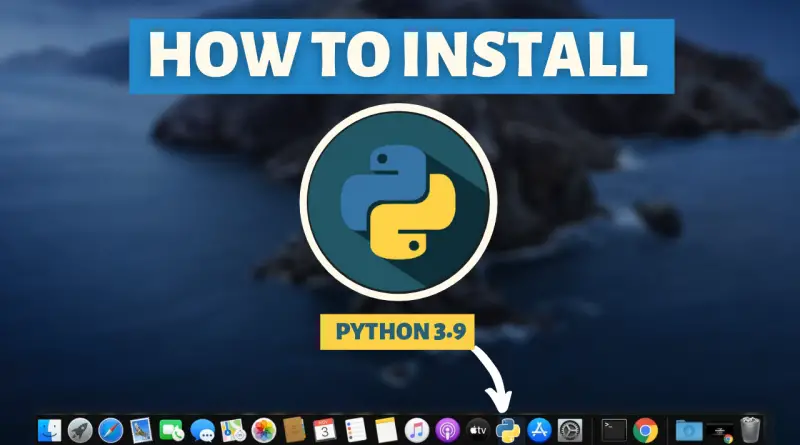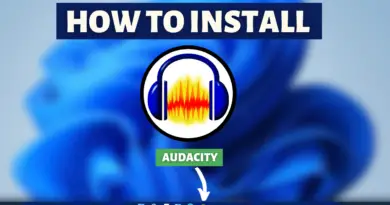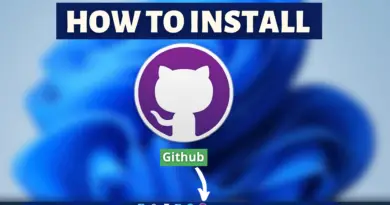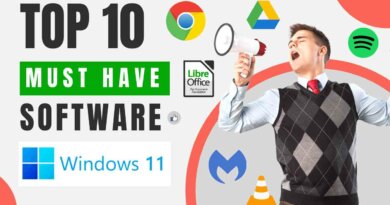How To Install Python on Mac OS
Python programming is very simple and easy but to run any Python program you must have Python installed on your machine. So without wasting any time let’s learn how to install python on Mac OS.
Video Tutorial: How to install Python on Mac OS
If you’re still finding it hard Installing Python in your Mac OS then you can refer to the below video for a complete guide.
Step 1: Download the Latest Version Of Python
1) firstly we have to install the latest python version available on the internet. Follow the below provided downloading link and you’ll be redirected to the official python downloads page. There click on the yellow download button and Python will start getting downloading.
Download Python Here: https://www.python.org/downloads/
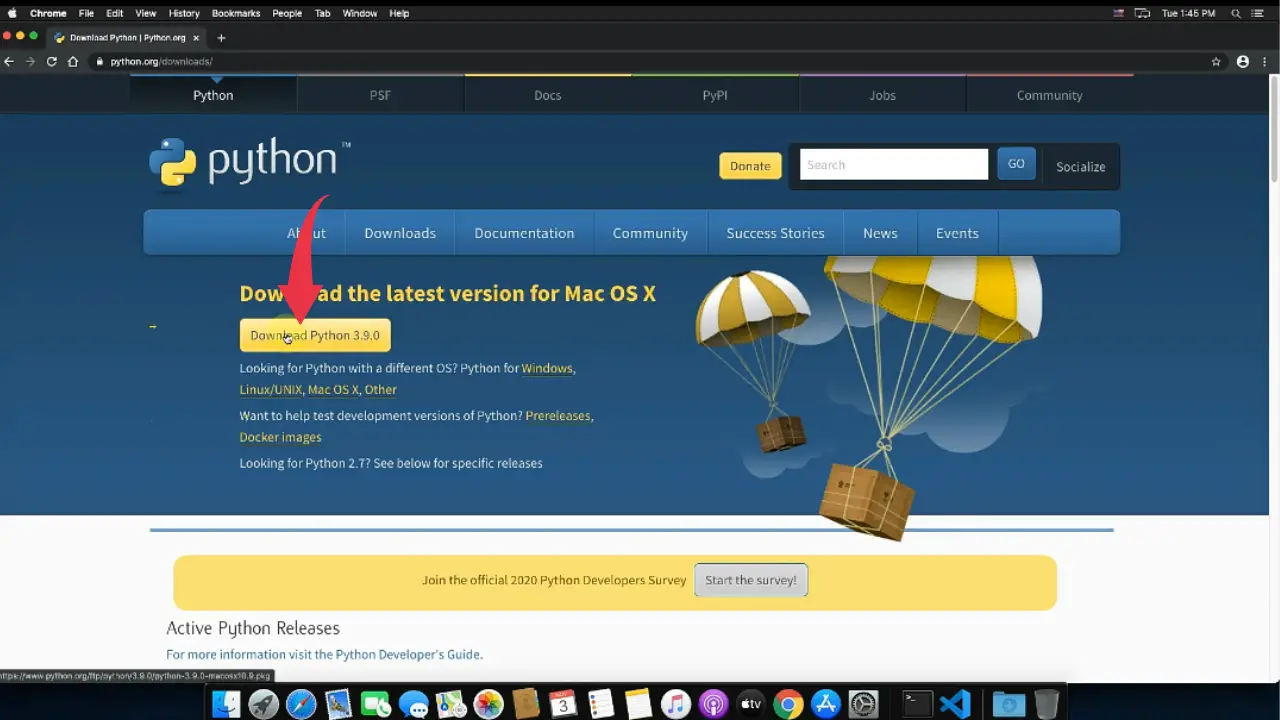
2) Once your download gets finished open it up in the folder where it has been downloaded and double click on the downloaded file to start the python installation wizard.
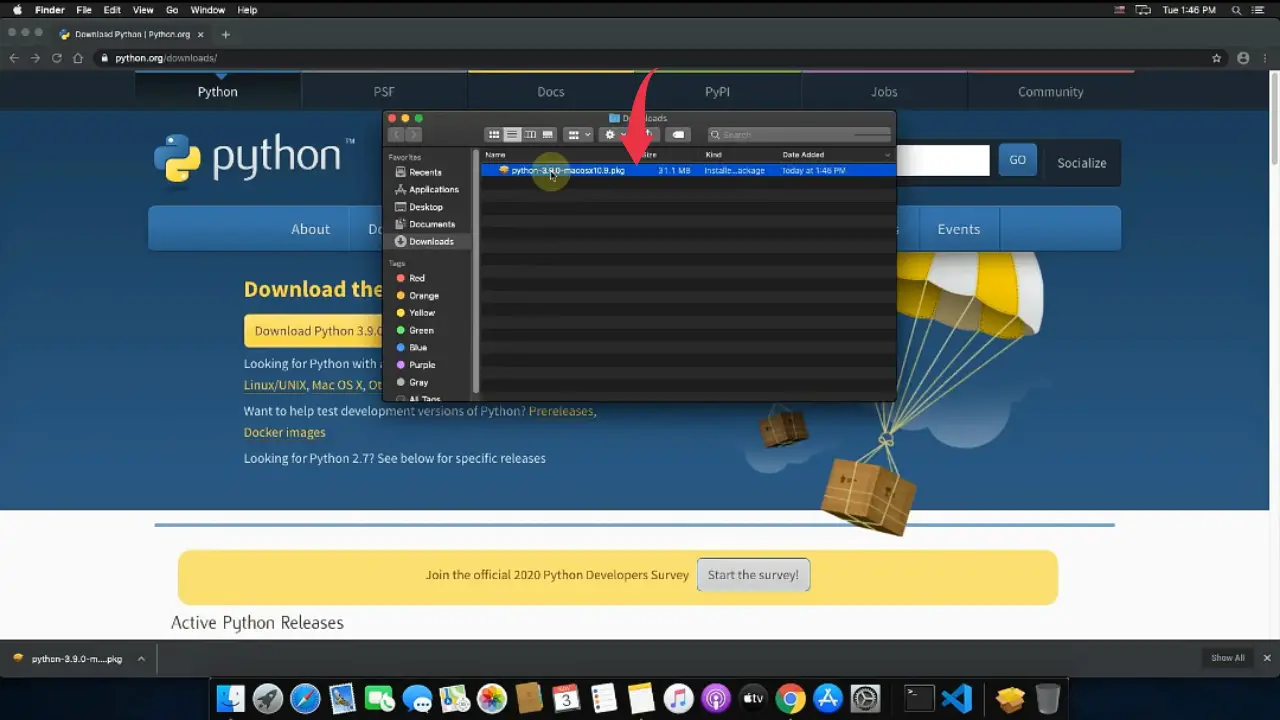
3) In the Python Installation welcome window simply click on the Next button.
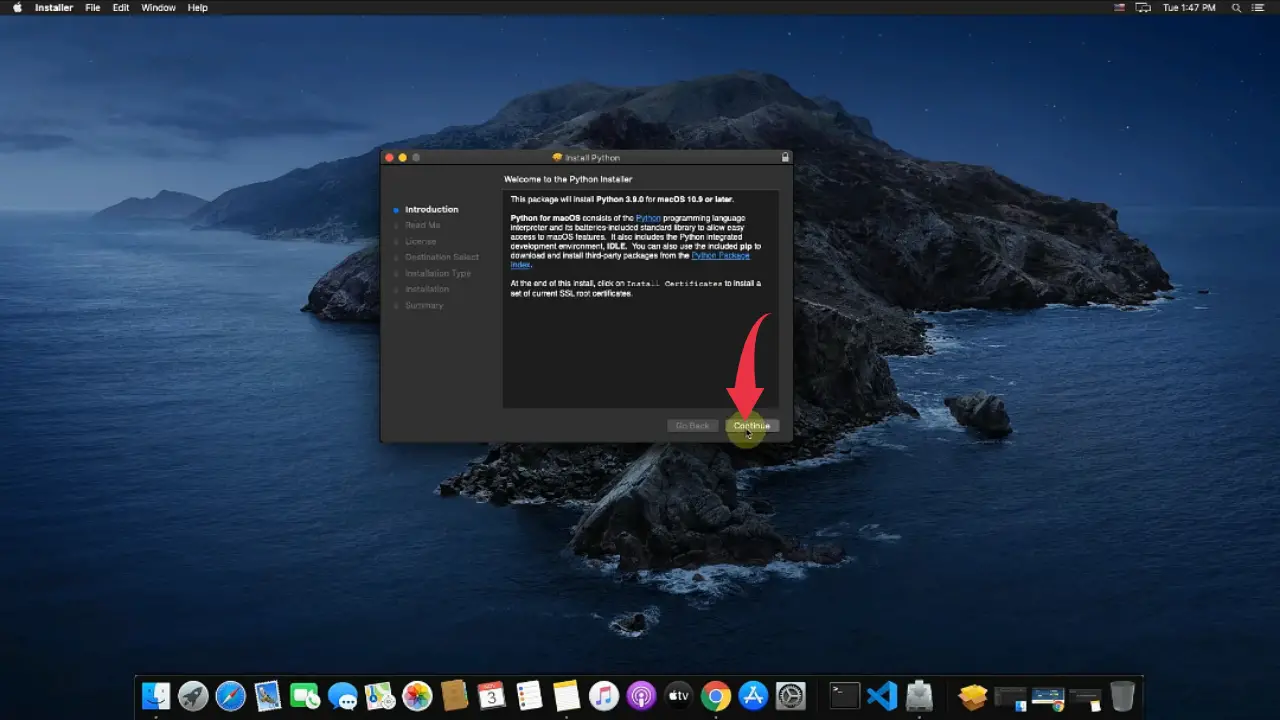
4) In the readme window some basic information about python will be shown, you can read it if you want and afterwards click on the Next button.

5) Now you’ll have to accept the license agreement so simply click on the agree button.
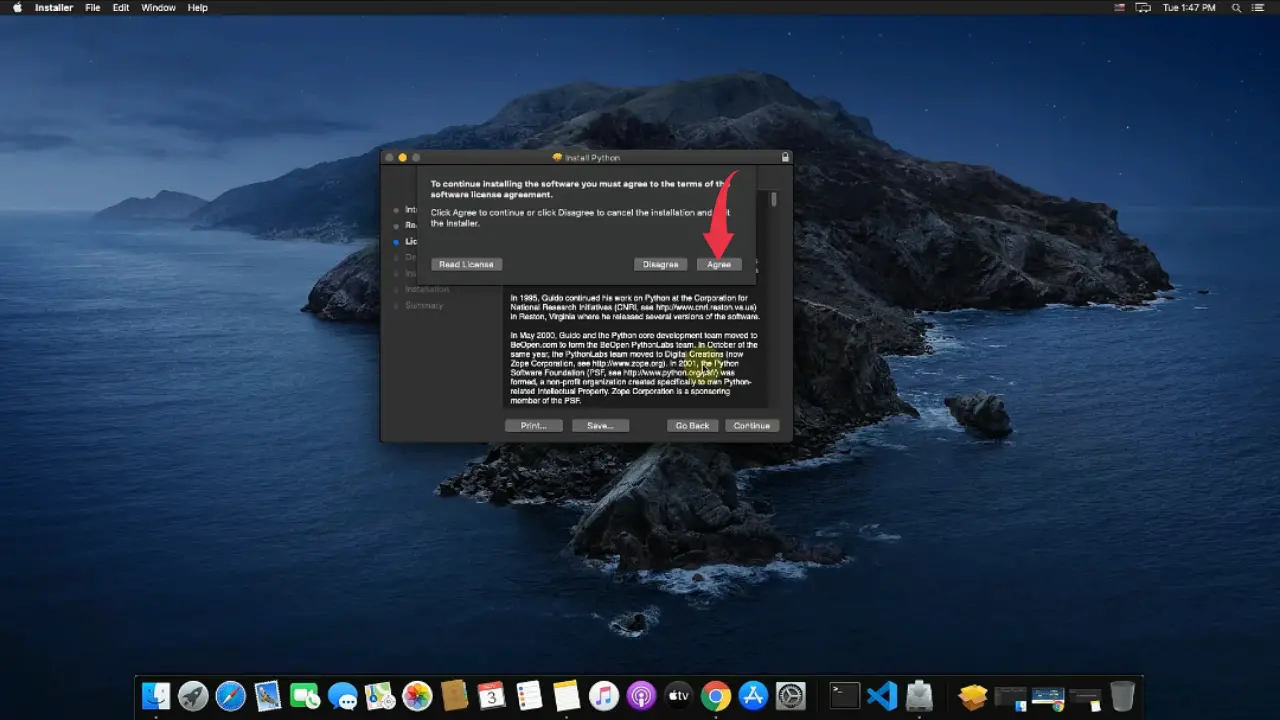
6) In the final installation window simply click on the install button and enter your password if asked, python will start getting installed in your Mac by now. Make sure you have at least 114Mb of free disk space available for python.
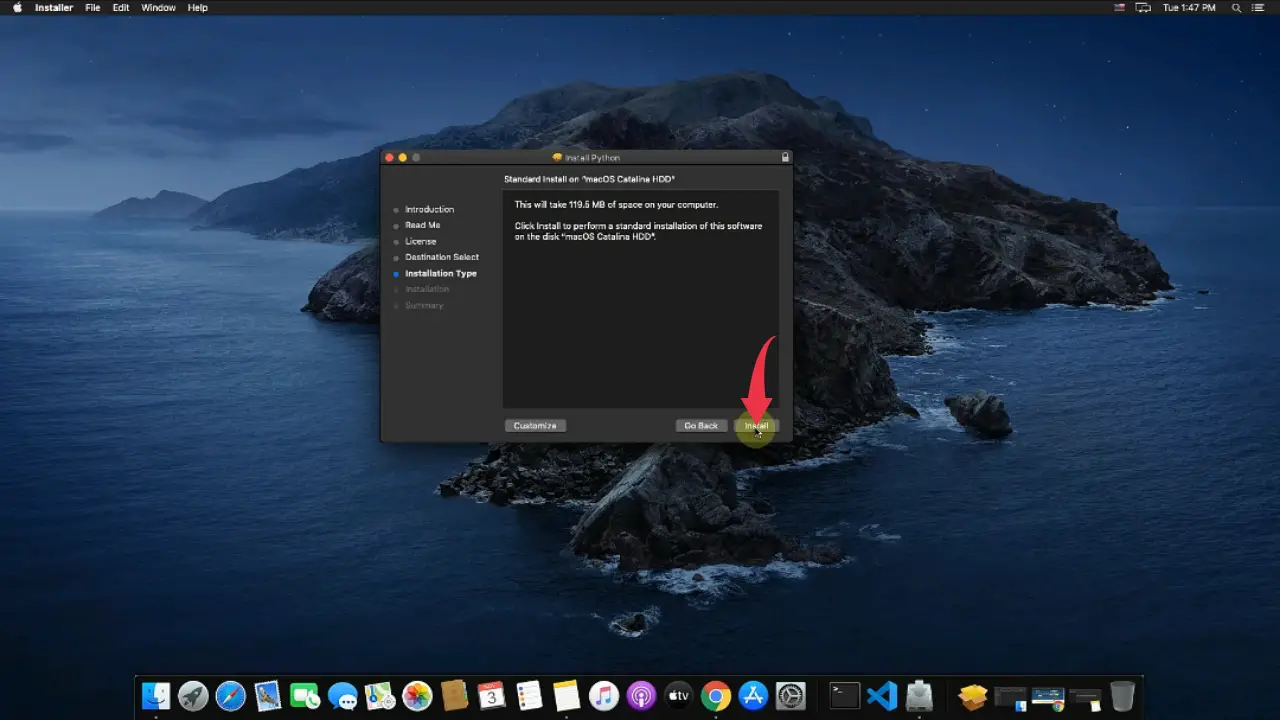
7) Once the installation gets completed click on the close button.
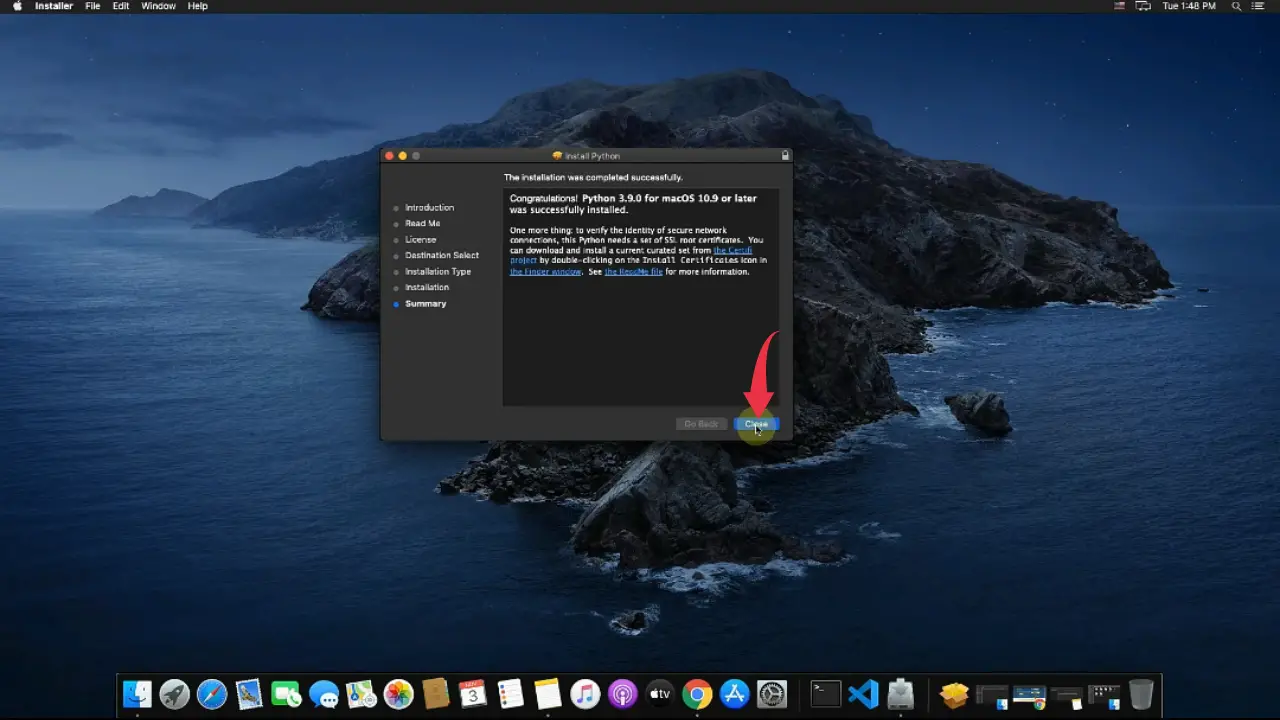
Step 2: Verify Python Version
1) Open Up your terminal by typing “cmd+space”, type “terminal” in the search bar and press enter.
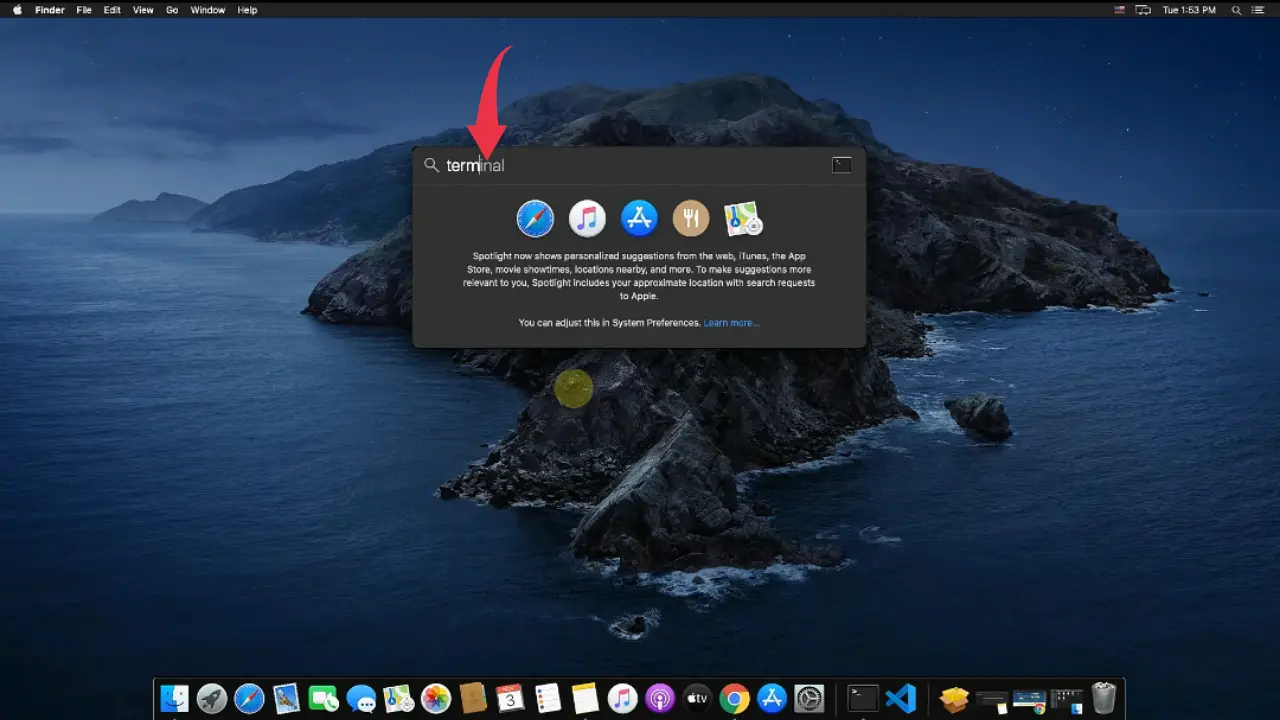
2) In the terminal type “Python3” and press enter to check the installed version of python.