How to Install PHP on Windows 11
If you’re into web development then it’s likely that you will need to learn PHP to develop the back-end database of your website. And nowadays web development is going in a craze. Therefore today we’re going to show you How to Install PHP on Windows 11. Follow this tutorial step by step and you’ll be good to go.
Video Tutorial: How to Install PHP on Windows 11
Step 1: Download PHP For Windows 11
1) Firstly we will download the latest version of PHP available on the internet. Follow the below-provided link to download PHP for window 11. There simply click on the Zip button under PHP 8.0(8.0.9) section.
Download PHP Here: https://windows.php.net/download/

Step 2: Extract Zip File
1) Open up the folder where the downloaded .zip file is available, right-click on the file and click on the Extract All button.

2) In the extraction window click on the Browse button.

3) And create a New Folder with the name PHP8. After that click on the Select Folder button.

4) Now in the extraction window simply click on the Extract button.

Step 3: Set Up Environment Variables
1) Press Windows button, type Environment Variables and hit Enter.

2) Now click on the Environment Variable button.

3) Now, select the Path variable by simply clicking on it and after that click on the Edit button.

4) Now click on the New button and paste the location we’ve provided below in this blank field and click the Ok button.
Location: C:\php8

Also Read:How to Run C in Visual Studio Code on Mac OS Big Sur
Step 4: Check PHP Version
1) To check if PHP is installed properly or not, open up your command prompt by pressing the Windows button, type cmd and press enter.

2) In the command prompt type, php --version and press enter to check the installed version of PHP.


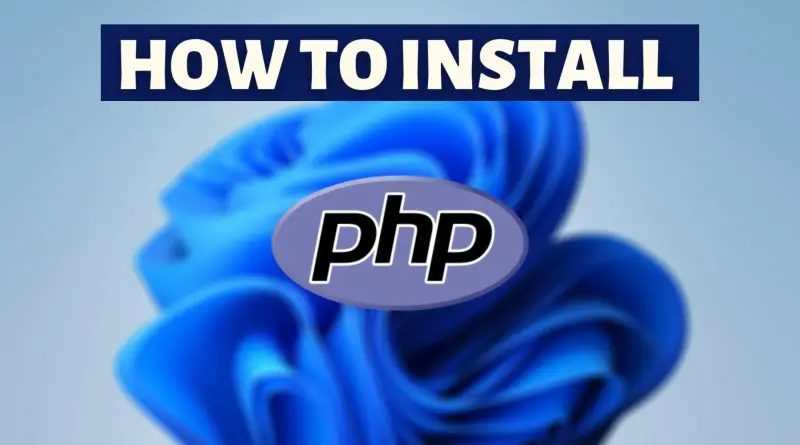
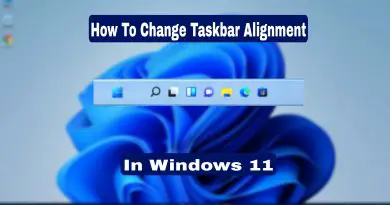
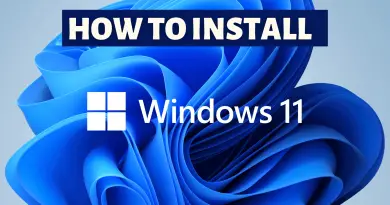
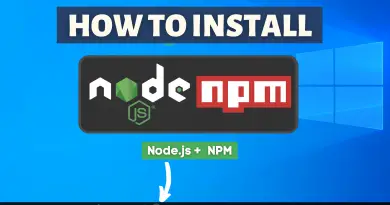
Thank You😊
Love you, im just starting learning php. Best wishes!