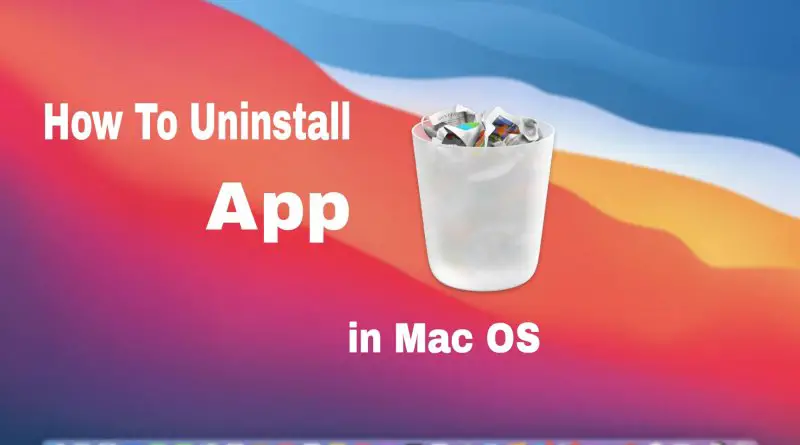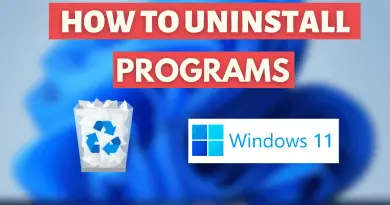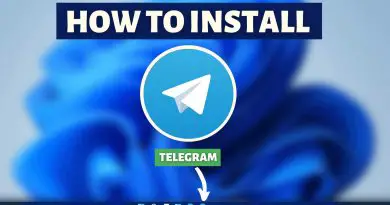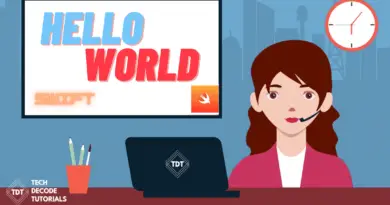How To Completely Uninstall App in Mac OS
When we remove any application from our Mac machine, chances are that the application hasn’t been uninstalled properly. Well, there are a couple of reasons behind this, but mostly the system files created when installing an app do not get automatically deleted even after moving the app to the trash. But learning how to completely uninstall the app in Mac OS isn’t that difficult.
So in this article let’s find out how to uninstall an app completely from Mac OS.
Step 1: Search For App in Finder
1) Open your finder and in the search bar, search for the application you want to uninstall. In our case, it’s “Brave Browser“.
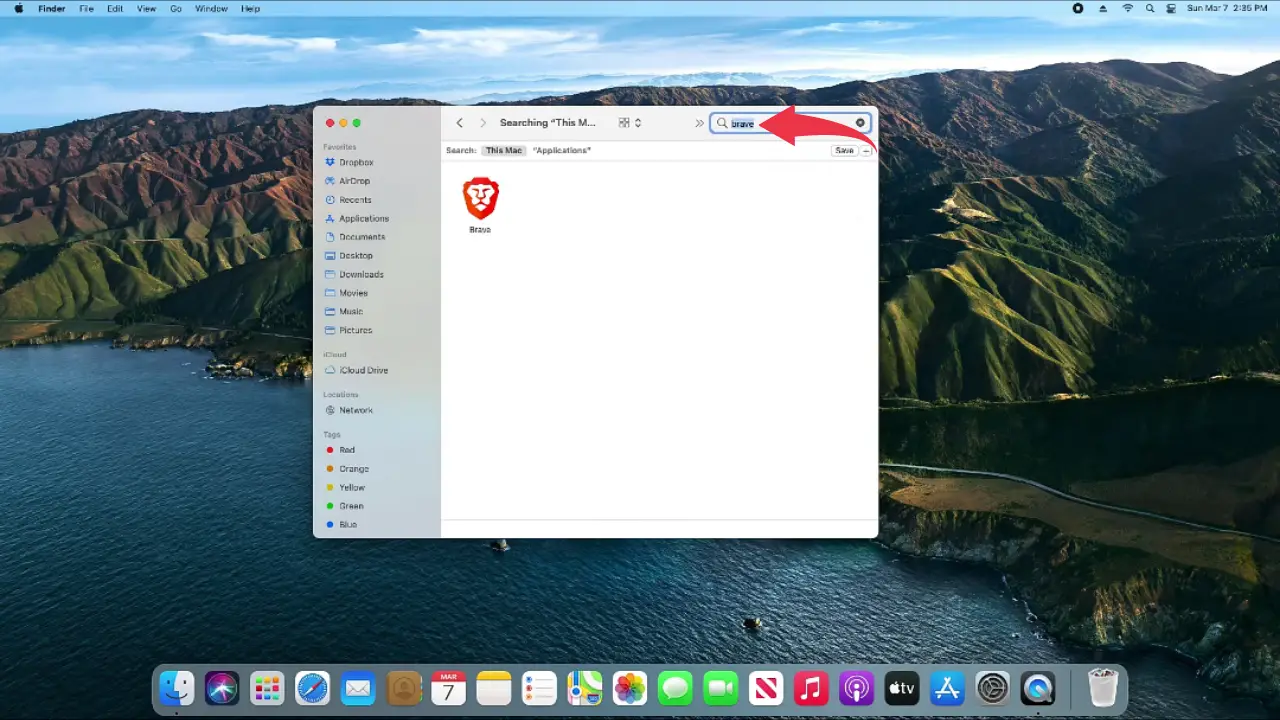
2) Next up, click on the small “+” button and in the search bar again type the name of the application you want to uninstall completely. In our case, it’s “Brave“.
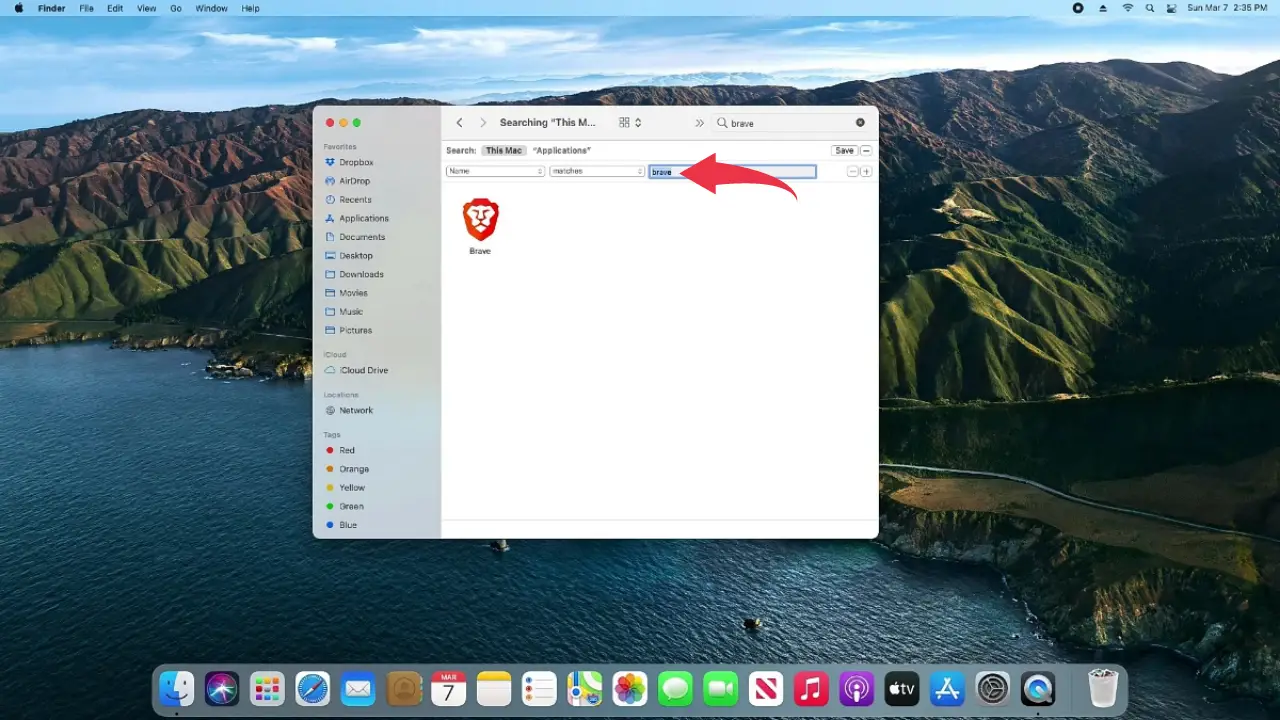
3) Now again there is a small “+” button next to the search bar we’ve just filled, simply click on it.
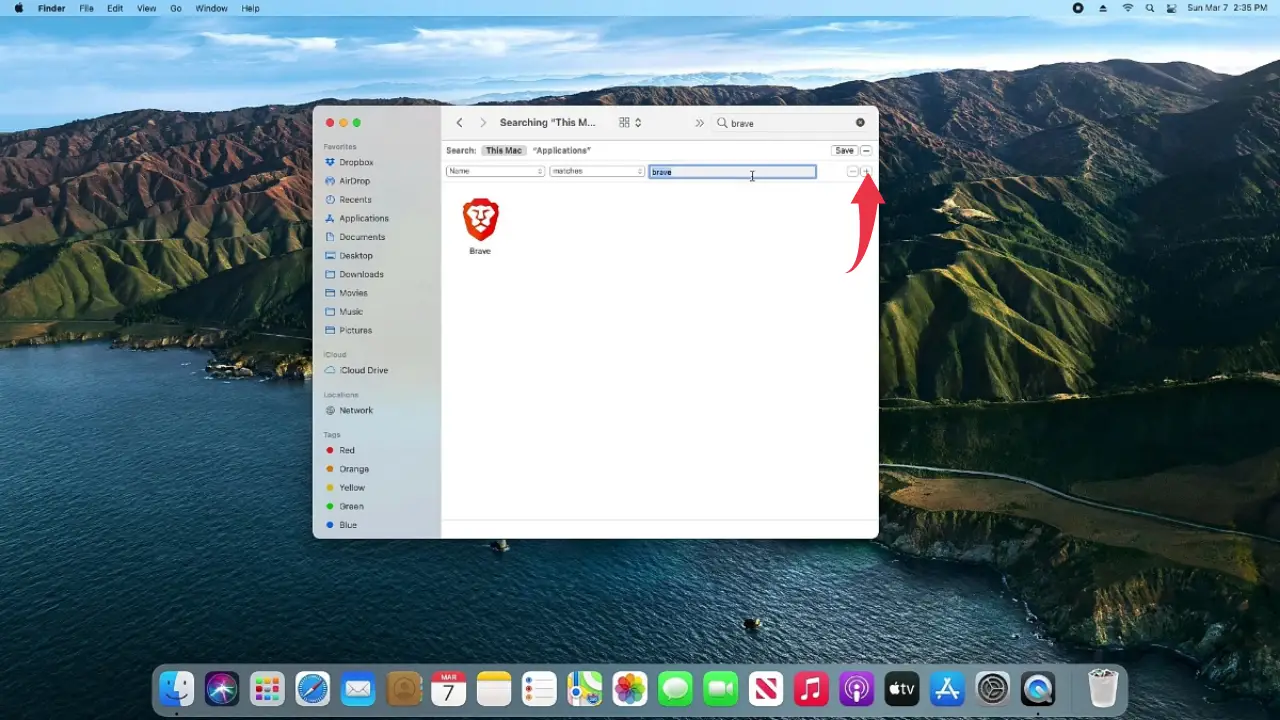
4) In the “Contents” drop-down list, select the option “other“, and in the search bar type “system files“. Check the “In Menu” box and click on the ok button.
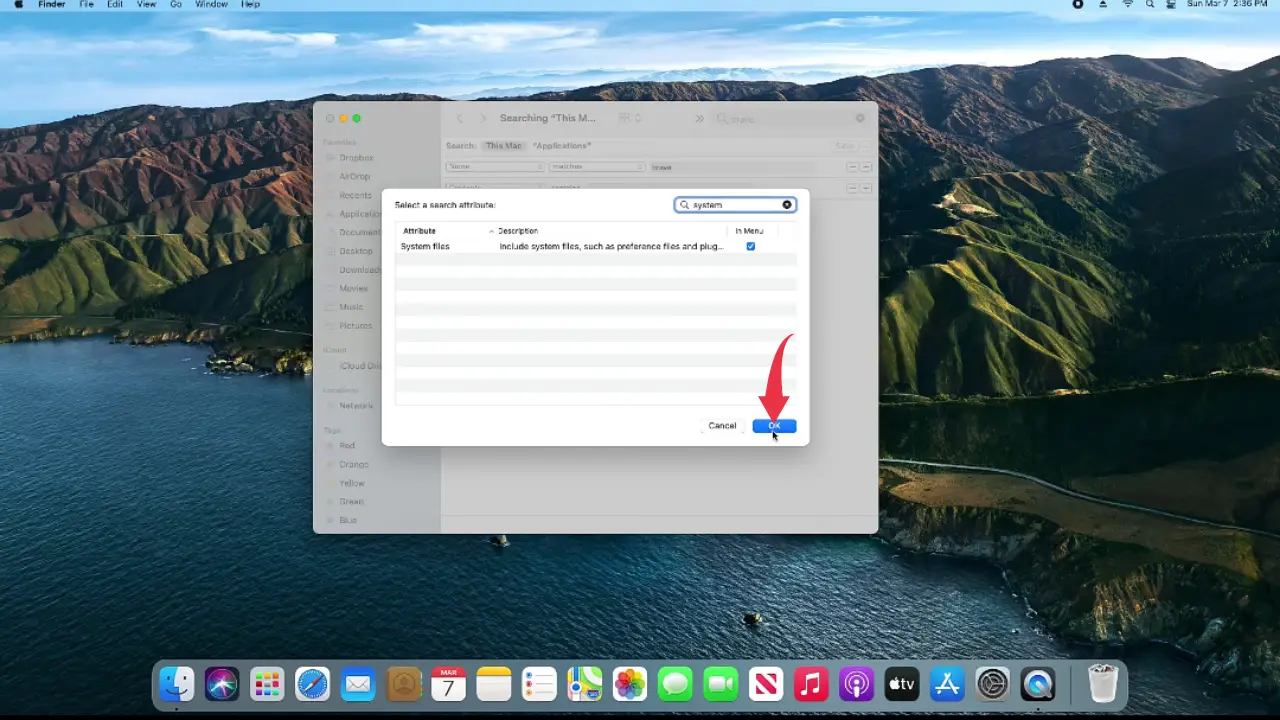
5) Now again click on the “Contents” drop-down list and select the option “system files“.
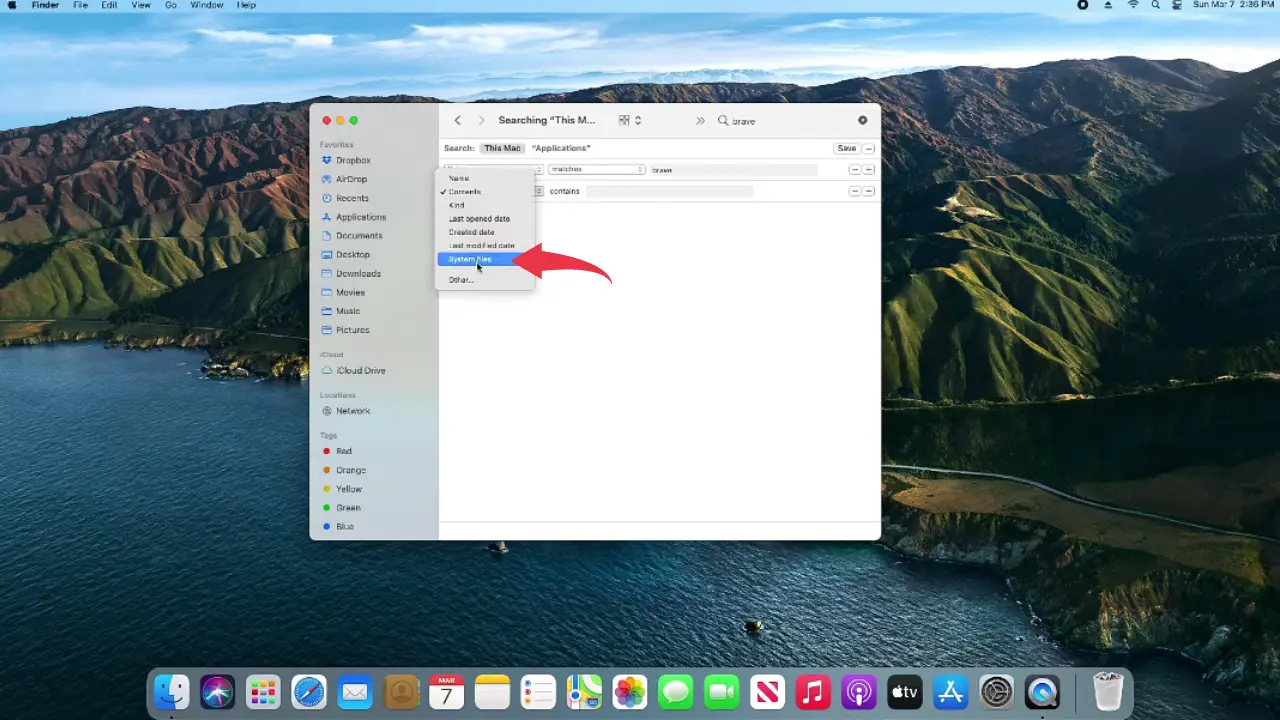
6) In the drop-down list next to the system file, select the option “are included“.
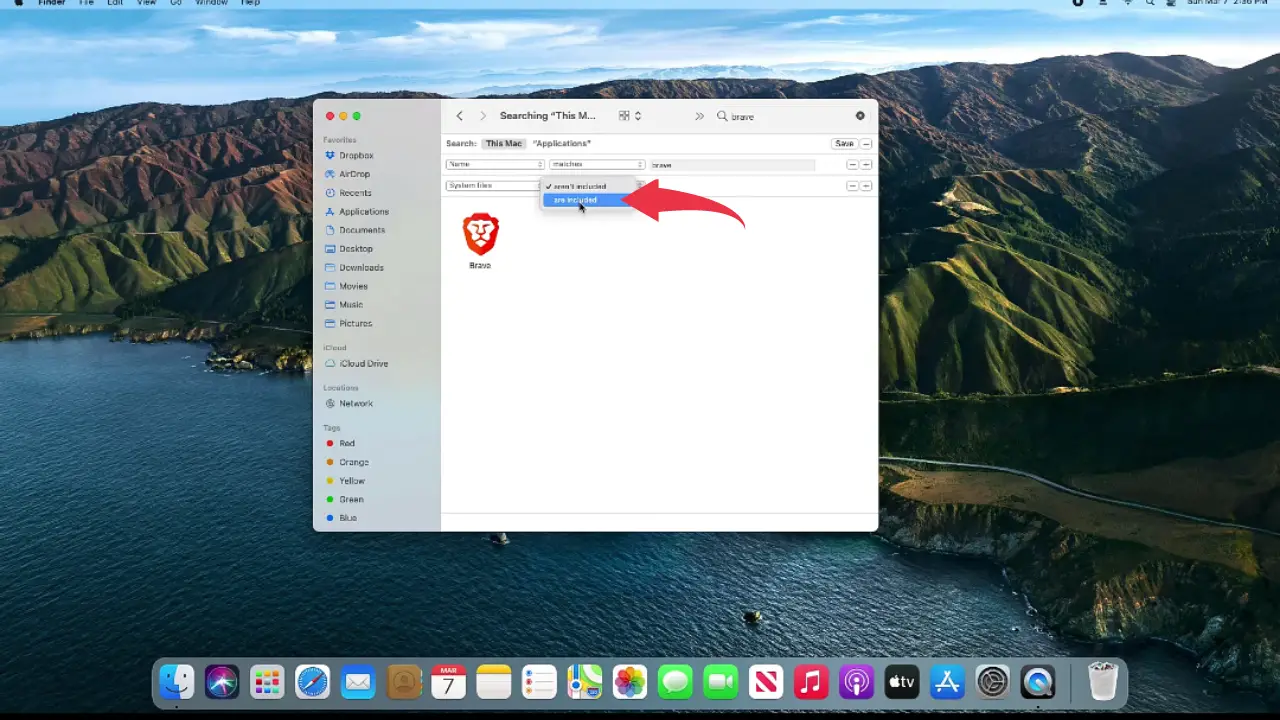
Step 2: Move The App To Trash
1) After fulfilling the above-mentioned steps, now all the system files of the application will be apparent too, so simply select the application and its files and drag it to the trash.
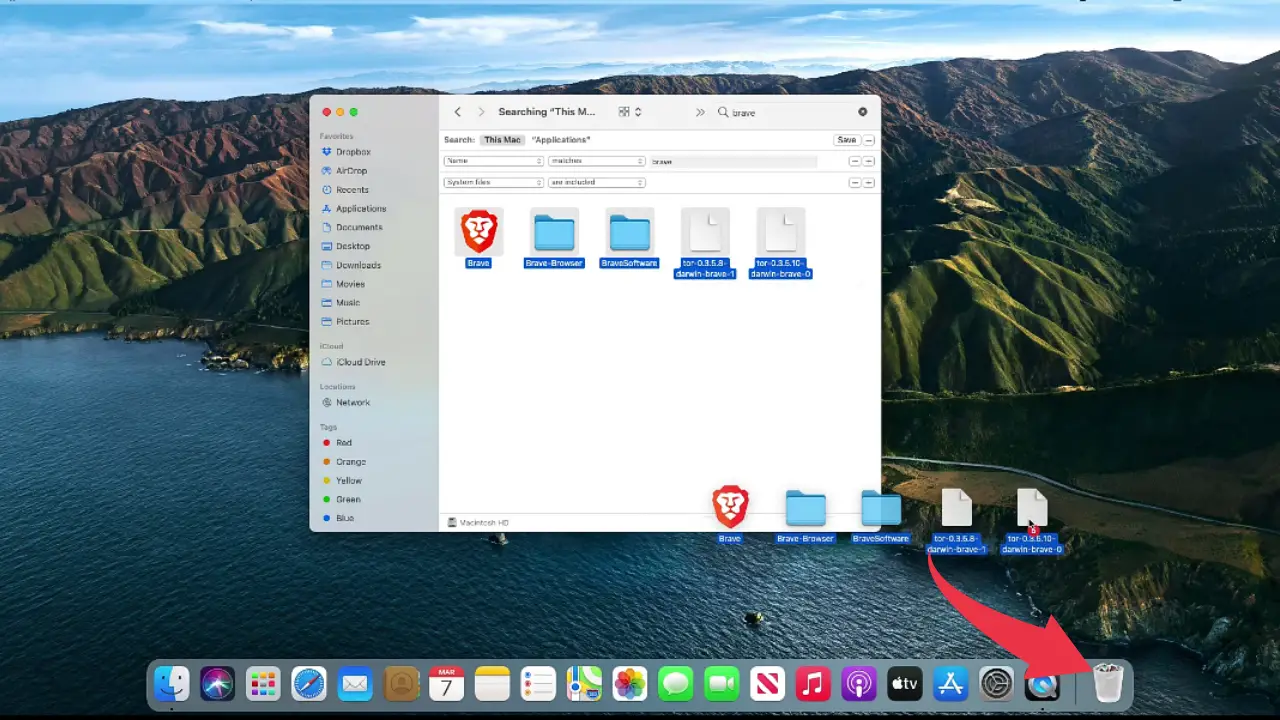
Congrats by now you know how to completely uninstall the app in Mac OS.
If you want to know more about uninstalling app in Mac OS then read this How to delete apps on your Mac article by Apple.
Also Read: How To Install C Compiler in Windows 10