How to download R and install Rstudio on Mac OS Big Sur
Data Science is becoming a trend nowadays, many programmers are shifting towards data science and in this process, R and RStudio play an important role. So in this article let’s learn how you can install R and install RStudio on Mac OS. This process is applicable for both Mac models be it the latest M1 chip or with an old intel chip variant.
Video Tutorial: How to download R and install RStudio on Mac OS
If you’re finding it hard installing R & RStudio on your Mac OS Big Sur, then you can refer to the below video for a complete guide.
Click Here To Enroll in Complete R Programming Course: Go From Zero to Hero with an additional discount.
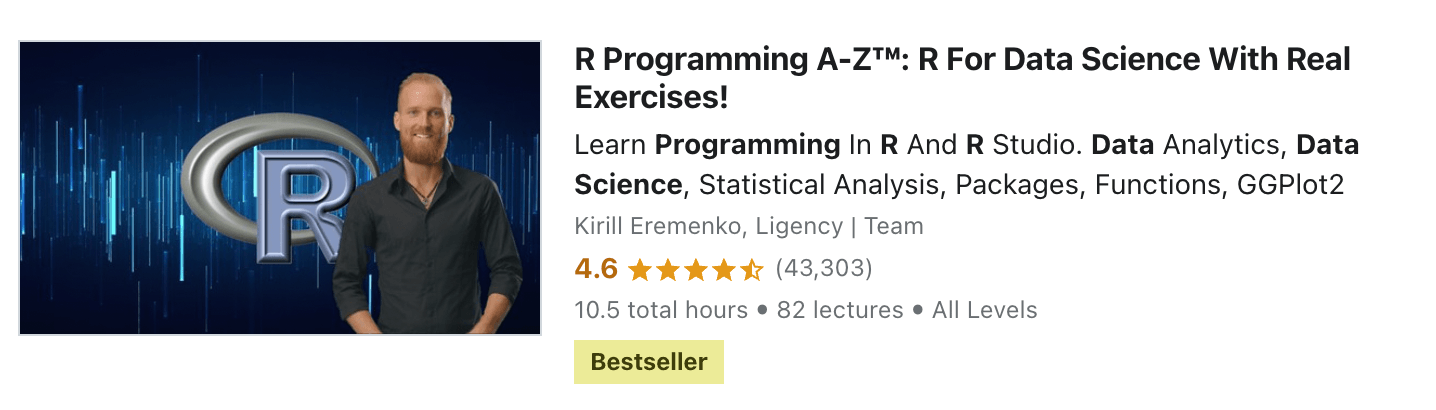
Step 1: Download & Install R on Mac OS Big Sur
1) Firstly we’ll download and install R, and to do so follow the below-provided download link and click on the “R-4.0.3.pkg” and your download will start.
Download R Here: https://cran.r-project.org/bin/macosx
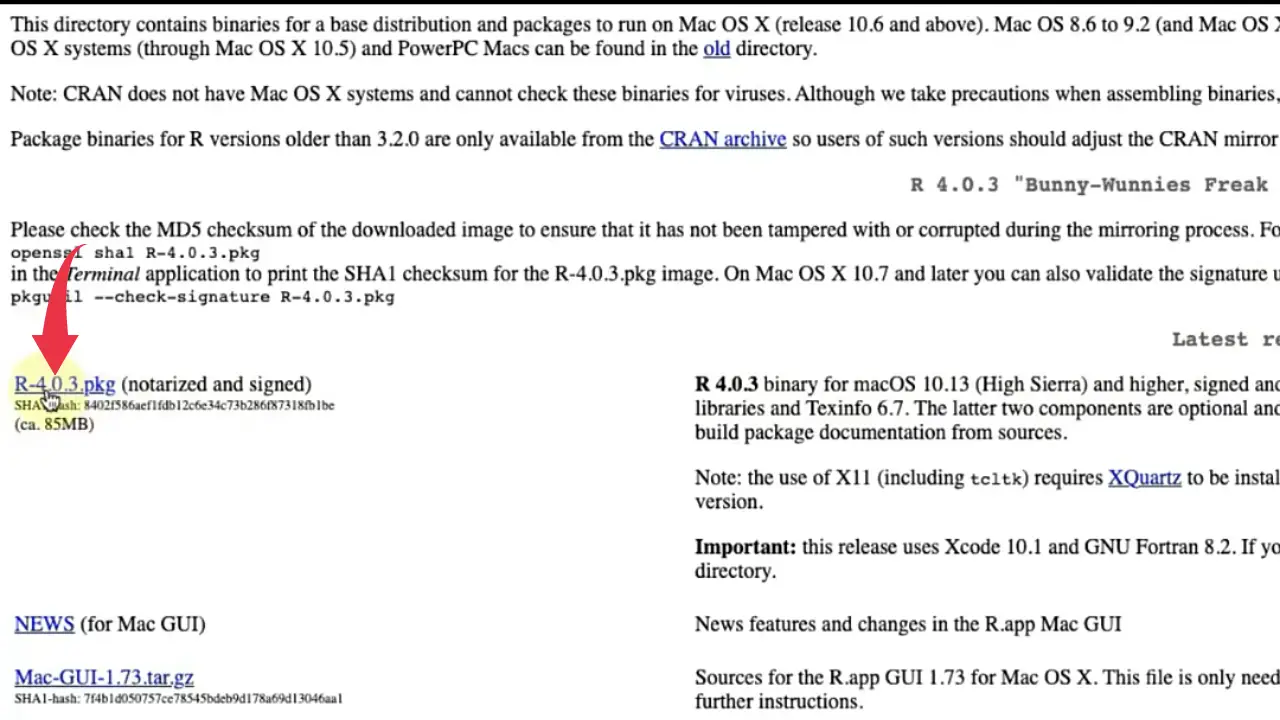
2) Once the download gets finished open it in the folder where it has been downloaded and double click on the downloaded file to start the setup wizard.
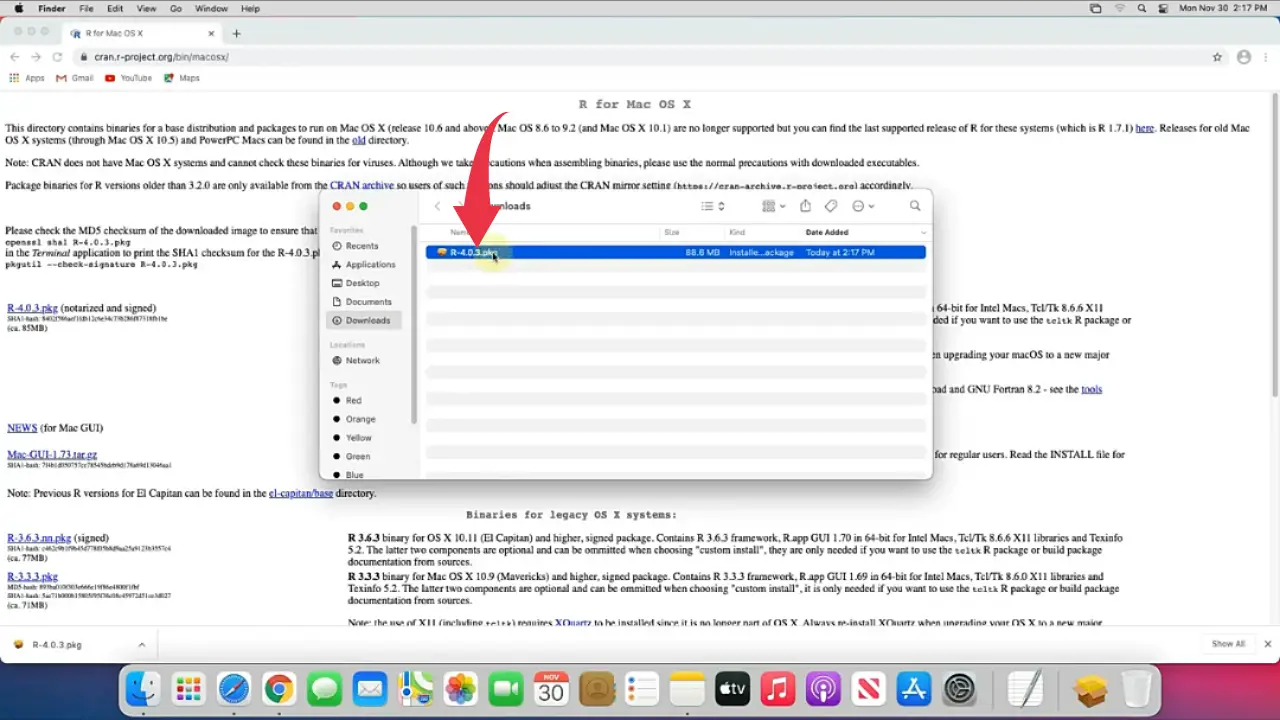
3) In the R setup window click on the continue button.
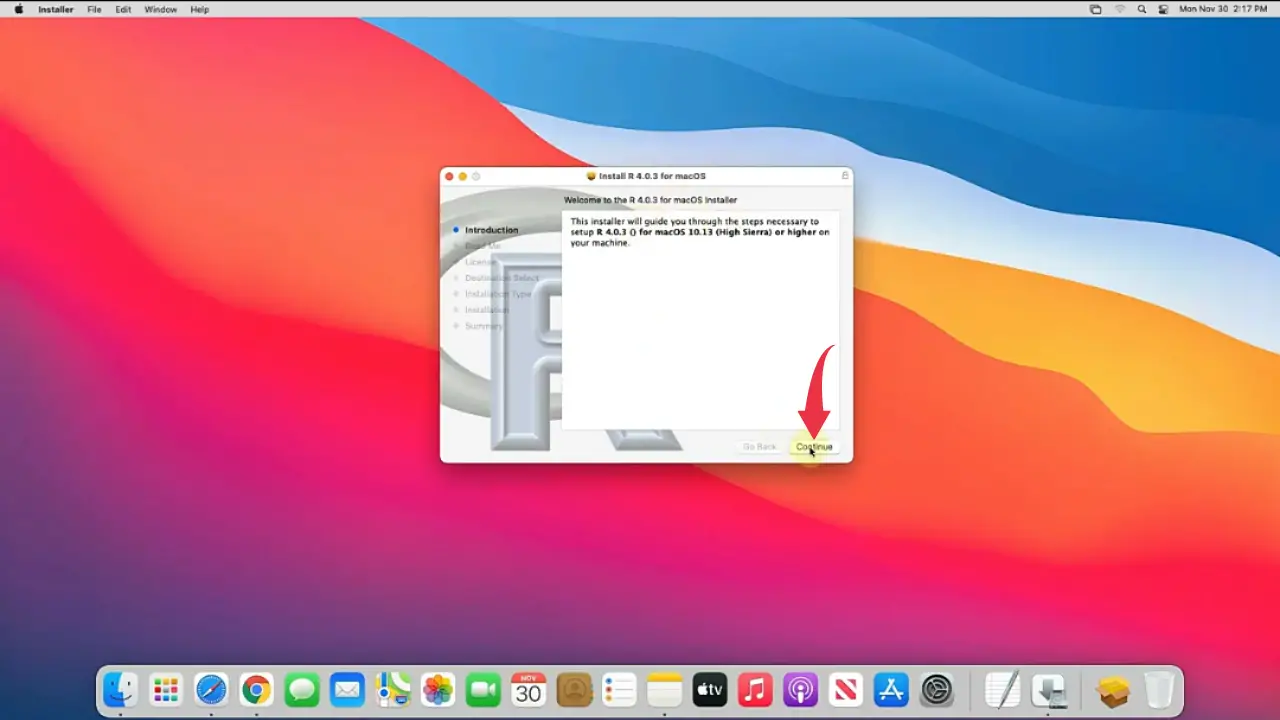
4) Now some information about R will be displayed on the screen, so here as well click on continue.

5) Here you’ll have to accept the R license agreement and to accept it simply click on the continue button and click on agree button in the dialogue box.
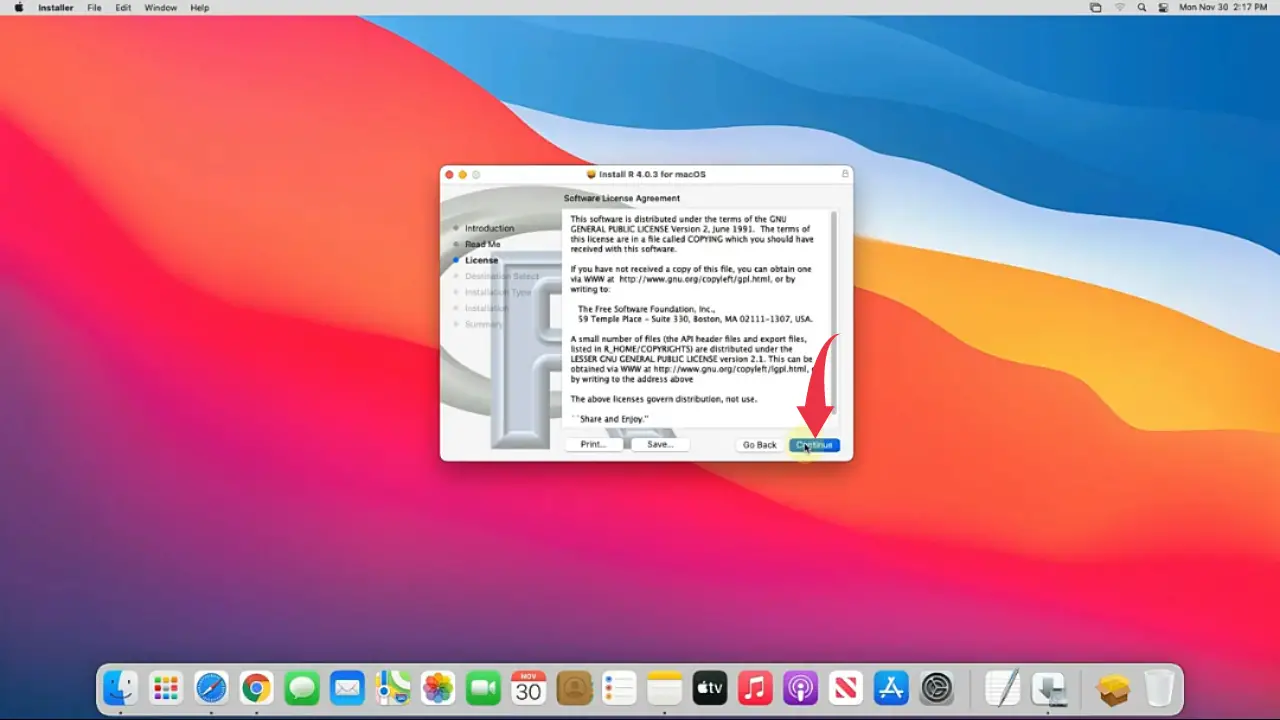
6) Make sure you have at least 170Mb of free disk space available for installation, click on the install button and you’ll be asked to enter your Mac password, simply type the password for your machine and click on install software.
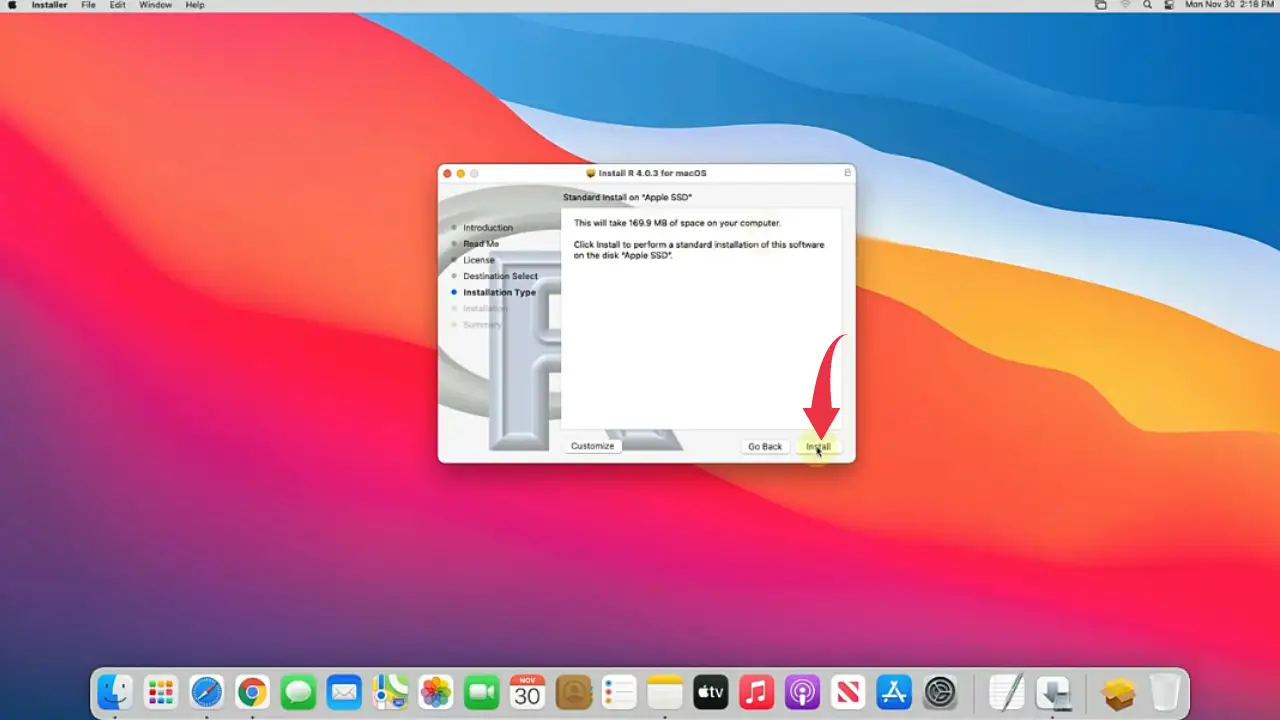
7) Once installation gets completed click on the close button.
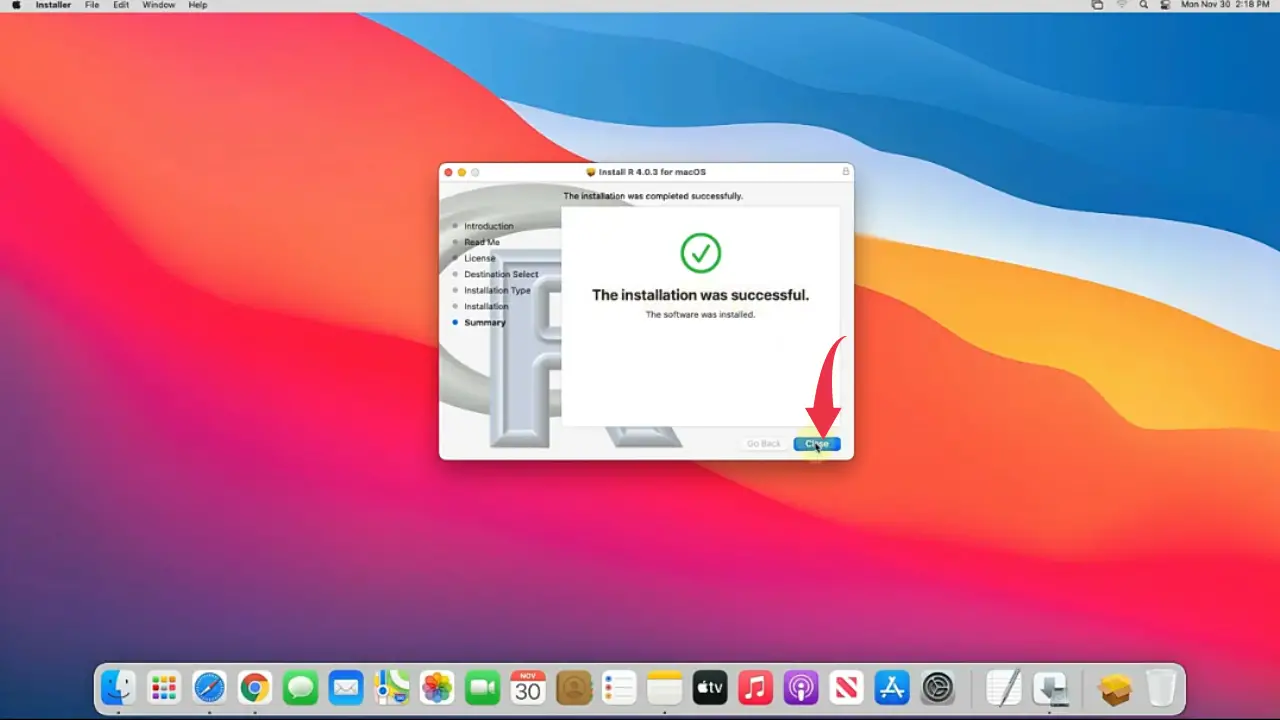
Step 2: Download & Install RStudio on Mac OS Big Sur
1) Now we’ll download and install RStudio, and to do so follow the below-provided download link and click on the “RStudio Desktop” and you’ll be redirected to the downloads page of RStudio.
Download RStudio Here: https://www.rstudio.com/products/rstudio/download
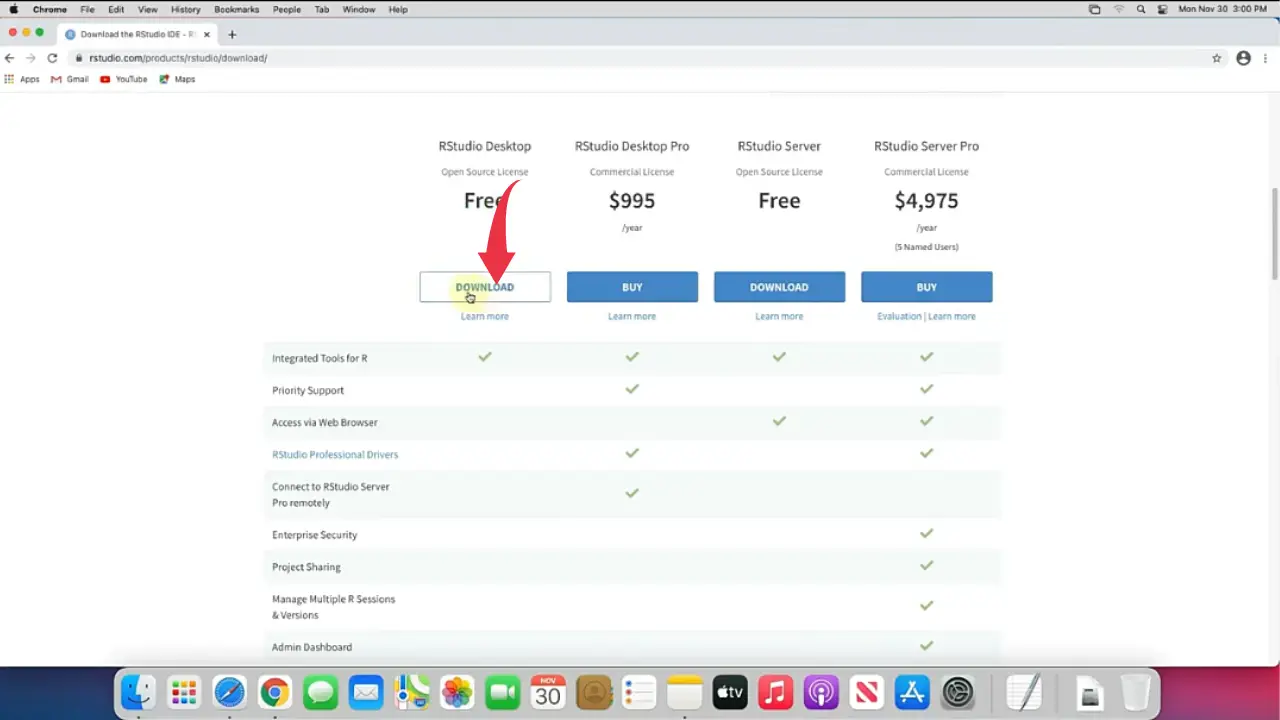
2) Click on the “Download RStudio For Mac” button and your download will start.
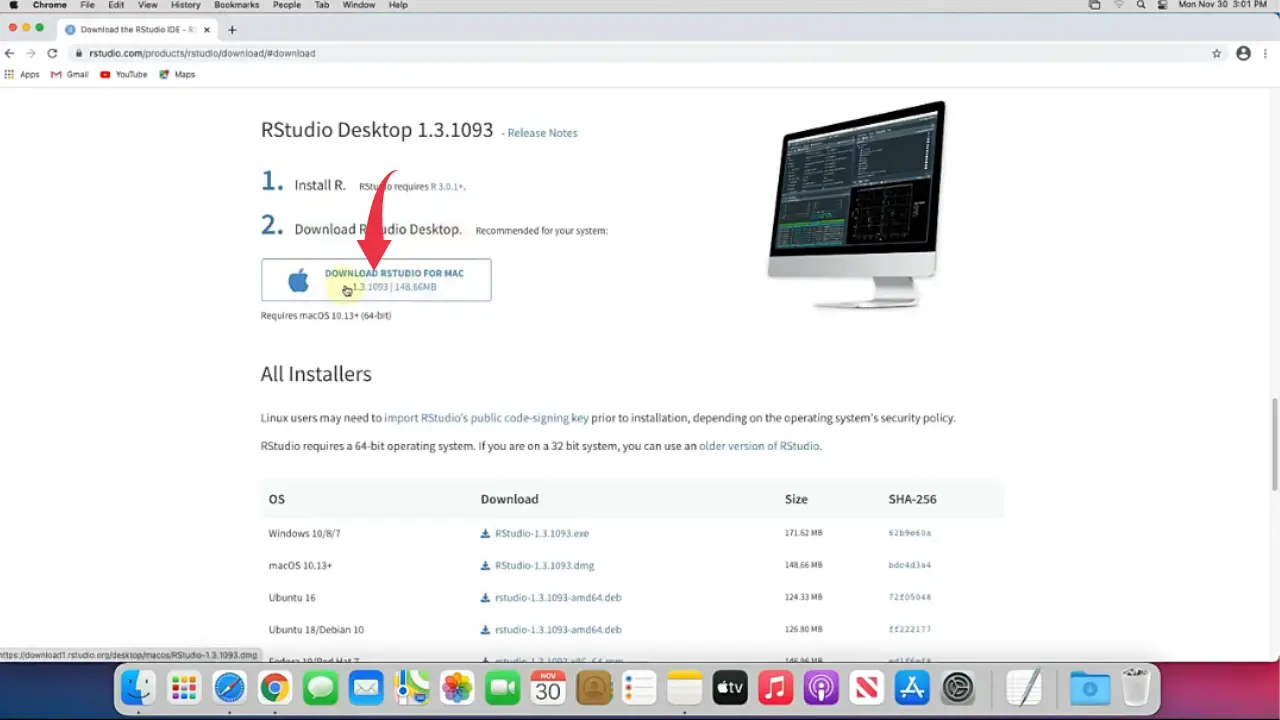
3) Once the download gets finished open it in the folder where it has been downloaded and double click on the downloaded DMG file to open it.
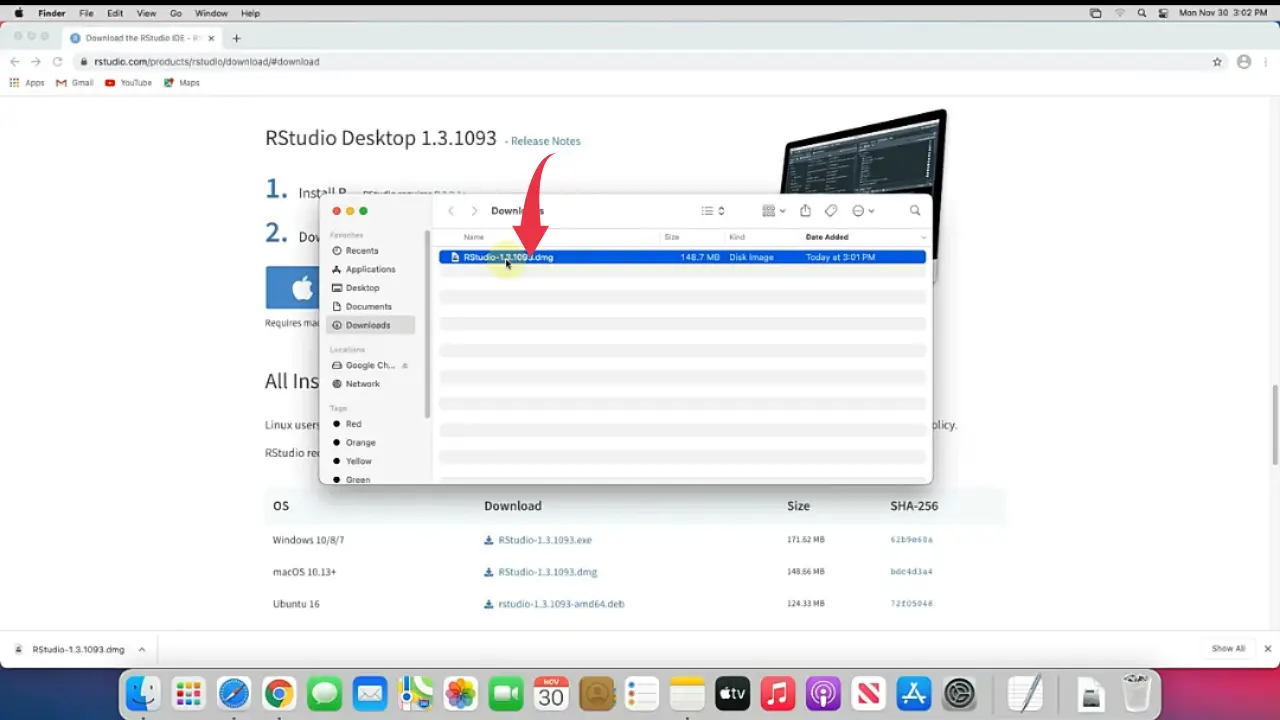
4) Once the DMG file opens up, drag the RStudio to the applications folder and wait for the file to be copied, once this process gets finished close all the windows.
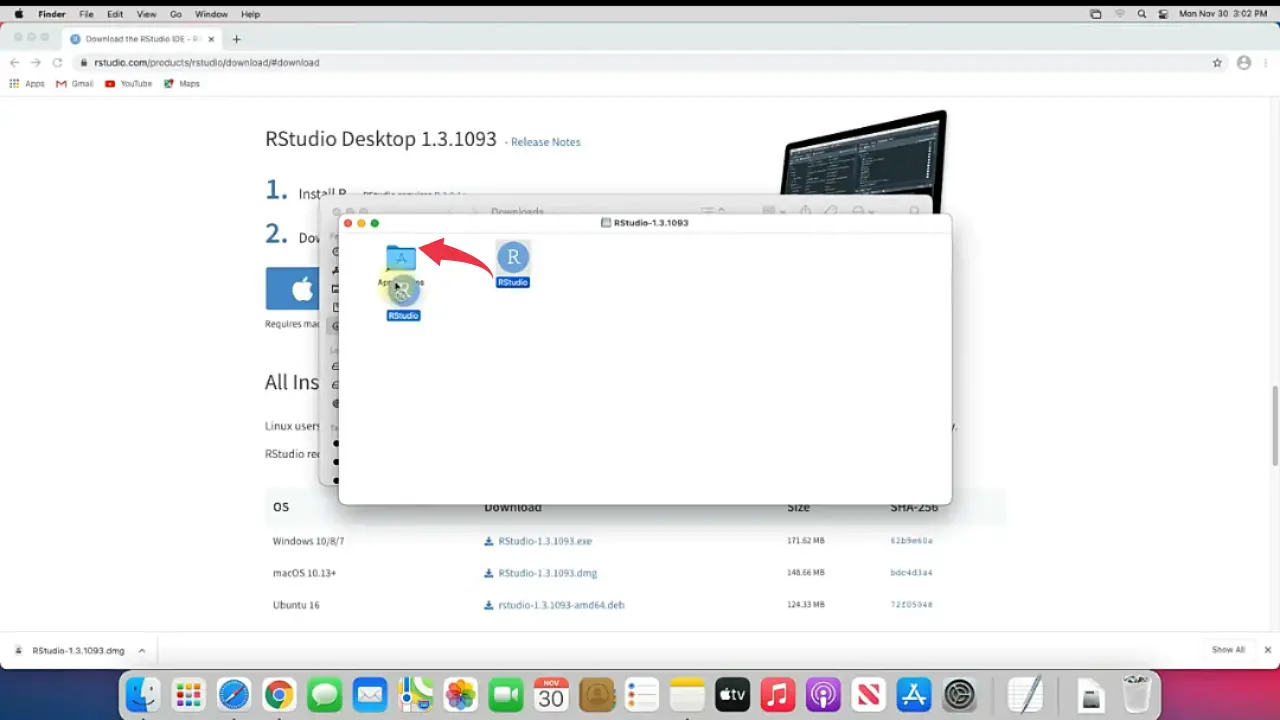
Congrats 👍👍 you’ve successfully installed R and RStudio on your Mac machine, you can access and open RStudio from the launchpad.
👉 Click Here To Enroll in Complete R Programming Course: Go From Zero to Hero with an additional discount.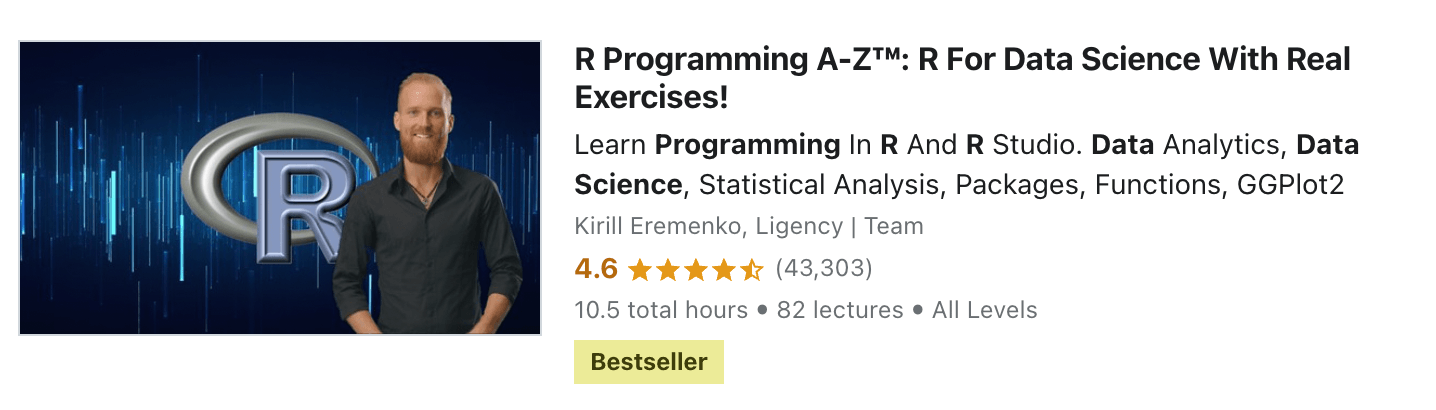

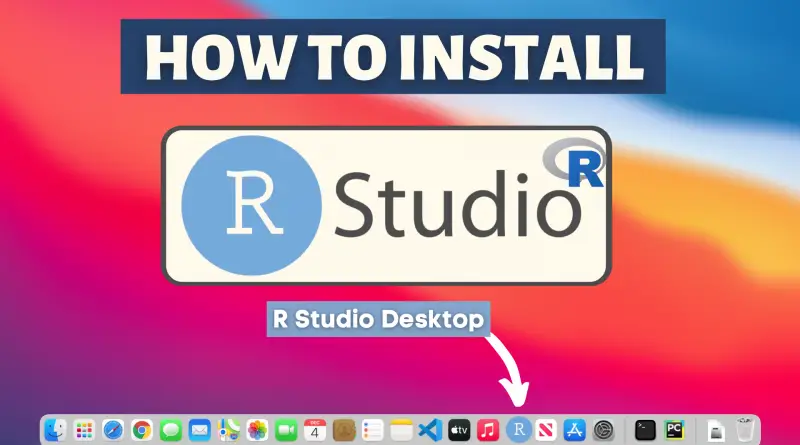
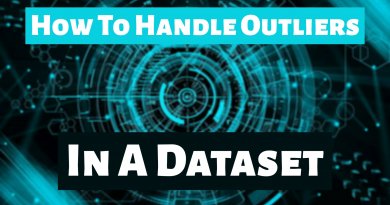
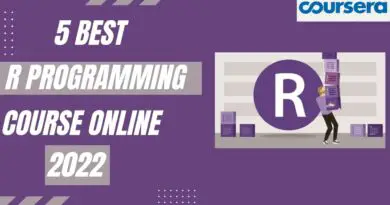

Thank You